Quick iOS tips: How to live with a 16GB iPhone or iPad and not lose your mind

16 gigabytes of storage sounds like a lot, but as soon as you start to add apps and content, it quickly begins to feel small and poky. It's at this point that people start to regret not spending the extra money on a higher-capacity device.
But with a little bit of thought, planning, and a sprinkling of care, you can make it so that 16-gigabytes of storage is adequate.
Rely on stock apps
Get used to using Mail, Calendar, Safari and such. These are already on your device, and deleting them doesn't free up much in the way of storage space so you might as well make use of them. Anything else you download is just going to consume precious megabytes.
Cloud storage is your best friend
Whether that be iCloud, Dropbox, Box, Google Drive, OneDrive or whatever else takes your fancy, every megabyte you can move to the cloud is a megabyte saved.
Stream, don't store
If you have the bandwidth to handle streaming music, video, and the like, then this is another great way to save on storage. The flipside is that if you don't have unlimited internet access, streaming over broadband or cellular can get expensive.
Head over to Settings > iTunes & App Stores and disable Automatic Downloads for the various media options.
You have to choose -- spend money on bandwidth or on storage. It's your choice.
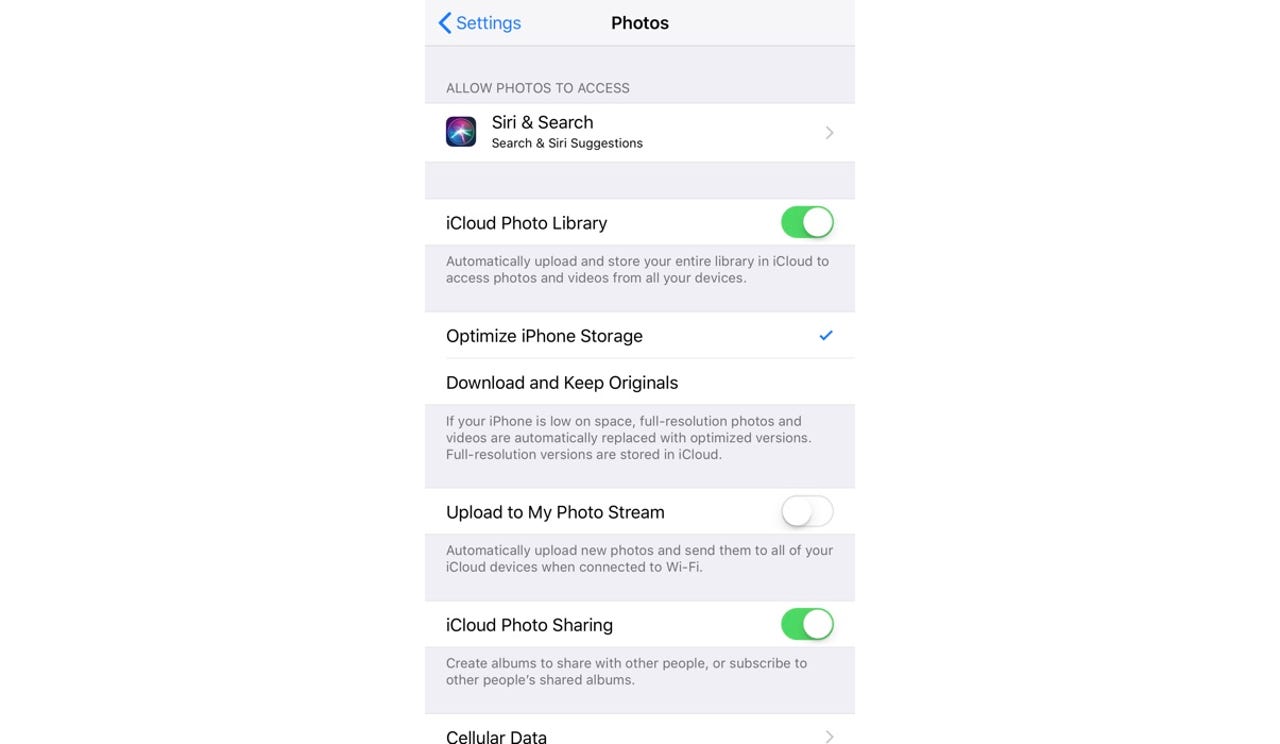
Get your photos under control
A simple way to free up a lot of storage space is to put your photos on iCloud. If you have a lot of photos then you'll have to pay for more than the free 5GB of iCloud storage everyone gets, but it's cheaper than buying a new iPhone or iPad (50GB of iCloud storage is $0.99).
Go to Settings > Photos and enable iCloud Photo Library. While you're there, enabling Optimize iPhone Storage can also help free up storage.
Tame your video
Unless you're Steven Spielberg, you don't need to be recording high-quality video.
Go to Settings > Camera, tap the Record Video option and switch to 1080p/30fps or even 720p.
Delete unnecessary apps
Get rid of any apps that you don't use. If there's something you only use occasionally then remember that you can always redownload it from the Apple App Store.
To delete an app, press and hold on the icon on the Home screen until an X appears above the icons, then tap it to delete the app.
iOS 11 has the ability to save you space by automatically deleting unused apps when you're low on storage while keeping any data they contain safe. To enable this feature go to Settings > General > iPhone Storage and enable Offload Unused Apps.
Use external storage
Did you know that you can extend your iPhone or iPad storage without having to resort to a screwdriver? The simplest option is an external flash drive, such as the Naztech Xtra Drive Mini which allows you to turn the Lightning port on you iPhone or iPad into a microSD card slot, allowing you to offload photos, videos and other documents onto cheap microSD cards.
Audit your storage
Go to Settings > General > iPhone Storage to see what's eating your storage. You might find some real surprises here (for example, innocuous things such as stored iMessage messages can eat up a crazy amount of space).