Screen shots: Microsoft's Live Mesh

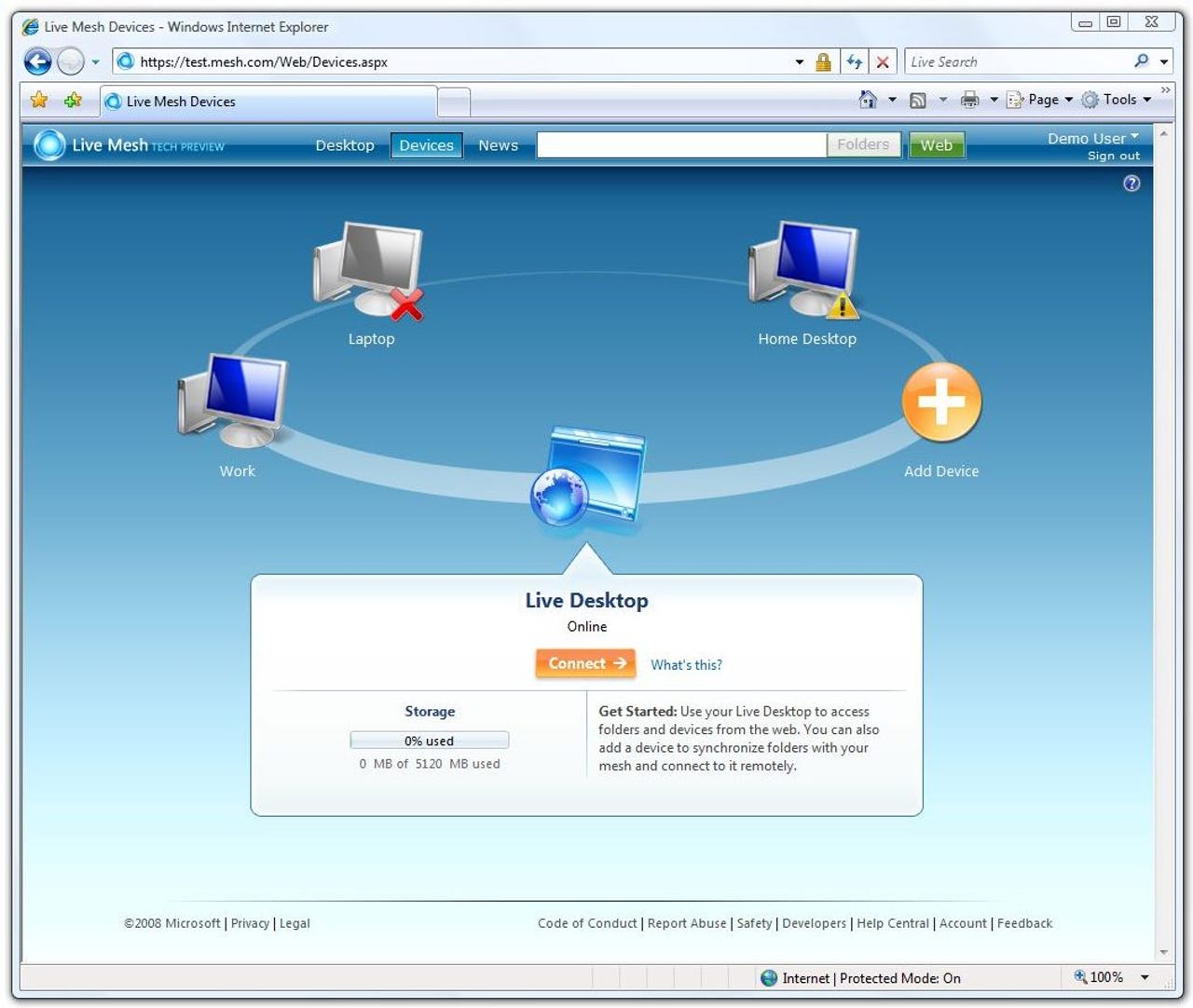
(All images in this slide show are courtesy of Microsoft.)
Live Mesh will provide users with a view of all of the devices, files and applications connected in their Live Mesh cloud.
Live Mesh's Sign In dialog box prompts users for theier Windows Live IDs.
After installing the Live Mesh software, users will see a Live Mesh notifier icon in the their Windows taskbar. Hovering on the icon brings up the Live Mesh notifier, which provides updates on what's going on in users' meshes.
The Live Mesh Notifier provides a choice of three views of what's in users' meshes. The three are Folders view, Devices view and News-Feed view. This is what the Devices view looks like.
In the Live Mesh bar, under Synchronized Devices users can see how the folders are being used within their meshes. They can see machine presence and synchronization status for the folders, as well as a link for managing synchronization settings for the folders.
Live Mesh allows users to monitor not just devices and folders, but also people who are selected to be part of a mesh. In the Live Mesh bar Members view, users can see who else has access to particular Live Folders and invite others to share folders.
Like Facebook's news feed, the Live Mesh News View gives users ongoing context about what is happening in a folder.
By clicking on the name of a member in any News view, users can see a member's profile page, which shows that person's activities for the folders that are shared.
When accessing Live Mesh from a browser or shared/borrowed PC, users can employ the Live Desktop to obtain a virtual “device in the cloud” view.
The Remote Desktop will provide users with a way to access devices, folders and other data remotely. This feature is built on top of the Windows Remote Desktop Protocol.