Ten tips to get started with your Google Nexus 7 tablet

Tip #1: Control rotation
Tip #1: I have seen some people complaining about rotation into landscape so make sure you use the rotation lock toggle in the top bar. Also check out 3rd party launchers.
The more I use my Nexus 7 tablet the more I like it and find it goes with me even more than my iPad. I have long been a fan of the 7 inch form factor and enjoy the Google experience. We see the Nexus 7 selling well and I thought it would be helpful to share some key tips with you to get you setup and enjoying your Nexus 7 as well.
Tip #2: Customize Google Now Settings
Tip #2: Google Now is excellent, but can be made to function even better for you with a visit to the settings area.
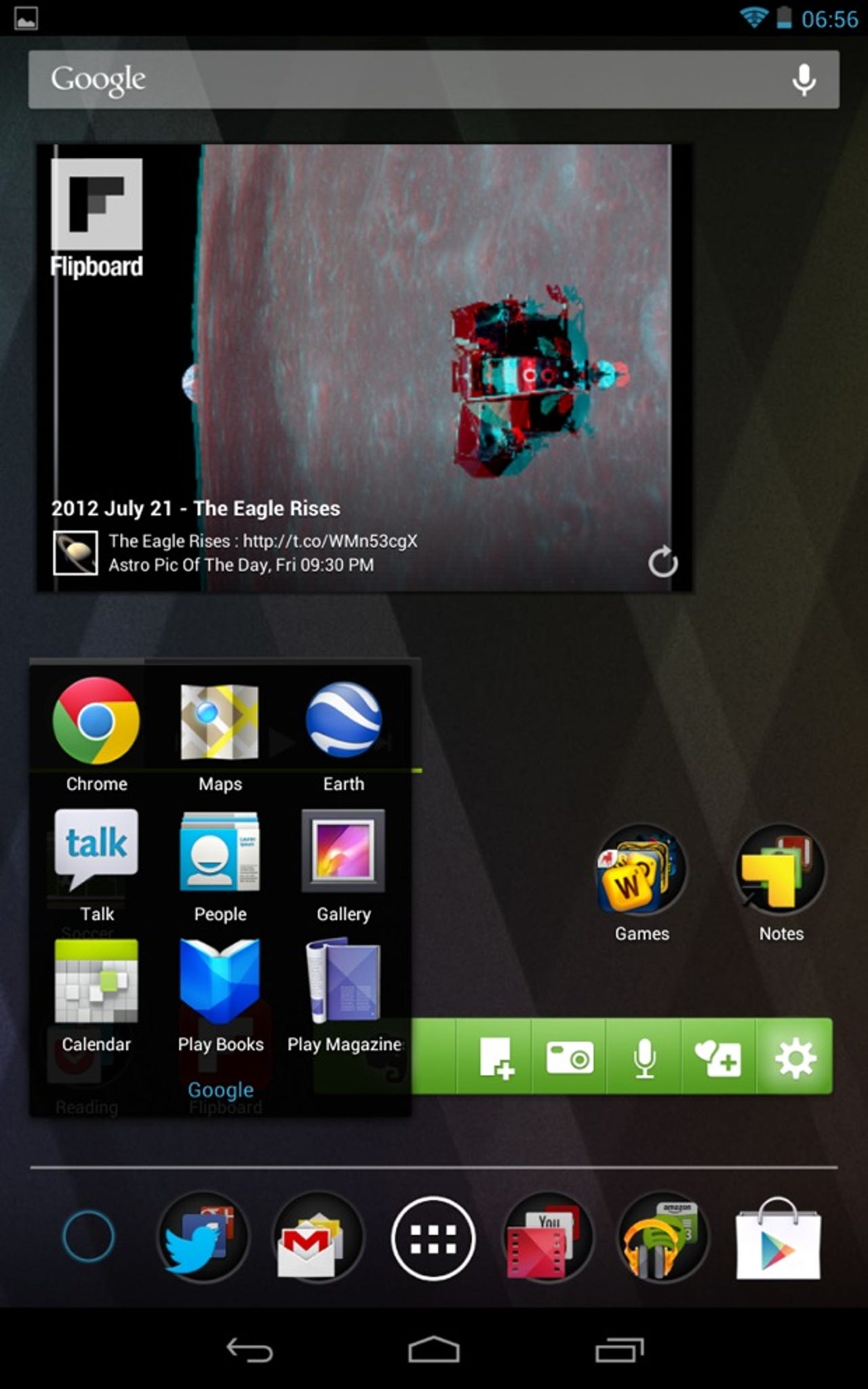
Tip #3: Folders & resizing
Tip #3: You can organize your shortcuts into folders and also resize widgets on the home screen.
Tip #4: Get your free movie
Tip #4: Google includes Transformers: Dark of the Moon so go and download it onto your Nexus 7.
Tip #5: Free magazines too
Tip #5: Google also included a copy of free single issue of five magazines. You can download them from the Play Store and enjoy the magazine in full format or by quickly toggling to text only mode.
Tip #6: Get maps for offload use
Tip #6: Google Maps on Android Jelly Bean now lets you take maps on the go. Select an area to download, up to about 85 MB.
Tip #7: Read the Guidebook
Tip #7: Google included the Nexus 7 Guidebook on the device and I actually found several good tips and directions that were quite helpful. The key words for searching are very helpful.
Tip #8: Install Camera Launcher
Tip #8: There is a front facing camera on the Nexus 7, but no shortcut to launch the camera. Download the free Camera Launcher utility from the Play Store.
Tip #9: Place Widgets on the home screen
Tip #9: To get some widgets on your home screen, tap the App Launcher and then top on the upper left Widgets option to view the widgets you have installed.
Tip #10: Enable eye blink for more security
Tip #10: If you use the Face Unlock method to lock your Nexus 7 then I recommend you enable the eye blink "liveness" option so that a simple photo cannot fool the security system.