Virtual PC 2007 Installation Sequence
We take a quick peek at the entire installation sequence for Microsoft's Virtual PC 2007.
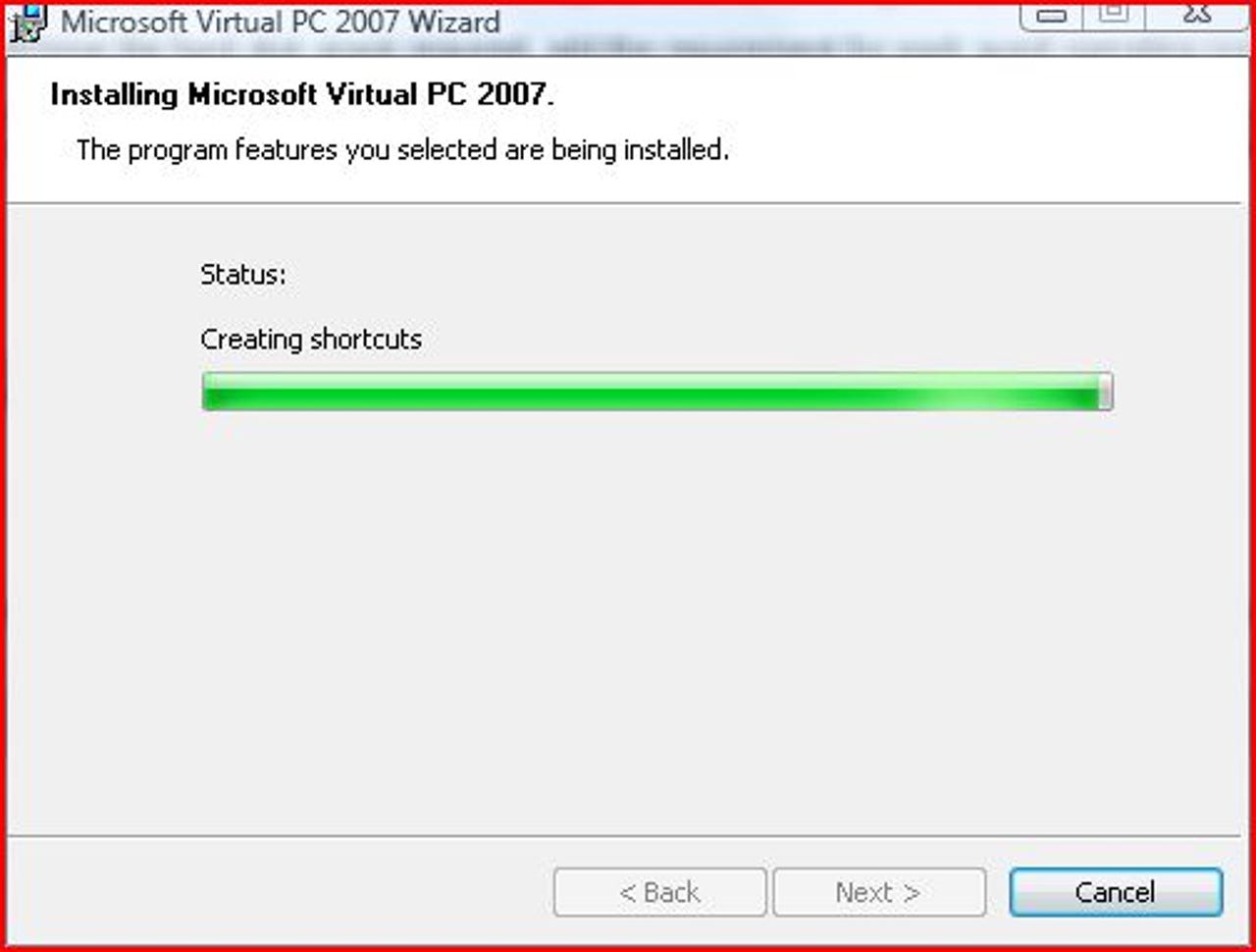
1 of 20 Matt Conner/ZDNET
Getting Microsoft's Virtual PC 2007 is easy. It's freely downloadable from Microsoft's Web site. Shortly after starting up the installation for Virtual PC, it starts to install all the "selected features" even though we didn't explicitly select any features.
For David Berlind's write-up on The Virtual PC 2007 Installation Sequence, see his post in ZDNet's TestBed blog.
For David Berlind's write-up on The Virtual PC 2007 Installation Sequence, see his post in ZDNet's TestBed blog.
2 of 20 Matt Conner/ZDNET
We took the default installation options for Virtual PC 2007 (in other words, we didn't select any "features").
For David Berlind's write-up on The Virtual PC 2007 Installation Sequence, see his post in ZDNet's TestBed blog.
For David Berlind's write-up on The Virtual PC 2007 Installation Sequence, see his post in ZDNet's TestBed blog.
3 of 20 Matt Conner/ZDNET
Installation time went relatively quickly and was pain free when we installed Virtual PC 2007 on a Lenovo X60 Tablet running Microsoft's Windows Vista Business operating system.
For David Berlind's write-up on The Virtual PC 2007 Installation Sequence, see his post in ZDNet's TestBed blog.
For David Berlind's write-up on The Virtual PC 2007 Installation Sequence, see his post in ZDNet's TestBed blog.
4 of 20 Matt Conner/ZDNET
Microsoft's Virtual PC 2007 includes a wizard for creating new virtual machines. In the foreground, Virtual PC's console (where existing VM's are listed, created, removed, or reconfigured) and int eh background is the first screen of the new virtual machine wizard.
For David Berlind's write-up on The Virtual PC 2007 Installation Sequence, see his post in ZDNet's TestBed blog.
For David Berlind's write-up on The Virtual PC 2007 Installation Sequence, see his post in ZDNet's TestBed blog.
5 of 20 Matt Conner/ZDNET
Virtual PC 2007 virtual machines are file based and the file extension is "VMC." VPC '07 virtual machines do not include storage. The VMC file basically sets the parameters that virtualize a diskless motherboard. Then, you point the VMC file at another file...the one that represents the storage. Here, in this second screen of the new virtual machine wizard, the user is given the choice of building a newly configured VM from scratch (with custom settings), quickly creating a virtual machine with Virtual PC's user configurable defaults, or registering an existing VMC file with the console; one that the console isn't already aware of.
For David Berlind's write-up on The Virtual PC 2007 Installation Sequence, see his post in ZDNet's TestBed blog.
For David Berlind's write-up on The Virtual PC 2007 Installation Sequence, see his post in ZDNet's TestBed blog.
6 of 20 Matt Conner/ZDNET
The first step in setting up a new virtual machine in Virtual PC 2007 is to give it a name.
For David Berlind's write-up on The Virtual PC 2007 Installation Sequence, see his post in ZDNet's TestBed blog.
For David Berlind's write-up on The Virtual PC 2007 Installation Sequence, see his post in ZDNet's TestBed blog.
7 of 20 Matt Conner/ZDNET
We named the new virtual machine Production1WindowsXPPro.
For David Berlind's write-up on The Virtual PC 2007 Installation Sequence, see his post in ZDNet's TestBed blog.
For David Berlind's write-up on The Virtual PC 2007 Installation Sequence, see his post in ZDNet's TestBed blog.
8 of 20 Matt Conner/ZDNET
Next, from a list of supported operating systems, we picked the one that we planned to install on the virtual machine (Windows XP).
For David Berlind's write-up on The Virtual PC 2007 Installation Sequence, see his post in ZDNet's TestBed blog.
For David Berlind's write-up on The Virtual PC 2007 Installation Sequence, see his post in ZDNet's TestBed blog.
9 of 20 Matt Conner/ZDNET
Even though it really isn't bare metal, this screen is sort of the same thing as installing memory modules onto a motherboard. They're just virtual memory modules. But, as long as your virutal machine is active, you can expect your available RAM to be depleted by whatever your virtual machine is set to take (in the case of our VM for Windows XP, 512MB). When you shut the VM down, you reclaim that memory. This is one reason we maxed the memory out in the Thinkpad X60 Tablet we're using for Virtual PC testing.
For David Berlind's write-up on The Virtual PC 2007 Installation Sequence, see his post in ZDNet's TestBed blog.
For David Berlind's write-up on The Virtual PC 2007 Installation Sequence, see his post in ZDNet's TestBed blog.
10 of 20 Matt Conner/ZDNET
Next, Virtual PC 2007's new virtual machine wizard gives you the opportunity to create a new virtual hard drive, or pick from one that's already in existence (the equivalent of taking a hard drive out of one machine and putting it into another).
For David Berlind's write-up on The Virtual PC 2007 Installation Sequence, see his post in ZDNet's TestBed blog.
For David Berlind's write-up on The Virtual PC 2007 Installation Sequence, see his post in ZDNet's TestBed blog.
11 of 20 Matt Conner/ZDNET
Virtual hard drives in Virtual PC 2007 get the "VHD" extension. VMC's (the virtual machines themselves) can be associated with up to two VHDs. Here, we named the VHD file and set it's size. Even though it indicates a size of 65GB, that's not the size we picked. We went with 12GBs.
For David Berlind's write-up on The Virtual PC 2007 Installation Sequence, see his post in ZDNet's TestBed blog.
For David Berlind's write-up on The Virtual PC 2007 Installation Sequence, see his post in ZDNet's TestBed blog.
12 of 20 Matt Conner/ZDNET
We entered a comma into to the VHD filesize. It doesn't like commas.
For David Berlind's write-up on The Virtual PC 2007 Installation Sequence, see his post in ZDNet's TestBed blog.
For David Berlind's write-up on The Virtual PC 2007 Installation Sequence, see his post in ZDNet's TestBed blog.
13 of 20 Matt Conner/ZDNET
Without the comma, the new machine wizard is happier. No, we didn't establish a 130GB virtual hard drive. Although we could have, if we wanted to.
For David Berlind's write-up on The Virtual PC 2007 Installation Sequence, see his post in ZDNet's TestBed blog.
For David Berlind's write-up on The Virtual PC 2007 Installation Sequence, see his post in ZDNet's TestBed blog.
14 of 20 Matt Conner/ZDNET
That was easy, wasn't it? Now, just click the finish button.
For David Berlind's write-up on The Virtual PC 2007 Installation Sequence, see his post in ZDNet's TestBed blog.
For David Berlind's write-up on The Virtual PC 2007 Installation Sequence, see his post in ZDNet's TestBed blog.
15 of 20 Matt Conner/ZDNET
Once the wizard is used to either create a new virtual machine, or register an existing one, that VM is listed in the Virtual PC Console which is always active any time when a Virtual PC 2007-based virtual machine is running. We pressed the start button.
For David Berlind's write-up on The Virtual PC 2007 Installation Sequence, see his post in ZDNet's TestBed blog.
For David Berlind's write-up on The Virtual PC 2007 Installation Sequence, see his post in ZDNet's TestBed blog.
16 of 20 Matt Conner/ZDNET
We had to fiddle with the virtual machine's settings before it recognized the host machine's CD drive. But once it finally recognized that there was a bootable CD in the drive, things got going.
For David Berlind's write-up on The Virtual PC 2007 Installation Sequence, see his post in ZDNet's TestBed blog.
For David Berlind's write-up on The Virtual PC 2007 Installation Sequence, see his post in ZDNet's TestBed blog.
17 of 20 Matt Conner/ZDNET
Once XP's installation gets underway, it's at all different from what XP looks like when it is being installed on a real machine.
For David Berlind's write-up on The Virtual PC 2007 Installation Sequence, see his post in ZDNet's TestBed blog.
For David Berlind's write-up on The Virtual PC 2007 Installation Sequence, see his post in ZDNet's TestBed blog.
18 of 20 Matt Conner/ZDNET
While we were installing Windows XP, not only did the console show how that VM was running, even the thumbnail was a pretty accurate reflection of what was happening at the time.
For David Berlind's write-up on The Virtual PC 2007 Installation Sequence, see his post in ZDNet's TestBed blog.
For David Berlind's write-up on The Virtual PC 2007 Installation Sequence, see his post in ZDNet's TestBed blog.
19 of 20 Matt Conner/ZDNET
This just shows one of the typical XP installation screens. Things looked no different than a normal XP installation, except fo the fact that it was all running in a window.
For David Berlind's write-up on The Virtual PC 2007 Installation Sequence, see his post in ZDNet's TestBed blog.
For David Berlind's write-up on The Virtual PC 2007 Installation Sequence, see his post in ZDNet's TestBed blog.
20 of 20 Matt Conner/ZDNET
Of course, the first thing we did to make sure that our Windows XP installation was completely up to date is we turned auto-updates on. One problem with VMs is that if you don't use them for a while, they don't update while their "asleep." So, if you suddenly need on that you haven't used for a while, you might be slowed down by a series of Windows updates that have to take place first before you can safely begin computing. Maybe someone will figure out how to fix that problem. Be sure to check out ZDNet's other Virtual PC 2007 image gallery that shows the VPC '07 user interface.
For David Berlind's write-up on The Virtual PC 2007 Installation Sequence, see his post in ZDNet's TestBed blog.
For David Berlind's write-up on The Virtual PC 2007 Installation Sequence, see his post in ZDNet's TestBed blog.
Related Galleries
Holiday wallpaper for your phone: Christmas, Hanukkah, New Year's, and winter scenes
![Holiday lights in Central Park background]()
Related Galleries
Holiday wallpaper for your phone: Christmas, Hanukkah, New Year's, and winter scenes
21 Photos
Winter backgrounds for your next virtual meeting
![Wooden lodge in pine forest with heavy snow reflection on Lake O'hara at Yoho national park]()
Related Galleries
Winter backgrounds for your next virtual meeting
21 Photos
Holiday backgrounds for Zoom: Christmas cheer, New Year's Eve, Hanukkah and winter scenes
![3D Rendering Christmas interior]()
Related Galleries
Holiday backgrounds for Zoom: Christmas cheer, New Year's Eve, Hanukkah and winter scenes
21 Photos
Hyundai Ioniq 5 and Kia EV6: Electric vehicle extravaganza
![img-8825]()
Related Galleries
Hyundai Ioniq 5 and Kia EV6: Electric vehicle extravaganza
26 Photos
A weekend with Google's Chrome OS Flex
![img-9792-2]()
Related Galleries
A weekend with Google's Chrome OS Flex
22 Photos
Cybersecurity flaws, customer experiences, smartphone losses, and more: ZDNet's research roundup
![shutterstock-1024665187.jpg]()
Related Galleries
Cybersecurity flaws, customer experiences, smartphone losses, and more: ZDNet's research roundup
8 Photos
Inside a fake $20 '16TB external M.2 SSD'
![Full of promises!]()