Windows Vista killer features

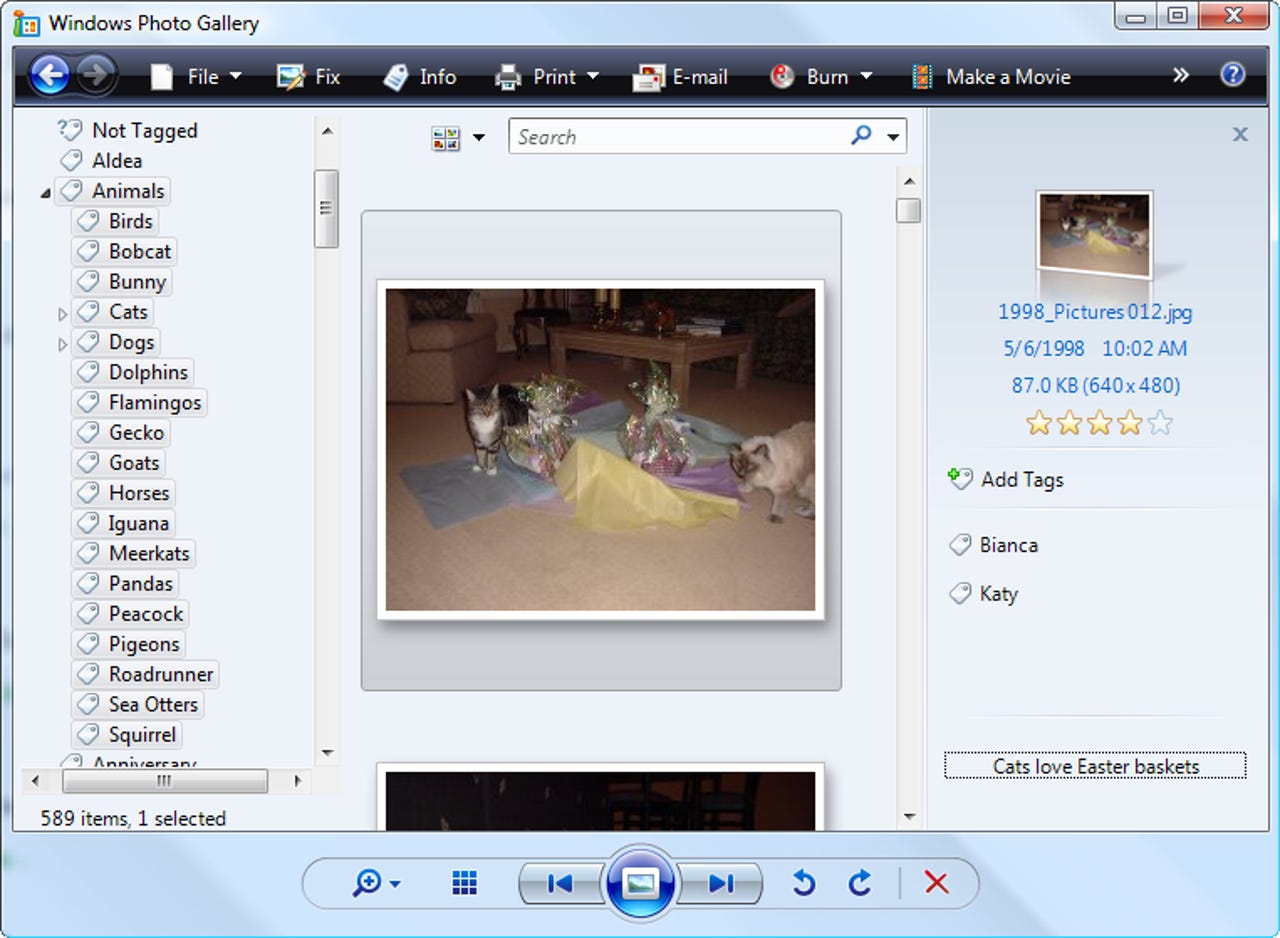
You can add keywords, captions, and ratings to any JPEG or TIFF photo using the Info pane in Windows Vista's Photo Gallery program. Tags are stored as metadata within the file itself using the industry-standard XMP format. As a result, you can copy or move photos without having to export your metadata.
Need proof that tags and other metadata are in the file and not in a separate database? Open Windows Explorer, right-click the file, and inspect its properties. You can view and edit tages, ratings, and captions here, as well as view EXIF and IPTC data.
Click the Start button or tap the Windows logo key to begin entering search text. A short list of results appears in the Start menu. If you need a more complete list, you can search directly from Windows Explorer.
Forget Classic and Category views. The best way to find something in Control Panel is to type a word in the Search box at the top right. The search term "sound," for instance, produces this filtered, categorized list.
If you're accustomed to scrolling through dialog boxes, it might take a while to get used to the idea of using the search index to filter the list of available files instead. Once you get the hang of it, though, the boost in productivity is extraordinary.
Vista's built-in Speech Recognition tools work exceptionally well. From this Control Panel, you can set up a microphone and train the system to recognize your unique speech patterns.
Learning the syntax for voice commands and dictation can be daunting at first. That's where these lists of available commands from the Vista Help files come in handy.
While Speech Recognition is running, this toolbar provides status messages and feedback to voice commands and dictation. Right-click to choose from this menu of available options. Or, better yet, use voice commands ("Start listening") to enable, disable, and control speech-to-text features.