'ZDNET Recommends': What exactly does it mean?
ZDNET's recommendations are based on many hours of testing, research, and comparison shopping. We gather data from the best available sources, including vendor and retailer listings as well as other relevant and independent reviews sites. And we pore over customer reviews to find out what matters to real people who already own and use the products and services we’re assessing.
When you click through from our site to a retailer and buy a product or service, we may earn affiliate commissions. This helps support our work, but does not affect what we cover or how, and it does not affect the price you pay. Neither ZDNET nor the author are compensated for these independent reviews. Indeed, we follow strict guidelines that ensure our editorial content is never influenced by advertisers.
ZDNET's editorial team writes on behalf of you, our reader. Our goal is to deliver the most accurate information and the most knowledgeable advice possible in order to help you make smarter buying decisions on tech gear and a wide array of products and services. Our editors thoroughly review and fact-check every article to ensure that our content meets the highest standards. If we have made an error or published misleading information, we will correct or clarify the article. If you see inaccuracies in our content, please report the mistake via this form.
WinTasks Professional 4.0

WinTasks Professional 4.0
pros and cons
- Good for tweaking all active Windows tasks easy-to-understand interface user-definable preset buttons.
- Help file is not indexed high CPU memory usage scripting language will be difficult for most users.
We call our Windows work environments desktops because we view them as empty spaces where we carry out our PC tasks. But even when there's nothing on your desktop, there's a lot happening behind the scenes. WinTasks Professional exposes Windows' many tasks, allowing you to see everything that's running inside your computer. It also lets you change the priority of each task, effectively speeding up jobs or slowing them down, allowing you to tweak your system performance. It provides an easy interface, several task-specific windows and the ability to save and reload user-configured presets for all of your programs. If you're looking for a true Windows performance-enhancement utility, consider WinTasks Professional, which is in a class by itself.
Setup & interface You can purchase WinTasks Professional as either a boxed CD or a direct download from the developer's Web site. Both routes deliver the program as an approximately 1.5MB executable, which easily installs into the directory of your choice. By default, the program always loads when you start your computer, but you can disable this setting. You'll spend very little time getting up to speed with WinTasks Professional's easy-to-use interface. Buttons contain both symbols and labels, so you're never at a loss. The main screen displays all of the tasks that are running on your computer; the priority of each one relative to all of the others as determined by Windows; the number of threads running for that task; the memory usage; and the date/time started. This is a similar but more detailed display than you get with the Windows Task Manager. The colour to the left of each task signifies its importance; red, for example, indicates that the task at hand is critical to your system. Whenever you highlight a particular task, a window opens with details about its purpose.
Features Most people will use WinTasks Professional as a replacement for the free Windows utility, Task Manager, which simply lists running tasks and lets you shut them down one at a time. By contrast, WinTasks Professional lets you shut down several at once. It is also adept at fine-tuning the amount of time each task receives from your CPU. When necessary, you can then reduce the priority of a number of minor CPU tasks to let a major CPU-intensive task get its job done quicker. For instance, we reduced the priority of our Web browser from Normal to Low when we needed to raise the priority of a large Microsoft Excel, Word or Access task for better performance. Best of all, WinTasks Professional provides presets for frequently used combinations of programs and priorities -- handy if you commonly need to crunch numbers quickly in large Excel spreadsheets. We were pleased with the many different pop-up windows, which WinTasks calls 'views'. The Autostart view, for example, lets you disable or remove tasks that run at start-up, while the Modules view identifies all of the dynamic link libraries (DLL) modules accessed by a given task. The Script view allows you to automate the specific handling of tasks. For example, you can script the priority of your defragmentation program so that whenever it runs, all other tasks decrease in priority. Unfortunately, the scripting language is Boolean and will leave many novice users confused. This feature might work better if it included a natural-language wizard to walk users through the process of creating successful scripts using plain English. Finally, WinTasks Professional identifies memory hogs, or programs that consume the most RAM and CPU usage at any given time. Unfortunately, WinTasks Professional offers this feature for only Windows NT/2000/XP, although this feature will include Windows 98/ME functionality in the next version.
Service & support
Rather than a true Windows help file, the WinTasks Professional in-product help file is a PDF file, so there's no index, and there are no hotlinks to specific details. The PDF help file contains full-colour examples of each WinTasks window and some background on functionality, but little else. Fortunately, you can find some excellent tutorials in the Service & Support section of the LIUtilities Web site.
No phone support is available for WinTasks Professional. However, we were pleased with the quick turnaround on our emailed questions; we generally received replies to queries within the same business day.