4 ways to avoid clicking malicious links that everyone online should know

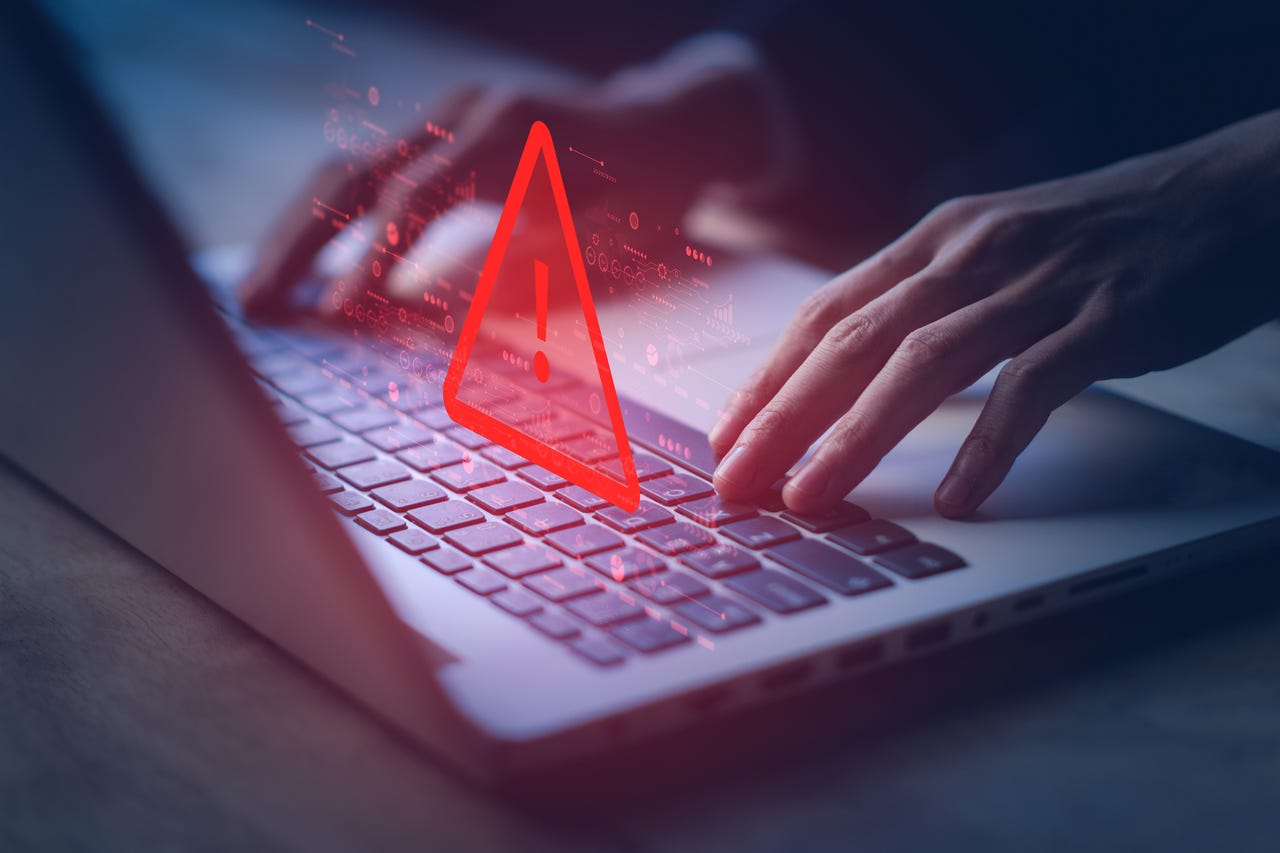
One time I unwittingly clicked on a malicious link. That link took me to a website that would have installed malicious software on my computer. Had I been using Windows instead of Linux, I most likely would have fallen victim to ransomware.
Since that incident, I've become hypervigilant about clicking anything. That caution has paid off and I've not had to worry about a link causing me endless headaches.
Also: WormGPT: What to know about ChatGPT's malicious cousin
You can be just as careful and it doesn't require switching to the Linux operating system to make it so (although it would be a wise move). Let me show you a few simple tips that can help you avoid clicking on malicious links… regardless of your operating system.
What you'll need: The only thing you'll need for this is an email client. It doesn't matter what client you use but some clients do make this easier than others. I'll demonstrate on Thunderbird but your email client of choice should offer a similar feature. Do keep in mind that this also holds true for other apps (such as web browsers and messaging tools).
1. View before clicking
The first thing to do is open your email client. Once open, locate and click on any email that includes a link. In my example, I have an email from dictionary.com. The main body of the email is a link that will take me to the page for the word of the day. Instead of clicking on that, I hover my cursor over the link. In the bottom left corner of the Thunderbird window, you should see the link you're hovering over.
Also: 3 ways to spot malware on your smartphone
If the domain for the email matches what the link presents (and is reputable), it should be okay to click. For instance, if I hover my cursor over the link in the email from dictionary.com, the link in the bottom left should also be from dictionary.com. In this case, it is, so it's safe to click. If the link preview differs from what you expect it to be, don't click it.
Thunderbird makes it easy to preview a link before clicking.
2. The copy-and-paste method
Use this method if your email client doesn't offer a hover preview of links. While you have your email client ready, open a note-taking app. It doesn't matter what app you use (you could even use MS Office, LibreOffice, or Pages) but I wouldn't go with any cloud-based tool (such as MS 365 or Google Docs) for this.
Next, right-click the link in question and copy it to your computer's clipboard. Go to your note-taking app and paste the link. Check out the domain and make sure that it matches what the link purports to be. If it does (and is a reputable domain), it's safe to click. If it doesn't match or winds up being a nefarious domain (you'll have to do a bit of research here), do not click it.
3. Avoid links on certain services
This one is quite simple. Avoid clicking links on social media. Unless the link is sent to you from someone you know and trust, you should consider links on social media off-limits. And even with people you know, it's not exactly 100% safe. I have dear friends who send me links all the time and I rarely click them because those friends aren't nearly as careful as I am.
Also: How to find and remove spyware on your phone
The problem with social media is that you never know if the person sending you (or posting) the link is really who they say they are (or even human). Your friends' social media profiles can easily be compromised. Plus, bots are widespread on social media and some of them have malicious intent.
4. Compare the link to a blacklist
There are a number of reputable domain blacklists (such as the blackbook) that are updated daily. Some of those lists contain a very large number of entries, so you should run a search for the domain in question. If you find the domain in question is listed as malicious, never click it.
Bookmark that list and come back to it every time you find a suspicious link in an email. Don't download the list and use it locally because your copy won't include the daily updates.
Also: Scammers target older people online. Here are the 3 warning signs to look out for
It might seem like a daunting task, but with just a little bit of vigilance, you can avoid malicious links. And should you be using an operating system like Windows, make sure you have Defender (or another anti-malware tool) up and running to help you avoid further problems.
As they say, an ounce of prevention beats a pound of a cure. Keep that in mind every time you think of clicking on a link in your email client or web browser.