Benchmarking your system
Is your system running at peak performance levels? Test your PC with these benchmarks.
If you're like most computer users, you probably spend time making sure that your system is running at peak performance. To do so, you probably run Disk Defragmenter and ScanDisk to keep your hard drive operating as efficiently as possible. You may also adjust the swap file and disk cache settings to try to wring every bit of speed out of your hard drive as you can.
Maybe you've even added more memory to your system, upgraded your video card, replaced your CD-ROM drive, or purchased a larger, faster hard drive. There are many ways that you can enhance your system's overall performance. However, do you actually know how much of a performance increase you've received from your efforts? Sure your system appears faster than it used to be, but is it really performing better than it used to?
There's only one way to find out for sure and that's to benchmark your system. In case you're not familiar with this term, basically a benchmark is a test, or set of tests, that measures the performance of a system or subsystem while performing well-defined task or set of tasks. In this article, I'll explain in more detail what benchmarking is, how it works, and discuss how to actually benchmark your system. As I do, I tell you where you can download the best benchmarking programs on the planet.
To thoroughly test your system you want to use benchmarking software the runs tests from the four basic categories of benchmark tests. When combined, the results from these test categories give you an overall performance rating that you can use to gauge your system's performance. Let's take a closer look.
Application-based
The first category of benchmark tests are the application-based tests. These tests actually run real applications on your system and time how long it takes to perform a set of common operations. As such, this type of test is a great way to measure how well your system performs in real world scenarios.
Synthetic
Another category of benchmark tests is called synthetic tests. These tests are called synthetic because rather than actually running applications, they merely simulate the type of activity an application would generate when accessing various components in your system.
Playback
Playback tests run sets of system calls to components, such as the graphics card or the hard drive, that would be would typically be made when you're running an application. However, rather than accessing the devices randomly, as they would in a real world situation, this type of test runs, or plays back, the system calls to one device at a time.
Inspection
Inspection tests, unlike the other tests, don't mimic application activity. Rather, they simply test specific components and measure the raw performance of the device.
Most folks think that they'll use the benchmarking software to test their systems and compare the results to other computers. While that is one of the primary and most commonly known uses of benchmarking software that's not the goal of benchmarking your personal system. That type of benchmarking is best left to the folks at the computer magazine labs who have multitudes of identically configured systems that can be scientifically—so to speak—tested and compared.
Rather, you'll want to use benchmarking software to evaluate and analyze the results of tweaking your system. In other words, you'll get the most out of benchmarking software if you use it to track your system's performance over time. As you do, you'll be able to measure the performance gain of each upgrade or configuration tweak that you make to your system.
In addition, you can use the benchmarking software to help you identify specific areas in which your system's performance is the weakest. You can then use this information to make informed decisions as to which parts of your system need to be upgraded or tweaked in order to really improve performance.
Before I move on, let me point out that there's another area where benchmarking software really shines for computer users and that is in keeping an eye out for performance degradation due to OS (Operating System) Decay. This type of problem is little understood but very common. Let's take a closer look.
As you've been using your existing operating system over time, you've probably installed, upgraded, and uninstalled numerous applications. In addition, you've probably added and removed lots of hardware and device drivers. Furthermore, you may have upgraded your operating system with a multitude of patches, bug fixes, and updates.
Considering all the wear and tear these types of operations put on your operating system, chances are good that you've experienced OS decay first hand. Some of the symptoms of OS decay are frequent system lockups or crashes, strange error messages, unusually slow performance, and Windows directory that's bloated with files.
Of course you must realize that OS decay is actually a natural occurrence that results from the heavy use of your system. You could look at the OS decay problem much as you would look at an aging automobile—no matter how well you take care of it, eventually you're going to have to buy a new one. Fortunately, you don't have to buy a new computer to solve the OS decay problem; you just have to rebuild the operating system from scratch.
As such, the question is not if you must rebuild, but when you must rebuild. If you regularly run benchmarking software and keep tabs on your system's progress over time, you'll have a much better picture of when the OS decay has gotten so bad that it's degrading the overall performance of your system.
Once you decide to benchmark your system, you'll have to decide how you want to establish your baseline—the original test with which you'll measure all your subsequent tests against. You could start with your current set up as it is, but considering the effects of OS decay, you'll get much better baseline test if you start with a fresh Windows installation. Of course this means backing up your crucial data, reformatting your hard drive, and then reinstalling Windows. Once you have fresh copy of Windows installed, reinstall all your applications and configure your system for normal use.
At this point, you'll have a completely fresh installation of your typical computing environment. You'll then install your benchmarking software, run the first set of tests, and then save the results. The results of this first set of tests will represent your baseline.
From this point forward, every time you upgrade, tweak, or otherwise enhance your system, you can run the same benchmarking tests and save the results. You can then compare these results against your baseline results and see exactly where and how much your system's performance increased as a result of the enhancement.
Keep in mind that you may discover that certain tweaks or enhancements may not improve performance and may even degrade performance. You'll then want to go back and experiment with different variations and then run the benchmarks again.
Now that you have a basic idea of what benchmarking software is and how you'll use it, you're going to need to get your benchmarking software. You can find all kinds of benchmarking software on the Internet. For example, go to ZDNet Downloads and search with the keyword Benchmark. You'll find quite list of benchmarking software packages here.
However, I can't help but endorse the benchmarking software developed by ZDBOp or ZD Benchmark Operations. After all this is the same benchmarking software that all the ZD computer magazine labs, such as PC Magazine Labs or PC Week Labs, use to evaluate the systems that they review in their respective publications. Besides being industry standards, the software is powerful, yet easy to use, and readily available.
You can download many of the ZDBOp benchmarking packages for free from their Web site. However, keep in mind that some of the ZDBOp benchmarking packages require a full CD in order to run. Fortunately, you can order these CDs from the ZDBOp Web site, which only charges a nominal handling fee for each CD—$5 for U.S., $6 for Canada, and $7 for the rest of the world.
There are several benchmarking programs on the ZDBOp site that you can choose from. I recommend that you start with WinBench, which runs inspection, synthetic, and playback tests to measure the performance of a Windows system's graphics, disk, processor, and video components. There's a downloadable version of WinBench, which doesn't contain the full package and weighs in at about 10MB. As such, you may want purchase the CD.
You should also get WinStone, which runs the application-based benchmark. However, keep in mind that since WinStone contains many applications to run the tests and ZDBOp doesn't have permission to post all of them on the Web, the only way to get WinStone is by ordering the CD.
If you want detailed information about ZDBOp benchmarking software, you can investigate the resources on their Web site. You can also investigate the Computer Shopper article "1999 Benchmarks: the Industry Standard."
Conclusion
Most computer users spend time tweaking their systems in order to make sure that they're running at peak performance. In this article, I've explained how you can use benchmarking software to measure the results of your system enhancements.
Greg Shultz is a Senior Editor with ZD Journals. He writes the monthly tips and techniques journals, Inside Microsoft Windows 98, Inside Microsoft Windows 95 and Windows Professional. You can reach Greg at greg_shultz@zdjournals.com.
Read more about Servers R Us.