Best Microsoft Office alternatives
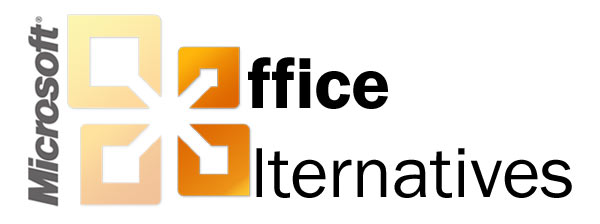
Microsoft has dominated the office software market for over a decade. Its ubiquitous Office remains the standard for businesses in preparing documents, spreadsheets, presentations and databases.
So powerful is Microsoft in this market that in 2008 its default document format, Open Office XML (OOXML), became an ISO standard, making Microsoft Office a recognised international standard for editing and archiving documents.
However, the last several years have seen a proliferation of office suites. This has principally been driven by a movement towards cloud computing, a paradigm that gives businesses access to on-demand, low-cost applications online via the Software as a Service (SaaS) model.
Despite this strong movement, there has also been a steady stream of competitors in the desktop space, with many offering high-quality alternatives to Microsoft Office for minimal or no cost.
Contents
Corel WordPerfect Office X5
Before we jump into WordPerfect Office X5, let's take a quick trip down memory lane. If you still remember DOS commands, you may experience a wave of nostalgia when you see images of the original WordPerfect — one of the first word processors ever released.
Throughout the '80s and into the early '90s, WordPerfect held a major share in the then blossoming office application market. Then Microsoft came, and the rest was history. Fast forward nearly two decades and we're up to the fifteenth version of WordPerfect, hence the X5 in the title.
As it stands, there are three versions of WordPerfect Office X5 available: Standard, Professional and Home & Student. Upgrading from Home & Student to Standard will give you access to Nuance PaperPort, a document scanning and management program, while the Professional version will add access to Paradox, a database program. For the purpose of this review, we downloaded a trial of the Standard edition.
(Screenshot by Alex Serpo/ZDNet Australia)
Likely due to pressures to make migration easier, WordPerfect, Quattro Pro and Presentations look a great deal like their Microsoft Office equivalents at first. Unfortunately, they're still different enough that you won't experience the near seamless migration you might get when moving to OpenOffice.
Dig a little below the surface and it becomes apparent that the Office X5 applications are only superficially like their Microsoft Office competitors, and reflect their long and unique history. As a positive, this means the suite offers several features that Microsoft Office doesn't.
For example, WordPerfect allows you to fine tune formatting at a level unparalleled in Microsoft Word or OpenOffice Writer. By enabling the "Reveal Code" setting you can see the exact formatting code associated with every sentence and paragraph — a great feature.
(Screenshot by Alex Serpo/ZDNet Australia)
It's also worth mentioning that WordPerfect has a strong following in the legal community and in government departments. Consequently, it has a raft of tools that are useful when creating legal and policy documents, available via an additional "legal toolbar".
Another valuable feature of WordPerfect is its powerful collection of tools for working with PDF files. Using WordPerfect, you can export to, open and even edit PDF files. However, when attempting to convert and edit PDF files, don't expect the document formatting to appear perfectly. While the application works well for simple, text-based PDF files, complex PDFs involving many images may come out considerably mangled. In our tests, PDFs of more than 40 pages also occasionally caused the program to crash.
Quattro Pro stacks up well enough against Microsoft Office, both in terms of its available functions and charting options. Likewise, Presentations is robust, which includes the ability to insert sounds and videos and a solid set of tools for editing graphics and text.
In order to counter Microsoft Office's Outlook, Office X5 offers a slightly tweaked version of Mozilla's Thunderbird. We like Thunderbird, but given that it's based on a free product we're a bit confused as to why it's not available in the Home & Student edition of Office X5. Unlike Outlook in Microsoft Office, Thunderbird also includes minimal integration with the rest of the suite's applications, and without IMAP or SMTP enabled, you won't be able to link it with a Microsoft Exchange server.
Compatibility woes continue as Corel only offers WordPerfect Office X5 for one operating system: Windows. On specifications alone, its document compatibility is better, with WordPerfect supporting both the Open Document Format (ODF) and Open Office XML (OOXML) standards, meaning you can import from both Microsoft Office and OpenOffice. Unfortunately, in practice we found that Office X5 regularly made a mess of both our Microsoft Office and OpenOffice Documents. In particular, it failed to render tables and graphs we'd made in OpenOffice Sheet.
(Screenshot by Alex Serpo/ZDNet Australia)
WordPerfect's long history also means it supports a number of obscure and now mostly antiquated file formats. For example, as a default, WordPerfect saves documents in the ".wpd" file format. The possibility of documents being saved by multiple users in combinations of ODF, OOXML and Office X5's own proprietary file format is enough to give any administrator a headache.
It's hard to say that WordPerfect Office X5 will give you a lot of value for money. Both its Home & Student and Standard editions are roughly in the same price range as Microsoft Office 2010. At the time of writing, Microsoft offers its Home & Student edition of Office for AU$209 and its Office Home and Business for AUD$379 (however, the Professional edition of X5 is notably cheaper than its Microsoft Professional counterpart).
But while you pay a similar price for WordPerfect Office X5, you're getting neither the industry standard nor the premium functionality of Microsoft Office 2010. In fact, you'll get just as much functionality out of OpenOffice, which is free. While WordPerfect Office X5 is a well-featured application suite, we can't see many reasons to migrate.
The good
| The bad
|
The bottom lineIf you're not already using WordPerfect, its price and legacy formats means there aren't many compelling reasons to migrate. Editors' rating: 7/10Price: AU$200 |
Contents
Google Docs
Google Docs has grown a great deal since it was first released in 2006. If collaboration and security are your top priorities, then Google Docs is worth a good look.
Google Docs is not officially a stand-alone product; it forms part of Google Apps for Business, which also includes Gmail, Google Calendar and Google Sites. For those who aren't familiar with Google Docs, the application is accessible to anyone with a Google Account. Just log in to one of the applications we previously mentioned and click the "Documents" tab at the top of the screen.
Docs began in mid-2006 via the union of Writely (a Google acquisition) and Google Spreadsheets. Like many Google products it was in beta for a long time: over two years. During that time and since its debut as a full release, Google Docs has accumulated many, many more features.
Currently, Google Docs allows you to create documents, spreadsheets, presentations, forms and, most recently, drawings. For those who have long worked with Microsoft Office, expect to find some aspects of Docs ground-breaking and others rudimentary.
(Screenshot by Alex Serpo/ZDNet Australia)
Docs' biggest strength is collaboration, allowing multiple users to view and edit a single document, presentation or spreadsheet simultaneously. Once you've grasped the idea of never having to keep track of multiple versions of a document ever again, it's hard to go back.
Despite this big leap forward, the feature set offered by Docs is still rudimentary compared to Microsoft Office 2010 and other desktop office suites. In particular, those who regularly work with the sophisticated features offered by Word 2007 or 2010 will find that, when working with Docs, the range of fonts, table options and drawing tools are limited. Of course, there are others for whom this simplification will be a drawcard.
Similarly, the Presentation application offers all the basics but very little in the way of fancy features. Those who like to make sound and animation a part of their presentations will be disappointed, but Presentation does support importing of videos and Flash files.
Of the four office applications available in Docs, Spreadsheets is definitely its strength. Google Spreadsheets competes well against Microsoft Excel as a powerful mathematical tool, offering a vast array of formulae and data manipulation options.
By virtue of being online, Google Spreadsheets offers another intriguing feature. It allows you to pull live data from websites in order to create dynamic spreadsheets — a very useful feature for those in finance, accounting or anyone tracking live data on the web.
(Screenshot by Alex Serpo/ZDNet Australia)
Unfortunately, once you have this wonderful live data, your ability to present it as attractive and sophisticated graphs is limited. Graphs and charts made in Google Spreadsheets lack the sophistication and customisability of Microsoft Word and other desktop office applications. Despite this, it does offer some interesting "widgets" that can be inserted into documents, presentations and spreadsheets.
Regular users of Google Docs will be aware of another major showstopper that businesses should consider carefully: it currently does not allow you to upload and convert documents or spreadsheets over 1MB in size. There's also a 10MB limit on presentations, as well as a 2MB limit on drawings, PDF and image files.
(Screenshot by Alex Serpo/ZDNet Australia)
Those considering migration from desktop office suites should also be aware that when uploading and converting documents, Google Docs can occasionally break or make changes to file formatting.
One way to circumvent this problem is to use a new feature called Google Cloud Connect. This application allows you to synchronise Microsoft Office 2007 directly with the Google cloud via a plug-in. You can then combine the full functionality and rich features of Microsoft Office with the flexibility, security and collaborative features of Docs. While it's still early days — this author has his money on Google Cloud Connect becoming a highly successful product.
For those looking to migrate from Microsoft Office completely, you'll find that Google Docs comes in two versions, the free and supported version. The principal limitation of the free version is its lack of storage space and personalisation options. Predictably, these two business-critical features are what Google asks you to pay for.
An upgrade to the premium version of Google Docs (as part of Google Apps for Business) will cost you US$50 per user per year. This subscription includes 24/7 email and phone support, 25GB of storage per user and a range of other features. You can also purchase additional storage and a range of other products such as email archiving.
Security and reliability are obviously big concerns for any business. Files stored on the Google cloud take advantage of all the security systems that come as a result of Google's vast resources. For most small businesses, using the Google cloud probably means a security upgrade. However, there is always the issue of losing internet access for whatever reason, and if that link is lost, there is no access to any of your documents.
Google Docs allows for exciting new forms of collaboration, but has a limited feature set as an office suite. Businesses looking to combine the power of Microsoft Office with the collaborative features of Docs should consider Google Cloud Connect. Businesses migrating from proprietary office suites will likely save money, but should be aware that with the purchase of additional storage and applications costs can rapidly escalate.
The good
| The bad
|
The bottom lineGoogle Docs allows for exciting new forms of collaboration, but is limited by its feature set, compatibility issues and file size restrictions. Editors' rating: 8/10Price: Free/US$50 per user per year (premium) |
Contents
IBM Lotus Symphony 3.0
Like WordPerfect, Lotus Symphony is one of the oldest names in word processing. The application suite was born out of Lotus 1-2-3, a phenomenally popular spreadsheet application that contributed greatly on the growth of the PC market in the 1980s.
Also like WordPerfect, Lotus Symphony was soon to be overwhelmed by Microsoft Office, the suite that dominates the market today. However, knowing the strength of the brand amongst long-time IT professionals, IBM re-released Lotus Symphony in 2007 as a totally new program based on the OpenOffice.org code base. As a result, it's available for Windows (XP through to 7), Linux and OS X (Intel only).
As OpenOffice and Lotus Symphony share much of the same code base, they tend to advance in parallel, with IBM slowly integrating the new features available in OpenOffice into the Symphony suite. Like OpenOffice.org, Lotus Symphony is free: just create an IBM account and you can download it from the Lotus Symphony website.
(Screenshot by Alex Serpo/ZDNet Australia)
Lotus Symphony 3.0 was released in October 2010. Unlike OpenOffice, Lotus Symphony only has three: Documents, Spreadsheets and Presentations. The suite doesn't contain an email client, as IBM is hoping that in exchange for a free copy of Symphony, you might consider buying Lotus Notes.
Unlike Zoho, which is a web-based application made to look like a desktop application, Lotus Symphony is a desktop application made to look like a web application. You'll notice this as soon as you open the program. The suite works via a tabbed interface and even includes a web browser. It's a little quirky, but once you get used to it, it's a quick and easy-to-use interface.
Like OpenOffice, Lotus Symphony includes a quick-start component, which by default becomes part of your start-up applications. While this chews a little of your available memory, nobody really has a shortage these days, so it a nice way to get Symphony running in a snap.
Symphony's OpenOffice heritage becomes clear once you use each of the applications. However, each application is modified enough that you're still going to have to acclimatise. Before you start, you might want to have a look at the great range of templates available for all three applications, or alternatively some of the third-party plug-ins.
(Screenshot by Alex Serpo/ZDNet Australia)
Jumping into Documents, you'll find a great range of formatting and document customisations, including a range of quirky little features that Microsoft Word users may have never used before. However, they'll also find some omissions — most notably, the absence of a grammar checker and thesaurus.
Spreadsheet is similarly well featured. It contains a huge range of functions and a solid set of graph and chart-making tools. While the number of charts available is limited, charts and graphs are highly customisable. It's also nice to see that Symphony includes its own version of pivot tables, called "DataPilot".
Presentations gives everything that most users will need, including an enormous range of clip art and themes. We're pleased to see that Presentations includes the ability to add animations along with the embedding of sound and video files.
Finally, a feature worth mentioning is the ability to insert "Object Linking and Embedding", or OLE, objects. These objects allow you to paste snippets of one document into another. For example, you can embed a spreadsheet within a document without having to copy, paste, crop or re-save.
(Screenshot by Alex Serpo/ZDNet Australia)
Like OpenOffice, Lotus Symphony saves documents in the ODF standard as default. Symphony did a reasonable job of converting our Microsoft Office 2003 and OOXML documents, and it gets additional points for warning us that "some formatting may not display correctly".
Support for Lotus Symphony comes via an online forum. While comprehensive, it appears to be the only avenue for support inquiries — we couldn't find any references to telephone or email support. This is unsurprising, as there is no premium or paid version of Symphony. Despite the lack of direct support, there is great volume of documentation available to users willing to dig a little.
In terms of value, we'd hate to be the sales and marketing people for Lotus Symphony. On one hand, you're offering a well-featured office suite that you're giving away for free. On the other hand, OpenOffice is half a dozen clicks away and offers more. Meanwhile, both Google and Zoho are throwing their newfangled cloud-based applications at anyone who walks past. It's amazing how hard it is to give away software these days.
Despite this, Lotus Symphony is a solid offering and definitely worth a try. Businesses with an existing relationship with IBM may be able to gain financial advantage by combining Symphony with Lotus Notes/Lotus Domino or other IBM offerings. For everyone else, you'll likely get more from OpenOffice 3.3.0.
The good
| The bad
|
The bottom lineLotus Symphony is a solid offering and definitely worth a try, but if you're after a free office suite you'll probably get more from OpenOffice. Editors' rating: 7.5/10Price: Free |
Contents
Apple iWork '09
Apple iWork first appeared six years ago with iWork '05 — as a successor to the then struggling AppleWorks. The suite began by bundling Keynote with Pages, and later introduced Numbers in iWork '08. Now in its fourth incarnation, Apple iWork '09 is just over two years old.
Apple iWork '09 includes three applications: Keynote 5, Pages 4 and Numbers 2. You can also buy each of these applications individually from the Mac App Store, which at the time of writing sold for AU$23.99.
(Screenshot by Alex Serpo/ZDNet Australia)
Like all Apple software, iWork forms part of the overall Apple package and user experience. No doubt many customers will purchase iWork simply because it's optimised for OS X and designed to integrate closely together with other Apple applications such as iLife.
If you're in this basket, stop reading now, as this review will compare iWork to other office suites available for OS X, and further as a serious tool for business users. We took a close look at Apple iWork '09 when it was first released, so if you want to know more about specific features of the suite and how it was improved over iWork '08, then click here.
There is a price to pay for migrating to and from the Apple platform. In the case of iWork, it lacks features commonly available in suites like Microsoft Office and OpenOffice, but conversely contains many features that are not available in any other office suites.
You can summarise the difference between iWork and other office suites in one word: design. Catering to its core market, iWork focuses on giving you the ability to make your documents, presentation and spreadsheets look amazing, rather than focusing on an enormous range of features.
You can see this emphasis on design in the great range of templates available for all three applications. Compare the templates available in iWork '09 to those in WordPerfect or OpenOffice, and they just don't have the same shine or pizzazz.
(Screenshot by Alex Serpo/ZDNet Australia)
Unfortunately, this beauty is only skin-deep and when you get down to some serious work, power users may rapidly find iWork under-skilled. For example, Pages, despite being in its fourth release, still lacks an autosave function. Likewise, Numbers doesn't support pivot tables and definitely lacks the mathematical sophistication of Microsoft Excel 2010.
Speaking of Microsoft Office, Apple iWork also has another surprise. Out of all the office applications we tested, iWork was able to open and convert our Microsoft Office documents with the least trouble. Apple iWork also allows you to easily export to PDF files. Hats off to the Apple developers for this.
However, Apple's excellent compatibility stops here, as iWork doesn't support the second most common document standard: ODF — a critical omission. Apple iWork also saves documents by default as ".pages", ".numbers" or ".key" files, its own propriety formats. Given that both ODF and OOXML are now ISO standards, we wonder why Apple continues to stick to its lock-in file format strategy.
Support comes via iWork's excellent support portal. Here you will find videos, training manuals, forums, updates, advertising and more. You can also get support face-to-face at an Apple store. There is, however, no telephone or email support available for iWork.
Apple iWork, like most of Apple's software, only runs on OS X. That fact alone probably excludes it from the majority of business market, which is increasingly moving to SaaS and virtualised desktops. If you're part of the minority whose business currently run OS X, then there are reasons to consider it, but make sure you consider the competition before you bite.
(Screenshot by Alex Serpo/ZDNet Australia)
When it comes to competition, there is certainly no shortage of players on the field. On the free side, iWork competes with OpenOffice and Lotus Symphony, both of which offer versions for OS X. For those who live with their head in the cloud, there's also Zoho and Google Docs, both of which offer a free version.
Finally, for those looking to pay for premium functionality, you can buy Microsoft Office for Mac 2011 for a starting price of AU$200. However, while iWork retails as a boxed copy for only AU$129 (or AU$72 if you buy each application separately online), it lacks the sophistication and depth of Microsoft Office for Mac. Also consider that iWork '09 was released close to two years ago, meaning that the release of iWork '11 could well be imminent.
The good
| The bad
|
The bottom lineApple iWork '09 looks great, is easy to use and runs flawlessly. However, it's not quite as feature-rich as some of its competitors and comes at a price. Editors' rating: 7/10Price: AU$129 |
Contents
Microsoft Office Web Apps on SkyDrive
If you already have a copy of Microsoft Office, Office Web Apps for SkyDrive is a great way to gain access to additional services. If you don't, feel free to move along.
The growth of web-based services presents a challenge for Microsoft. As a company deeply tied to the desktop, any move toward online services threatens Microsoft's basic money-making formula: one PC, one copy of Windows, one copy of Office.
Clearly mindful of this, Microsoft tends to offer online services that complement rather than compete with its existing desktop-bound offerings. Office Web Apps on SkyDrive fits neatly into this basket. First released in June 2010, Office Web Apps has replaced Microsoft Office Live.
Still not content with its positioning in the market, Microsoft has introduced a new service called Office 365. The service offers users access to online office tools; email and calendar via Hotmail; IM via MSN; and meetings, websites and collaboration via SharePoint. The service is advertised at a starting cost of AU$7.90 per user per month — meaning Microsoft intends this service to go head-to-head with Google Docs.
As the service just got out of beta, we'll stick with Office Web Apps for now, considering the service to be Microsoft's best online office offering.
Anyone with a Windows Live ID can sign up for Office Web Apps, after heading to www.office.live.com and signing in.
Once you've logged in, you'll be able to create and edit documents from four different Microsoft Office applications: Word, PowerPoint, Excel and OneNote. Like Google Docs, the service also includes an email and chat function, provided via Hotmail and MSN Messenger.
Unfortunately, like Google Gmail, the service also contains advertisements. In this case, they're even more obtrusive with a great big banner that dominates the online workspace. From this online workspace you can view all the files stored in your SkyDrive and edit them with a click through.
(Screenshot by Alex Serpo/ZDNet Australia)
While Microsoft offers a generous 25GB storage on SkyDrive, it isn't generous with file compatibility. Only OOXML files can be edited using Office Web Apps, an unfortunate lock-in. That means if you're not using Microsoft Office 2007 or later, you probably won't have much use for Office Web Apps.
For those who do have a copy, Office Web Apps can add value by giving you the ability to store documents online and edit them on the fly. That being said, the interface only offers a minimal set of document editing tools. Inside the interface, you'll find just three menus: Home, Insert and View.
The contrast between Microsoft Office on the desktop and Office Web Apps is sharp, particularly because Microsoft Office 2010 offers so much and Office Web Apps, while looking so similar, offers so little. Editing options for Word include the ability to edit paragraph formatting, text formatting and styles. You can also add tables, clip art and links.
OneNote, PowerPoint and Excel are similarly limited. The Excel tools in particular contain only very basic options for editing graphs and, while this application has formula autocomplete, there is no option to insert a formula from a list.
(Screenshot by Alex Serpo/ZDNet Australia)
Clearly then, Office Web Apps will only give you the ability to make very basic documents, and is principally designed to store and allow document viewing. We think Microsoft has short-changed users here, as companies like Zoho have much less financial muscle but offer so much more.
Obviously, Microsoft would encourage you to integrate Office Web Apps with Microsoft Office, but if you're willing to go to a little effort it's not your only choice. Both OpenOffice, Lotus Symphony and ThinkFree Office support OOXML documents, so in theory you could use the system to store documents and occasionally edit them via conversion if necessary.
So should you use Office Web Apps for SkyDrive over Google Doc as an online repository and editing tool? If you're already using Microsoft Office 2007 or later there are good reasons to do so. The service integrates directly with the desktop version, allows you to upload documents of up to 50MB, and also gives you access to MSN Messenger and unlimited storage in Hotmail.
(Screenshot by Alex Serpo/ZDNet Australia)
There is no doubt, though, that Google Docs offers better online editing tools. Google Docs is also a comparatively stable product, whereas Office Web Apps for SkyDrive seems to be a product in transition to Office 365. On balance then, we think Google Docs has the edge.
The good
| The bad
|
The bottom lineIf you already have a copy of Microsoft Office, Office Web Apps for SkyDrive is a great way to gain access to additional services. If you don't, move along. Editors' rating: 6.5/10Price: Free |
Contents
OpenOffice.org 3.3.0
OpenOffice has had some ups and downs recently, with Oracle's buyout of Sun, and the forking of LibreOffice from the project due to concerns about how Oracle would treat the project and community.
Officially named OpenOffice.org, it was launched in May 2002 as an open source alternative to Microsoft Office. Sponsored and contributed to by Sun Microsystems for much of its history, big names such as IBM, Google, Novell and Red Hat have also given their time to the project. It now belongs to the Apache corporation, something that has eased the minds of many open source advocates. Whether LibreOffice and OpenOffice will come under the one roof again remains to be seen — for now they will remain separate.
While opinions vary, most regard Microsoft Office 2010 as more sophisticated and feature-heavy than OpenOffice. This is unsurprising considering the massive time lead and financial advantage Microsoft Office has over the OpenOffice developer community. As a rough guide, expect to find the features in OpenOffice 3.3.0 roughly on par with Microsoft Office 2003.
As OpenOffice was designed as a direct rival to Microsoft Office, the interface and applications allow for easy migration. Expect to find several OpenOffice applications to be almost complete clones of their Microsoft Office 2003 counterparts. There are, however, some important differences that should be noted.
The first is that OpenOffice uses the ODF standard rather than the OOXML used by Microsoft Office. That means that, using standard settings, documents saved in OpenOffice Writer will have the ".odt" file extension rather than the ".docx" we all know from Microsoft Word.
While Microsoft Office and OpenOffice are now both mutually compatible in terms of file extensions, opening ODF files in Microsoft Office may break document formatting, as may opening OOXML files in OpenOffice. This may cause a major headache to users if they are regularly emailing attachments outside the business. In addition, more pragmatic administrators may expect compatibility gaps as both applications go through incremental upgrades.
As standard, OpenOffice offers six different applications. They are Writer (equivalent to Microsoft Word), Impress (equivalent to PowerPoint), Calc (equivalent to Excel), Draw (a vector-drawing program), Math (an equation editor) and Base (a database program). For the purpose of this round-up, we'll focus on the most commonly used programs: Writer, Calc and Impress.
(Screenshot by Alex Serpo/ZDNet Australia)
A notable feature of all three applications is an easy "Export to PDF" function. When first using Writer, you may notice a lack of green and red underlining; while OpenOffice contains both a spelling and grammar checker, it does not actively underline in the same way Microsoft Office does.
Another interesting addition to Writer is a bibliographical database that may be a lifesaver to those writing a thesis or other long academic work. For those upgrading, version 3.3.0 includes noticeably improved graphs and charts thanks to new anti-aliasing features.
These features also translate into Impress — OpenOffice's presentation program — which received improved slide handling with the 3.3.0 release. This makes it a little prettier and a little more intuitive than PowerPoint 2003, but otherwise expect it to be very similar in its use and function. For those migrating to OpenOffice for the first time, one thing you may be looking for are templates; the OpenOffice template repository is well worth a look.
Calc should meet the needs of all but the most demanding users. While it features fewer charts and graphs than Microsoft Office 2010, it allows greater customisation of those it has. The latest version of Calc saw the introduction of support for 1024 columns, an equation solver and custom error bars for charts.
(Screenshot by Alex Serpo/ZDNet Australia)
Scope is OpenOffice's biggest appeal: it supports almost all operating systems including Linux (32- and 64-bit), Windows (XP, Vista, 7), OS X and even Solaris. It's also available in over 110 languages and allows third-party extensions, which can add file compatibility and language support.
(Screenshot by Alex Serpo/ZDNet Australia)
The latest version of OpenOffice, 3.3.0, was released with the motto "fit and trim". Fit and trim it is indeed, with the Wintel download only 144MB, and installation is quick and painless.
As a free program, OpenOffice obviously offers incredible value. However, as user bases become large, minor incompatibilities may become major headaches. Further, the consistency of documents shared outside the company may be a point of concern given the ubiquitous nature of Microsoft Office. Its free nature means it is also unsupported beyond general help via the OpenOffice.org forum.
The good
| The bad
|
The bottom lineIf you're after a free, fully featured alternative that allows easy migration from Microsoft Office, then OpenOffice is for you. Editors' rating: 8.5/10Price: Free |
Contents
ThinkFree Office 4
First released in 2001, ThinkFree Office is a direct competitor of Microsoft Office. Its parent company, Hancom, clearly had easy migration in mind when creating it. It looks, feels and works so much like Microsoft Office 2003 it's hard to call it anything but a clone.
It is important to distinguish ThinkFree Office 4 from ThinkFree Online, a recently released SaaS version of the office suite pitched to go head-to-head with Zoho and Google. We'd like to give you a preview of ThinkFree Online, but in Australia and New Zealand it is only available as a sweetener for Telstra BigPond customers, where is it marketed as "BigPond Office". Based on this limited availability, we instead looked at the desktop version, ThinkFree Office 4.
Having had the foresight to write ThinkFree Office in Java, multi-platform support is a snap, and thus you'll find versions of ThinkFree Office 4 available for Windows, Linux and OS X. The application suite is a small download (56MB for Windows), and is easy and quick to install. Inside you'll find three applications: Calc, Write and Show.
Once you get up and running in ThinkFree Office 4 you might be forgiven for thinking you were back in Microsoft Office 2003. The two packages are remarkably similar, right down to the placement of individual items in sub-menus. Building on this theme, all three ThinkFree Office applications save in the now legacy Microsoft Office 2003 formats; ".doc", ".xls" and ".ppt".
Spend some time with ThinkFree, however, and you will begin to notice some differences or, rather, omissions. After a little while, ThinkFree feels like a version of Microsoft Office 2003 with the least-used features removed. In particular, we were frustrated by the lack of Mail Merge or the ability to customise the look of tables in Write. While there is a spell checker, there is no thesaurus or grammar checker.
Similarly, we found graphs and charts in ThinkFree Calc lacked the sophistication we found in Excel 2003 or OpenOffice 3.3.0 Calc. ThinkFree Calc featured all the functions we could ever need (with over 300 available), but we struggled to make our data look good using the application. For example, we couldn't seem to rotate the labels of our graph axis.
(Screenshot by Alex Serpo/ZDNet Australia)
Show is just as basic, providing a stripped-down version of the features available in Microsoft PowerPoint 2003. However, it still includes a range of handy features, such as animation effects and the ability to play both the audio and video files embedded in presentations. Finally, it includes an option called "Slide Master", which gives you access to a number of attractive slide themes.
(Screenshot by Alex Serpo/ZDNet Australia)
Compared to other office applications we've used, ThinkFree performs sluggishly. All three applications also seem to lack templates of any kind, which is a big disappointment.
ThinkFree Office 4 performs well when opening Microsoft Office files. We found it reproduced both Office 2003 and OOXML files with reasonable accuracy. However, we were disappointed to see that it offers no support for the ODF standard, a major omission.
(Screenshot by Alex Serpo/ZDNet Australia)
Support for ThinkFree Office 4 is available via email and through the online Help Centre. We were a bit disappointed by the Help Centre, as it contained no wiki or forum of any kind, and only provided answers for a very limited set of questions.
At the time of writing, ThinkFree Office 4 was available from the ThinkFree site for AU$60, a price that makes it substantially cheaper than either Microsoft Office or other competitors such as Corel WordPerfect.
It's hard to compete with OpenOffice.org and Lotus Symphony, though — both of which are free and offer more. The price will also give you over a year's subscription to either Zoho or Google Docs, both of which offer online storage and collaboration. Given this, it's hard to recommend ThinkFree against the competition.
The good
| The bad
|
The bottom lineThinkFree Office 4 is a Microsoft Office 2003 clone written in Java. While it gets no points for originality or style, it is cheap. Editors' rating: 5.5/10Price: AU$60 |
Contents
Zoho Docs
Built on AJAX technology, Zoho is a SaaS application suite designed to meet a range of business needs. The name Zoho is a deliberate misspelling of SOHO, or small-office, home-office — the product's target market. However, as Zoho's application suite has expanded, the offering has begun to look as if it's targeted at larger businesses.
Zoho launched as an online word processor back in 2005 — in the good old days when a cloud was something you saw in the sky on a rainy day. Fast-forward six years and the Zoho developers have been working hard, managing to launch an additional 15 applications since then.
Taking a closer look, there is little that a small to medium business might need that Zoho doesn't offer. Available are (take a deep breath!) Writer, Sheet, Reports, Show, Projects, CRM, Invoice, Creator, Wiki, Dicussions, Planner, Notebook, Chat, Mail, Meeting and People. However, for the purpose of this review we'll stick to Zoho Docs, which includes Writer, Sheet and Show.
(Screenshot by Alex Serpo/ZDNet Australia)
Unlike Google Docs, Zoho segregates its applications, meaning that to create a document you go to www.writer.zoho.com, while creating a spreadsheet means opening www.sheet.zoho.com in a new tab or window. Confusingly, documents created in any given Zoho application are only visible in that application. In order to view all your documents you'll have to log in to www.docs.zoho.com — and this system of segregation takes some adjustment.
(Screenshot by Alex Serpo/ZDNet Australia)
The good news is that adjusting to Zoho Docs is worth the effort. While Zoho Docs and Google Docs run a close race in term of functionality, the little extras in Zoho may save you a lot of time and frustration. For example, expect to find pivot tables in Zoho Sheet as well as a Thesaurus and the ability to add page numbers in Zoho Writer.
Like Google Docs, Zoho Docs allows users to share and work collaboratively on a single document — a great innovation that makes SaaS highly attractively to many users. Unlike Google Docs, Zoho suffers from a lack of good-quality templates, with those available looking exceptionally bland.
While Zoho and Google Docs offer many of the same innovations, many of their limitations are also shared. Like Google Docs, Zoho limits the size of files that can be uploaded. The current limit is 10MB for documents and spreadsheets, and 30MB for presentations. As Zoho can extract zip files, a workaround may be to zip your larger files before you upload them.
When uploading a 35-slide presentation into Zoho Show, we were pleased to see that all but three of the slides came out as they appeared in Microsoft Office. So while Zoho's compatibility with other office suites is good, don't expect it to be perfect. Also, uploading some documents to Zoho can generate an email notification, which can create a rather annoying spam machine that is a pain to disable.
(Screenshot by Alex Serpo/ZDNet Australia)
While Zoho Docs doesn't always import your files perfectly, it can import (and export) them from a very broad range of file formats. Some of the file formats it integrates with include the ODF and OOXML standards, .pdf, .txt, .html, .swx, .rtf and even Latex. Likewise, expect to find broad file format support in Zoho Sheet and Show.
Support for Zoho Docs is available via email, with Zoho offering to respond with 24 hours. Telephone support is also available to paid subscribers to Zoho's business applications in Europe, APAC, the US and India.
Subscriptions to Zoho are in the same price range as Google Apps for Business: US$60 per user per year for premium and US$36 per year for standard. However, you only get 1GB of storage and additional storage costs can hit you hard. An additional 5GB is US$3 per month, or an extra US$36 per year. That is 60¢ per GB per month, compared to 20¢ from Dropbox or 14¢ per GB from Amazon. Storage for other Zoho applications may be even more expensive again, so users should investigate carefully and watch out for hidden costs.
Businesses looking for a secure SaaS office suite should take a serious look at Zoho Docs, as it offers a huge range of applications, great functionality and good support at a very reasonable price. The fact that Zoho Docs is a SaaS offering means additional security, great collaborative features and the ability to roll services such as email, CRM, office applications, calendar and chat applications into a single provider.
However, like all online office suites, Zoho Docs still doesn't produce documents with quite the same professional shine as Microsoft Office or OpenOffice. Using SasS may result in limited availability while on the move and lag for users on slower (3G) or shared internet connections.
The good
| The bad
|
The bottom lineThere is a lot to like about Zoho Docs. Businesses looking for a robust SaaS office suite should take a serious look. Editors' rating: 9/10Price: Free/US$36 per user per year (premium) |
Contents
Conclusion
After examining eight competitors to Microsoft Office, it is clear that despite some very high-quality competition, Microsoft continues to set the standard in the desktop office software market, with Office 2010 leading the way.
But this premium product comes at a premium price. For many individuals Microsoft Office offers a lot of features that they don't need, at a price they don't want. If you've decided to jump ship from Microsoft Office, then there is really only one question you need to answer: "Are you ready to migrate to the cloud?"
If the answer is no, then your product is OpenOffice.org, or its fork LibreOffice. As a fully featured alternative to Microsoft Office it's superb, offers great features, compatibility, add-ons and language support.
If the answer is "yes", then Google Docs and Zoho are both great choices. While Google has the reputation, Zoho's feature and application set makes Google Docs look a lot like an entrée. If you want a leader in office SaaS, it's really hard to go past Zoho.
Of course, these office suites can also be mixed and matched. For example, Microsoft Office can be put together with Google via Google Cloud Connect to give you the power of both Microsoft Office's feature set and the collaborative tools of Google Docs.
Whatever happens, it is clear that online alternatives will increasingly become the leading tools for creating and managing office documents. On that basis, our overall choice is Zoho, as it is the most fully featured SaaS office suite we reviewed. In the runner-up spot is OpenOffice.org, for offering so much on the desktop for free. Taking third place is Google Docs (as part of Google Apps for Business) for its clean interface, low price and growing application and feature set.
The verdict
| Office suite | The good | The bad | The bottom line | Rating |
|---|---|---|---|---|
|
| There is a lot to like about Zoho Docs. Businesses looking for a robust SaaS office suite should take a serious look. | 9/10 | |
|
| If you're after a free, fully featured alternative that allows easy migration from Microsoft Office, then OpenOffice is for you. | 8.5/10 | |
|
| Google Docs allows for exciting new forms of collaboration, but is limited by its feature set, compatibility issues and file size restrictions. | 8/10 | |
|
| Lotus Symphony is a solid offering and definitely worth a try, but if you're after a free office suite you'll probably get more from OpenOffice. | 7.5/10 | |
|
| If you're not already using WordPerfect, its price and legacy formats means there aren't many compelling reasons to migrate. | 7/10 | |
|
| Apple iWork '09 looks great, is easy to use and runs flawlessly. However, it's not quite as feature-rich as some of its competitors and comes at a price. | 7/10 | |
|
| If you already have a copy of Microsoft Office, Office Web Apps for SkyDrive is a great way to gain access to additional services. If you don't, move along. | 6.5/10 | |
|
| ThinkFree Office 4 is a Microsoft Office 2003 clone written in Java. While it gets no points for originality or style, it is cheap. | 5.5/10 |