Buying guide: desktops and laptops
Q. What should you look for in a desktop and a laptop?
As SMBs usually operate on tight budgets, they are looking to maximize the dollar value of their IT purchases. It is safe to assume that SMB owners are looking for computer systems with minimal dependence on IT support. As for individual desktops and laptops, users should look out for the following when making a purchase decision.
1. Specifications
Users looking to purchase a desktop or notebook should look at the various specifications. Screen size, processor speed, and memory size are dependent on the usage and preferences of each user.
Financial software users, especially in small- to medium-sized accounting firms, will prefer a wide screen that allows more columns to be viewed in their spreadsheet. Wider screens also offer a better DVD watching experience.
Graphics and design houses, and advertising agencies that do multimedia work prefer higher resolution support on the screen. Memory is another important factor to be considered. Although 256MB is sufficient to run Windows XP, we recommend at least 512MB for a more responsive system. Hard disk size will depend on the number of files stored. If a lot of multimedia files are stored, a larger hard disk is recommended.
2. Device drivers
Even though most computer manufacturers preload a notebook with an operating system (OS), complete with device drivers and applications, there are instances where users prefer to reinstall the OS according to their preference. Once the OS installation is completed, device drivers are required in order to ensure all the components of the notebook work perfectly. Device drivers can be found in the CD provided by the manufacturer as well as downloaded from their Web site. Some of these require a user with more in-depth technical knowledge to install, and device drivers provided in the CD might be outdated.
SMB Buying Guide Did you know? Computers should not be upgraded all at once. Bottom line: |
3. Mobility
Nowadays, workers are becoming increasingly mobile as they are frequently required to travel or work in locations away from the office. Therefore, getting connected to the Internet would be a bigger concern for such laptop users. Those on the move require frequent connection at different places such as office branches, airports and wireless hotspots. When the need arises, it will be frustrating to encounter problems connecting to wireless hotspots or problems configuring IP addresses which require constant IT support.
To avoid this, users can make use of a network management tool offered by laptop brands such as Lenovo ThinkPads. A network management tool is a handy utility program where network configuration can be stored in profiles such as IP addresses, access points, and wireless account passwords. What users need to do is to have their connection configured once. They can then save it and select the appropriate profile wherever they are to have hassle-free connectivity. For those purchasing desktops, they should also take note of connectivity features on the desktop as certain offices employ the use of wireless networks to connect PCs to the server.
4. Built-in maintenance tools
PC users should be concerned about getting on with their work, not configuring their PCs or fixing something that goes wrong. The Lenovo 3000 family of desktops and laptops come with Lenovo Care, a solution that combines innovative tools, support and service resources to help users get their work done, enjoy the experience more and spend less time worrying about computer problems. Operating systems such as Windows XP come with standard maintenance tools such as disk defragmenter, and there are third-party applications available in the market for computer maintenance.
5. Performance restoration
System performance that degrades over time due to uninvited registry settings changes, adware and malware can drain productivity. Users need a way to restore their system with less manual effort than a standard restore.
6. System recovery
Viruses, malware, hard drive failure, OS corruption and accidental file deletion can all be catastrophic to the system or data. SMBs keep most of their critical data such as contacts, calendar notes and financial records on their computers, and users need a way to quickly recover and be productive again. Lenovo's one-system recovery feature lets users self-diagnose and quickly recover their system to a previous working state, even if the OS won't boot. By pressing a single key combination, users can enter an environment that will allow them to easily get their system back up and performing like it was prior to the attack or system failure. Users can also check out alternative backup and recovery solutions from other vendors.
7. Automatic updates
Getting the latest software updates is important, but it can be a time-consuming, manual process. Therefore, users should look for systems from vendors such as Lenovo which provide a secure way for users to keep their system up to date without wasting a lot of their valuable time. For example, Lenovo systems can be configured to automatically download and install critical updates on a defined schedule, so that they have the latest drivers and software updates. Depending on the user's preference, the updates will be done automatically or deferred to a more convenient time to prevent interruption to ongoing work. This will reduce the responsibility of the helpdesk engineer to continuously ensure all systems are up-to-date, and they can focus on other critical operations.
Q. What are the differences between a desktop and a laptop? Should you buy laptops for all staff, or just for those in sales?
The main difference is that a laptop allows the user to be mobile and not confined to a particular work area. However, the small form factor of a laptop means that performance (in terms of hard-disk drive capacity, memory speed, multiple-drives, serial/USB/video ports) may be compromised. When deciding whether to purchase a desktop or a laptop, users should consider what the main use of the computer is. For employees who do desk-bound work, such as word processing and numerical analysis, a desktop computer would suffice. For workers who are mobile (e.g. frequent travelers) or those whose work requires them to operate in different locations, a notebook would be more ideal.
Q. How should you budget for software?
Most vendors preload the operating system (OS). Usually, the price of the OS is bundled in the price of desktop or notebook. Vendors such as Microsoft also offer software such as Microsoft Office applications as a bundle. Depending on the needs of the individual user, there may be software applications that are specific to a particular type of work (e.g. accounting software for the finance department, creative software solutions for the design and/or marketing department). In this case, such software should only be purchased based on need and usage, and not preloaded on all machines.
Q. Should you upgrade all computers at once?
No, computers should not be upgraded all at once, and SMBs should look at optimizing the use of their PCs. They can do this by cascading different PCs for different user types. For example, sales staff who are highly mobile might be given the latest laptops with the best specifications, while administrative staff continue to use the older desktops. After, say, two years, the notebooks which belonged to the sales staff can be passed on to workers who are less mobile, but still require the functionality of a laptop.
SMBs should also choose what to upgrade, i.e. they do not need to upgrade all the machines to higher specifications. They should base it on the primary use of the desktop/laptop (i.e. computers for word processing need not have top-of-the-range specs).
Maintenance is another factor to consider. SMBs should synchronize the maintenance contracts so that all the machines have the same start and stop dates, regardless of age. This means that a one- or three-year-old computer will undergo maintenance on the same day every time. This is to prevent leaving any machine out of the maintenance schedule.
Q. When it comes to choosing from the different brands on the market, what questions should you ask a vendor?
Consider the following when choosing amongst various vendors:
1. Warranty/service and support
Users usually ignore the terms of warranty when purchasing a computer. It is important to have extensive warranty coverage which includes on-site maintenance for desktops and carry-in service for laptops. For employees who travel frequently, international warranty is critical as they their laptops may malfunction in a foreign country and they would require immediate assistance.
2. Battery
Laptop users should pay attention to issues concerning battery use when choosing their laptop. After a certain period of time, the battery life will be degraded. There are recommended ways to prolong the battery life, and it is recommended that users condition their batteries periodically. Conditioning is a process where the battery is drained completely and fully charged. Lenovo notebooks come with a handy utility known as Power Manager which has a Battery Maintenance option. By performing a reset, battery conditioning is done automatically.
Not all laptops come with battery conditioning features. The battery conditioning function comes with Power Manager which is available in the Lenovo ThinkPad line.
3. Options
Users should consider options or accessories that are compatible with the desktop or laptop they have purchased. Apart from USB devices which can be purchased off-the-shelf, components such as internal optical drive or docking stations (for laptops) can be considered. Users should also look out for the number of USB ports the desktop/laptop comes with, and the various options for connecting serial printers, projectors, and video devices.
These tech tips were provided by Howie Lau, country general manager, Lenovo Singapore.