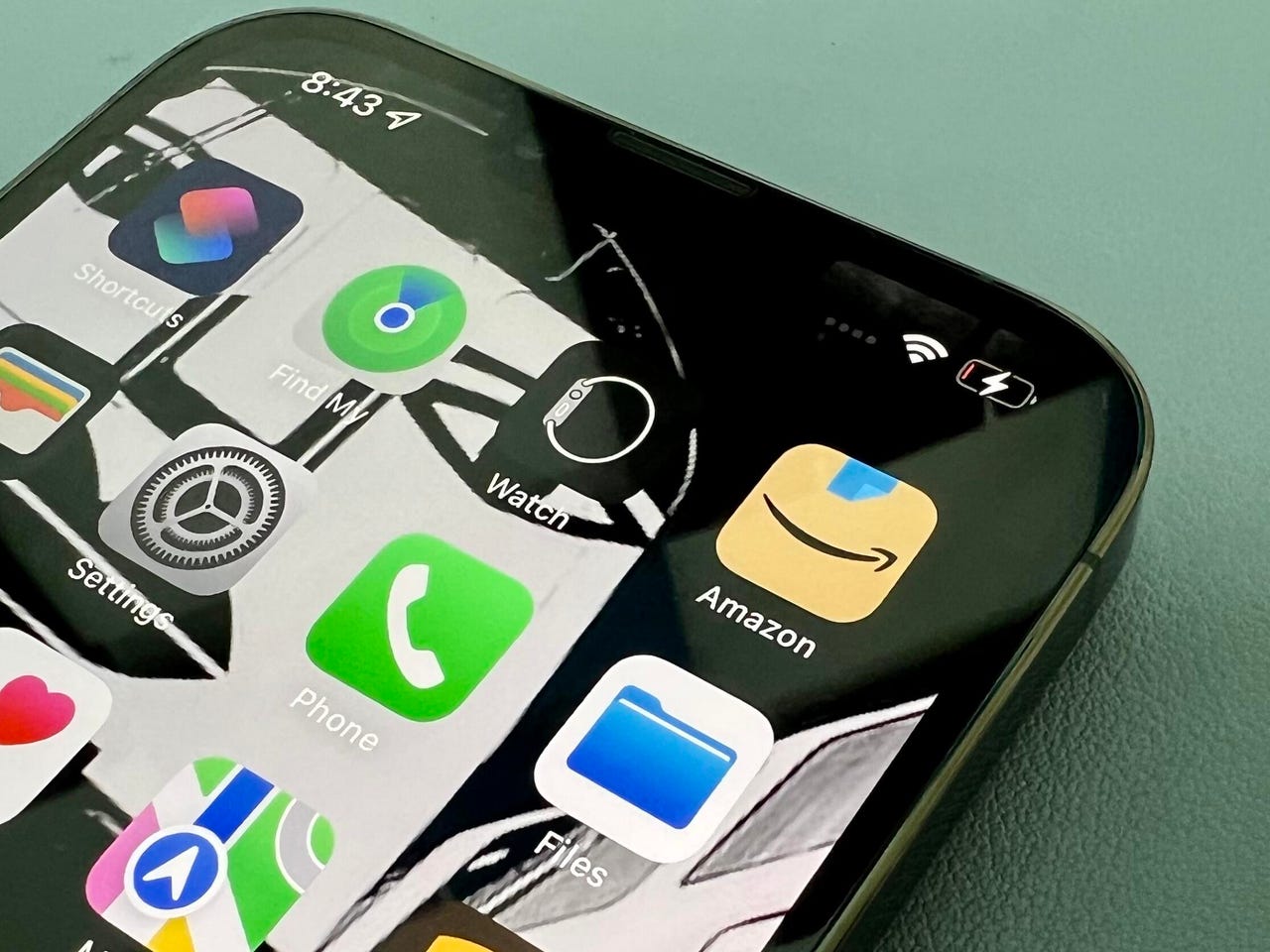'ZDNET Recommends': What exactly does it mean?
ZDNET's recommendations are based on many hours of testing, research, and comparison shopping. We gather data from the best available sources, including vendor and retailer listings as well as other relevant and independent reviews sites. And we pore over customer reviews to find out what matters to real people who already own and use the products and services we’re assessing.
When you click through from our site to a retailer and buy a product or service, we may earn affiliate commissions. This helps support our work, but does not affect what we cover or how, and it does not affect the price you pay. Neither ZDNET nor the author are compensated for these independent reviews. Indeed, we follow strict guidelines that ensure our editorial content is never influenced by advertisers.
ZDNET's editorial team writes on behalf of you, our reader. Our goal is to deliver the most accurate information and the most knowledgeable advice possible in order to help you make smarter buying decisions on tech gear and a wide array of products and services. Our editors thoroughly review and fact-check every article to ensure that our content meets the highest standards. If we have made an error or published misleading information, we will correct or clarify the article. If you see inaccuracies in our content, please report the mistake via this form.
Don't change these five iPhone settings

The iOS Settings app is packed with a lot of settings that are just ready and waiting to be tweaked. And I'm a big believer in tweaking these settings to personalize and customize your iPhone for you.
But.
There are some settings that you should just leave alone because messing with them can have big downsides. OK, your iPhone isn't going to explode, but messing with it could leave you tearing your hair out as to what's causing the problem.
Date & Time
This is a very basic setting, and your iPhone is perfectly capable of handling this itself.
There's no reason to mess with it. In fact, messing with the date or time is a fast-track way to have problems connecting to websites or downloading data. It's down to the way security certificates work.
And it can be quite a nightmare to diagnose because the annoying thing is that you won't get a message or notification telling you why you're having these problems.
So leave this alone
Settings > General > Date & Time and make sure that Set Automatically is enabled.
Auto-Brightness
Leave this setting enabled for two reasons.
The first is that it does what it says on the tin -- it automatically controls brightness. This means your iPhone will cleverly dim the display when you're in a dark room and brighten it up when it's a sunny day when you might not otherwise be able to see the display at all.
Keeping this on is also a great battery saver, especially for people who otherwise would keep their display at full brightness all the time.
Oh, and something to bear in mind about keeping your display on full brightness is that it can, over time, damage your display. It's far better to allow your iPhone to control this setting.
Settings > Accessibility > Display & Text Size and make sure Auto-Brightness is enabled.
Send as SMS
Remember SMS? Apple has worked hard to blur the line between iMessage and old-school SMS, but it's important to bear in mind that a lot of people -- such as Android users -- still use it. Fiddle with this setting and you'll end up no longer being able to send anyone an SMS message.
So keep this one turned on.
Settings > Messages and make sure that Send as SMS is enabled.
My Number
This is another one of those settings that people fiddle with because they think it will do something that it doesn't do.
While you can enter any number in this field, it doesn't change your actual phone number, just what your iPhone thinks your number is. Only change this if it's wrong.
In my experience, messing with this can cause iMessage activation problems.
Settings > Phone > My Number
Cellular Data Network
Leave all this stuff alone unless you're instructed to change something by a tech support agent. There's no tweak you can do to make things go faster here. These are all set by your carrier.
If you have messed things up, fortunately, there's a Reset Settings link at the bottom of the screen that will bring things back to a working state.
Settings > Cellular > Cellular Data Network