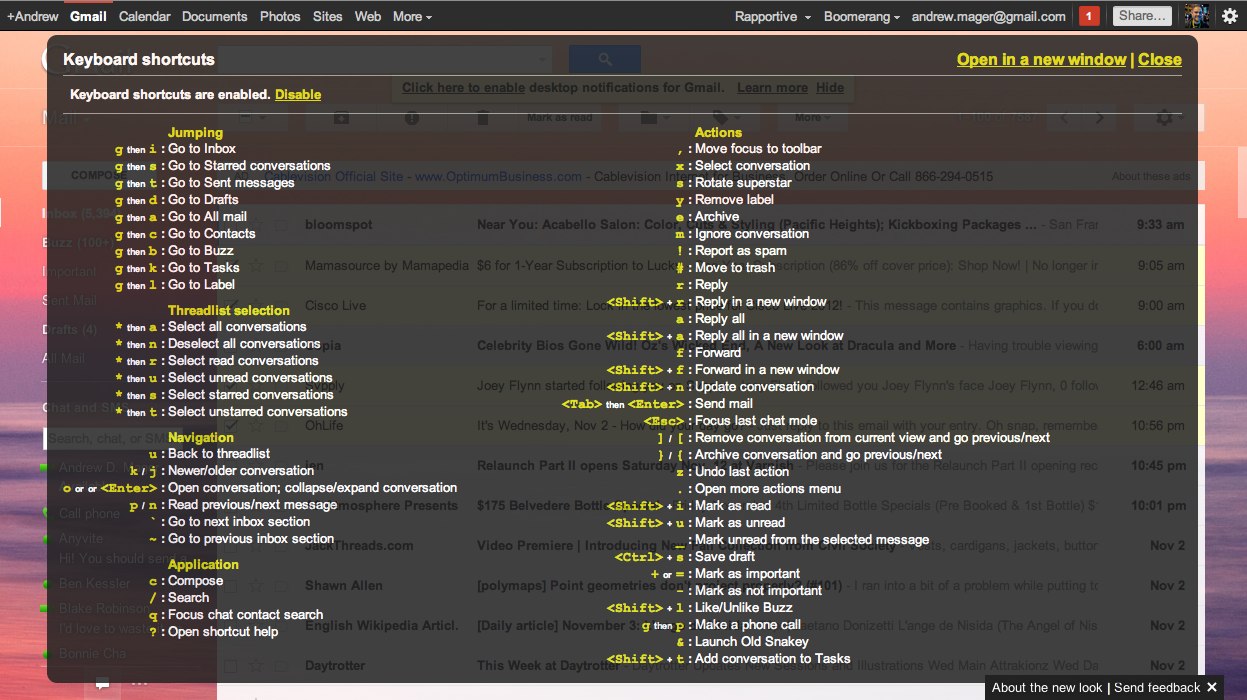Five Gmail tips that will make you an inbox ninja

"The single biggest problem in communication is the illusion that it has taken place." ~George Bernard Shaw
I'm an inbox hawk. If an email sits in my inbox too long, I get anxious. I love prompt communication, and so do the people I'm sending emails to.
Here are five Gmail tips that will make you more productive, save you time, and increase the quality of your work life.
1.) Keyboard shortcuts
Never use your mouse in your inbox again. I know it sounds unconventional, but keyboard shortcuts become second nature after you use them for a few minutes.To enable Gmail shortcuts, click the cog in the upper right hand corner of the screen, and select "Mail Settings". Find "Keyboard shortcuts" and turn them on.
Here are a few of my favorite keyboard shortcuts:
- j, k, Enter - While in the inbox, use j and k to move up and down, and Enter to jump into a message
- g, then i - Go to inbox
- c - Compose new message
- r - Reply to message
- a - Reply to all recipients on a message
- e - Archive message
- Shift + U - Mark as unread
- Tab + Enter - When composing a message, use this keystroke to send the message
- ? - Brings up the keyboard shortcut help screen
Another tip: when pasting, and you only want the text, use Command + Shift + V (and sometimes + Option on a Mac).
2.) Boomerang
Have you ever sent an email asking someone a question, and they never got back to you? Boomerang, a Chrome plugin, makes it easy to track emails that haven't been replied to. When sending a message, Boomerang adds a checkbox that says, "Boomerang this message after __ days". You can select any amount of time period and Boomerang will bring this message to the top of your inbox.For example, I know that sometimes my colleague doesn't always have time to respond to my emails, so I Boomerang them after 2 days. You can set any amount of time, and it also has an option to Boomerang a message back regardless if the recipient responds.
3.) Rapportive
If you're in the business of professional networking, and we all are, Rapportive makes it easy to find other information about the people who occupy your inbox. Using a smart API, the Rapportive Chrome extention creates a pretty sidebar interface in Gmail to a recipient's LinkedIn, Facebook, Twitter, and other social services on the web. With one click, you can friend someone on any of these services too.It also shows a small picture of the user. It's nice to know what your email recipients look like, so if you meet them in person one day, you will recognize them.
4.) Tag, Mark Unread, Archive
This is more of a method than a tip. Emails fall into one of two buckets: read-only, and needs response.Tagging is helpful for identifying certain senders and helping them stand out in your inbox. For instance, any email that comes from my boss gets a big red label on it. Tags are very powerful if you use them correctly.
To help me identify emails that need a response, I simply mark them as unread, so they show up as bold in the inbox.
After an email is read, the best option is to archive it (or delete it). I prefer archive because I might need to search for the email in the future.
This method works really well for me, and helps eliminate clutter in the inbox.
If you use keyboard shortcuts, Shift + 8, then r selects every read message. Then simply hit e to archive them.
5.) Undo Send, and Gmail Labs
Gmail's beta offering is called Gmail Labs, and there are tons of interesting little hacks that help the average email user be more productive.My favorite is called Undo Send. It adds a little "Undo" button next to the "Message Sent" dialog box when you send an email. Sometimes you notice a misspelling, or realize you've accidentally replied to all, moments after you hit Send. This has saved me so many embarassing errors in the past. I highly recommend trying it.
Other Gmail Labs features that I find useful are: Message translation (if you get a message in a different language, this translates it on the fly), Maps & Docs Previews (if someone links to a Google Map or Doc, you can get a rich preview in your message), and of course the classic Mail Goggles (to prevent you from sending late-night emails after too many beers).