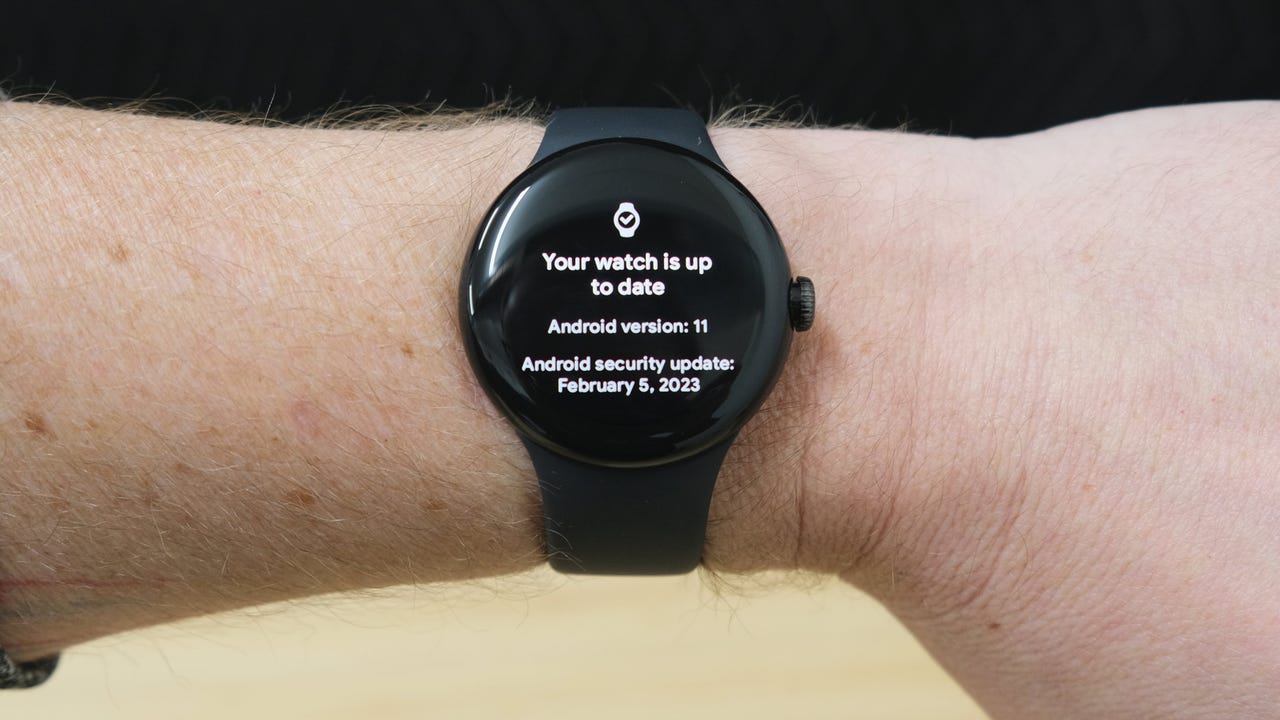'ZDNET Recommends': What exactly does it mean?
ZDNET's recommendations are based on many hours of testing, research, and comparison shopping. We gather data from the best available sources, including vendor and retailer listings as well as other relevant and independent reviews sites. And we pore over customer reviews to find out what matters to real people who already own and use the products and services we’re assessing.
When you click through from our site to a retailer and buy a product or service, we may earn affiliate commissions. This helps support our work, but does not affect what we cover or how, and it does not affect the price you pay. Neither ZDNET nor the author are compensated for these independent reviews. Indeed, we follow strict guidelines that ensure our editorial content is never influenced by advertisers.
ZDNET's editorial team writes on behalf of you, our reader. Our goal is to deliver the most accurate information and the most knowledgeable advice possible in order to help you make smarter buying decisions on tech gear and a wide array of products and services. Our editors thoroughly review and fact-check every article to ensure that our content meets the highest standards. If we have made an error or published misleading information, we will correct or clarify the article. If you see inaccuracies in our content, please report the mistake via this form.
You can force your Pixel Watch to download the latest update. Here's how

Get this screen when you try to update your watch? Here's a trick.
Every month, Google releases an update to its Pixel phones and the Pixel Watch. Typically, the update for the Pixel phones is available within an hour or two of the news going out -- no special tricks required.
Updating the Pixel Watch, however, requires a bit of patience while you wait for the update to reach your watch. But, you don't have to wait. As soon as the update is available, you can force your watch to download and install it with an annoyingly simple trick: Tapping on the update screen over and over.
Also: Google's Pixel Watch can now detect if you fall: How to turn it on
I was reminded of the shortcut that used to work on old Wear OS watches by Droid Life shortly after the Pixel Watch launched, but forgot all about it until Monday when the April Pixel Watch update was released.
So, this morning, I checked for an update on my Pixel Watch and after nothing was found, I started tapping. Thirty seconds later, my watch was downloading the latest update. Magic.
If you're tired of waiting for each update, here's what you need to do.
How to simply update your Pixel Watch
1. Check for a software update on your Pixel Watch
Open the Settings app on your Pixel Watch by swiping down from the top of the screen and selecting the Settings gear icon. Next, scroll to the bottom of the list and select System. Select System updates.
Your watch will take a second to check for available updates. If nothing is found, you'll see a screen that says your watch is up to date. Don't leave this screen!
2. Start tapping and don't stop
Here comes the annoying part: Start repeatedly tapping the screen, and don't stop until the screen refreshes and the update starts to download.
This trick worked for me on the first try this morning. I'd say you can stop tapping around a sixty-seconds. At that point, it's safe to assume the update hasn't fully rolled out yet.
This is the kind of "hack" that really makes you scratch your head. If forcing the watch to download an update is only a few (OK, a hundred?) taps away, why not just let the watch find the update right away?
Either way, I'm glad it works.