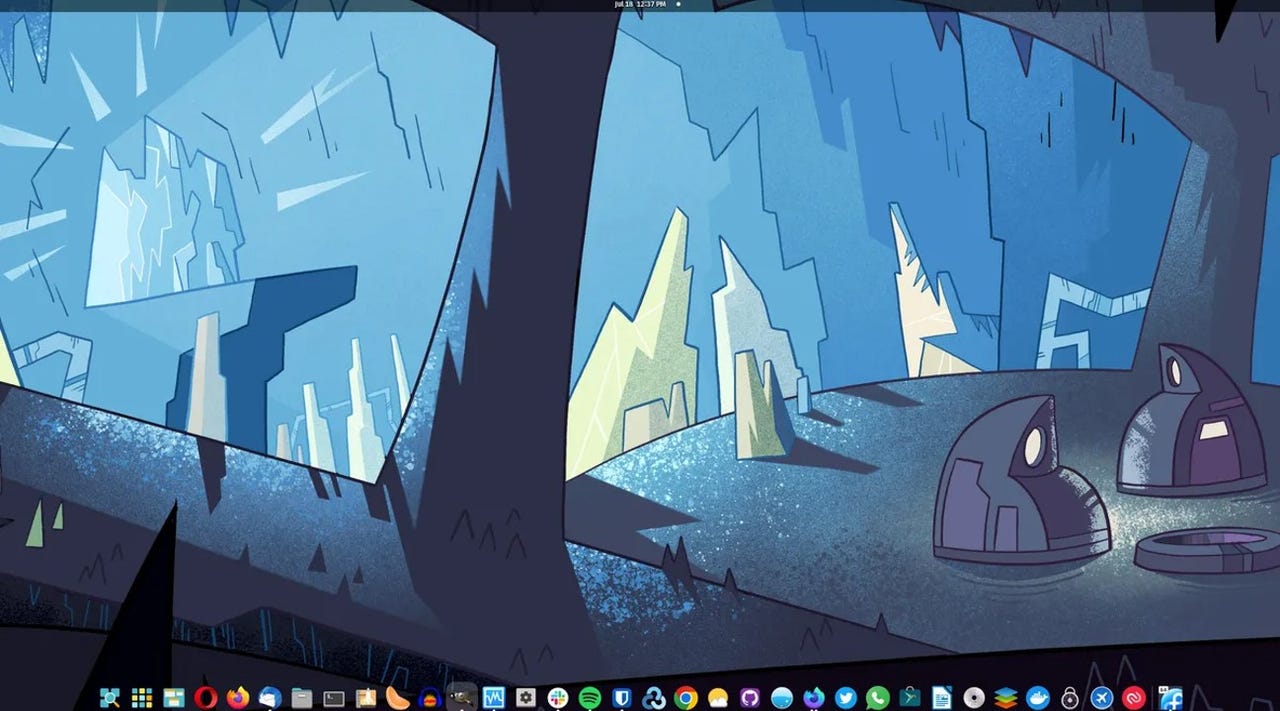'ZDNET Recommends': What exactly does it mean?
ZDNET's recommendations are based on many hours of testing, research, and comparison shopping. We gather data from the best available sources, including vendor and retailer listings as well as other relevant and independent reviews sites. And we pore over customer reviews to find out what matters to real people who already own and use the products and services we’re assessing.
When you click through from our site to a retailer and buy a product or service, we may earn affiliate commissions. This helps support our work, but does not affect what we cover or how, and it does not affect the price you pay. Neither ZDNET nor the author are compensated for these independent reviews. Indeed, we follow strict guidelines that ensure our editorial content is never influenced by advertisers.
ZDNET's editorial team writes on behalf of you, our reader. Our goal is to deliver the most accurate information and the most knowledgeable advice possible in order to help you make smarter buying decisions on tech gear and a wide array of products and services. Our editors thoroughly review and fact-check every article to ensure that our content meets the highest standards. If we have made an error or published misleading information, we will correct or clarify the article. If you see inaccuracies in our content, please report the mistake via this form.
How to easily locate your mouse pointer in Ubuntu and other GNOME-based Linux distributions

I have a two-monitor setup with Pop!_OS Linux. When my cursor is on my main monitor, it's always easy to find.
See also
However, when the cursor moves to the secondary monitor, things get a bit tricky.
Part of this is because my second monitor is considerably smaller than the primary (and is only used for smaller-footprint applications, such as Spotify and Slack).
When I shift the cursor to the secondary monitor, sometimes it's just too hard to find and I wind up having to move the mouse around until the cursor becomes obvious.
Also: The best Linux distros for beginners
Although not a deal-breaker, that small issue can get very frustrating at times. Fortunately, GNOME-based desktops (such as those found on Pop!_OS, Ubuntu, and Fedora) have a configuration option that makes it very easy to find the pointer -- even when your desktop is filled with applications.
Let me show you how to enable and use the feature.
Requirements
The only thing you'll need for this is a Linux desktop based on GNOME. I'll demonstrate on Pop!_OS Cosmic desktop but the feature also works on Ubuntu and stock GNOME (such as that found on Fedora). That's all you need. Let's find that pointer.
Enable Locate Pointer
1. Open Settings
From either your desktop panel, menu, or GNOME Application Overview, open the Settings application.
2. Locate Accessibility
In the Settings sidebar, scroll down until you see Accessibility and click that entry.
3. Enable Locate Pointer
Under the Pointing & Clicking section, click the ON/OFF slider for Locate Pointer to ON. Once you've done that, close Settings.
Enabling Locate Pointer in the GNOME Settings tool.
Enable the feature from the command line
You can also enable the feature from the command line. To do that, open a terminal window and issue the command:
gsettings set org.gnome.desktop.interface locate-pointer true
Close the terminal window and you're done.
Using Locate Pointer
To use the Locate Pointer feature, click the CTRL key on your keyboard and a pulse of circles will appear around your pointer to show you where it is.
Click CTRL and an animated circle will appear around your pointer.
And that's all there is to it. If you're like me and are constantly trying to find your pointer in a mass of open applications and multiple windows, this feature will save you from a lot of squinting and mouse jiggling. I've come to depend on this feature daily and it's made my Linux desktop life considerably easier.
Also: The PC is getting weird again - and that's exactly what we need