'ZDNET Recommends': What exactly does it mean?
ZDNET's recommendations are based on many hours of testing, research, and comparison shopping. We gather data from the best available sources, including vendor and retailer listings as well as other relevant and independent reviews sites. And we pore over customer reviews to find out what matters to real people who already own and use the products and services we’re assessing.
When you click through from our site to a retailer and buy a product or service, we may earn affiliate commissions. This helps support our work, but does not affect what we cover or how, and it does not affect the price you pay. Neither ZDNET nor the author are compensated for these independent reviews. Indeed, we follow strict guidelines that ensure our editorial content is never influenced by advertisers.
ZDNET's editorial team writes on behalf of you, our reader. Our goal is to deliver the most accurate information and the most knowledgeable advice possible in order to help you make smarter buying decisions on tech gear and a wide array of products and services. Our editors thoroughly review and fact-check every article to ensure that our content meets the highest standards. If we have made an error or published misleading information, we will correct or clarify the article. If you see inaccuracies in our content, please report the mistake via this form.
How to get started using Bluesky Social: Everything you need to know

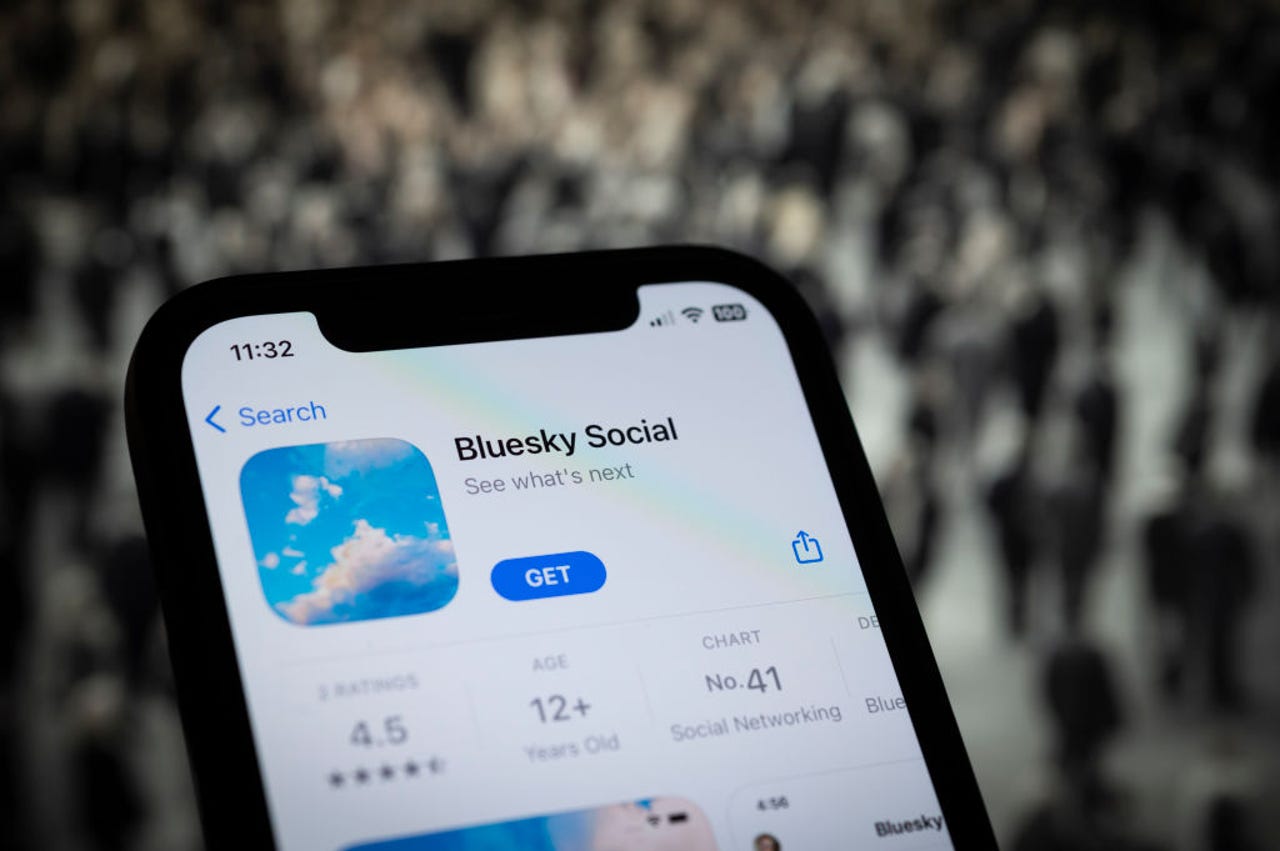
Though Bluesky is completely free, trying to sign up has been a challenge as you need a special invite code.
With X (formerly Twitter) triggering a host of concerns and complaints since Elon Musk took ownership in late 2022, many disgruntled users have been seeking an alternative. In response, rival social media platforms have popped up that aim to offer a Twitter-like experience but without the baggage that Musk brings to the table. One such service is Bluesky Social.
Bluesky is a decentralized social network that feels and works a lot like Twitter. And that's no coincidence. The company is backed by Twitter co-founder and former CEO Jack Dorsey. Kicked off in 2019 when Dorsey was still Twitter CEO, Bluesky was supposed to develop with cooperation and funding from Twitter. But after Musk took over, the two entities cut ties.
Also: The rise and fall of Usenet: How the original social media platform came to be
Amid Twitter's turmoil and decline in users and advertisers, Bluesky Social has been generating more buzz, prompting people to wonder if it's worth joining.
Though Bluesky is completely free, trying to sign up in the past had been a challenge as you needed a special invite code -- and those had been in short supply. But in February of 2024, Bluesky shed its invite-only status and is now open to anyone who wants to join. How do you sign up and use the service? Let's take a look.
How to get started with Bluesky Social
1. Use the Bluesky app or website
With Bluesky Social no longer requiring a hard-to-get invite code, signing up is easy. Just head to the website and click the button for Create a new account.
Also: Micro-social media: What is it and which tools should you try?
To go the mobile route, download and install the app from the App Store for iOS or Google Play for Android. Launch the app and then click the button to create a new account.
Use the Bluesky app or website.
2. Add your email address
At the next screen, enter your email address, create and type a password, and then enter your birth date. Click Next.
3. Enter your phone number
The next screen asks you to verify your account through a text. Confirm your country and then enter your mobile phone number. Click the button to request a code.
4. Enter the code
At the next screen, enter the code you received on your phone. Click Next.
5. Create a user handle
At the next screen, create and type a user handle. Your full handle on Bluesky will then be the name you type followed by .bsky.social, as in @johnsmith.bsky.social. Click Next.
6. Choose your interests
The next screen prompts you to choose your favorite interests so that Bluesky can direct you to accounts you may want to follow. Select your interests and then click Continue.
7. Choose accounts to follow
Next, Bluesky displays a series of accounts you might want to tollow based on your interests. Scan the list. To follow them all, click Follow All at the bottom. To follow only certain ones, deselect the accounts that don't interest you and then click Follow All. To bypass them all, click Skip.
8. Customize your feed
The next screen tells you that your default feed is Following, meaning all the accounts you follow. Here, you can determine whether you want to view replies, reposts, and quotes in the feed. Turn off the switch for any items you don't want to see. Click Continue.
9. Choose your main feeds
At the next screen, select any feeds you wish to see in addition to the core ones. Click Continue.
10. Choose additional feeds
Next, select an additional feeds you want to see based on your interests. Click Continue.
11. Allow or block certain content
Next, you can determine which type of content you wish to allow or block. To be able to see adult content, turn on the switch for that item. From there, you can opt to hide, warn, or show specific content, such as nudity, hate group iconography, spam, and impersonated accounts. When done, click Continue.
12. You're ready to go
The final setup screen then tells you that you're ready to go. Click the Let's go button to dive in.
13. Access your Bluesky Following feed
You're taken to your Bluesky Following feed (which looks a lot like the Twitter feed).
Also: Changing this one phone setting instantly made the Threads app better for me
The mobile app displays tabs at the top and icons at the bottom. If you swipe to the right in the app, you can access the same categories as on the website.
14. Search for more accounts to follow
Click the Search button. Bluesky will suggest more accounts that might interest you. Select the Follow button for any you want to follow.
15. Search for specific accounts to follow
To find specific accounts by name or topic, tap the Search icon. Type a search word or phrase. In response, the search window displays associated accounts, while the feed lists both posts and users that match your search term. Select an account in the search window or the feed and click the Follow button to follow it.
16. Discover popular posts and accounts
Return to the main feed screen. Click the Discover link to find popular new posts and potential accounts to follow. Another link for Popular with Friends shows you posts popular with the accounts you follow.
Also: I tried Bluesky Social and it's basically a far friendlier Twitter (for now)
Select the account name for any post that interests you and select the Follow button to follow it.
17. View your feed
After you've added some feeds and followers, return to the Home page and select the Following tab or icon to view your feed.
18. Respond to a post
You can respond to a post in a number of ways. Tap the Reply button to add a reply to the post. Tap the Repost button to repost or quote it. Tap the heart icon to like it. Tap the ellipsis icon to translate the post, copy its text, share it, mute the thread, or report it.
Respond to a post.
19. Submit a post
To submit a post, tap the blue icon in the mobile app or click the New Post icon on the website. Type your post. Select the photo icon to attach a photo. Select the camera icon to snap and take a new photo.
Also: How to find your followers and friends on Mastodon
You can also create an ALT tag for an image, which describes it to someone who's unable to see it. Add the text for the ALT tab and select Save. When done, select Post.
Submit a post.
20. Submit a post with a link
You can also add links to your post. Select and copy the link from its source and then paste it into your post. Select the option for Add link card to display a preview of the page. When done, select Post.
Submit a post with a link.
21. View notifications
Select the Notifications icon or category to view any notifications.
View notifications.
22. Mute or report a post
If you run into any objectionable content, there are a couple of steps you can take. For an individual post, select the ellipsis and select Mute thread to silence it or Report post to report it to Bluesky. If you report it, you're asked to select a category, e.g., spam, unwanted sexual content, copyright violation, etc. You can then add details to the report or immediately send it.
Mute or report a post.
23. Mute or block an account
You're also able to take certain actions on an entire account that you find objectionable or offensive in some way. Select the name of the account to view its profile page.
Select the ellipsis. Here, you can mute the account to silence its posts, block the account entirely, or report the account to Bluesky.
Mute or block an account.
24. Moderate your feed
You can view any content or accounts that you filter or block. To do this, select the Moderation category (in the mobile app, swipe to the right first). Select Content filtering to control what type of content you want to see in your feed. Select Mute Lists to add any public lists of users you want to mute. Select Muted accounts to view specific accounts you've muted and Blocked accounts to see any accounts you've blocked.
Moderate your feed.
25. View and edit your profile
Click the icon or category for Profile. The screen shows your posts and replies along with the number of posts, followers, and followed accounts. Select Edit Profile to add or change your display name, description, and picture. Then, save your changes.
View and edit your profile.
26. Share or save your profile
At the profile screen, select the ellipsis icon and you can share the profile with another person, app, or service. You can also add your profile to another list.
Share or save your profile.
27. View and adjust your settings
Finally, select the icon or category for Settings. Here, you can add another account or invite a friend (both of which require another invite code).
You're able to change the appearance of the screen, adjust the preferences for your feed, set up app passwords, view saved feeds, switch your language, change your handle, and delete your account.
View and adjust your settings.