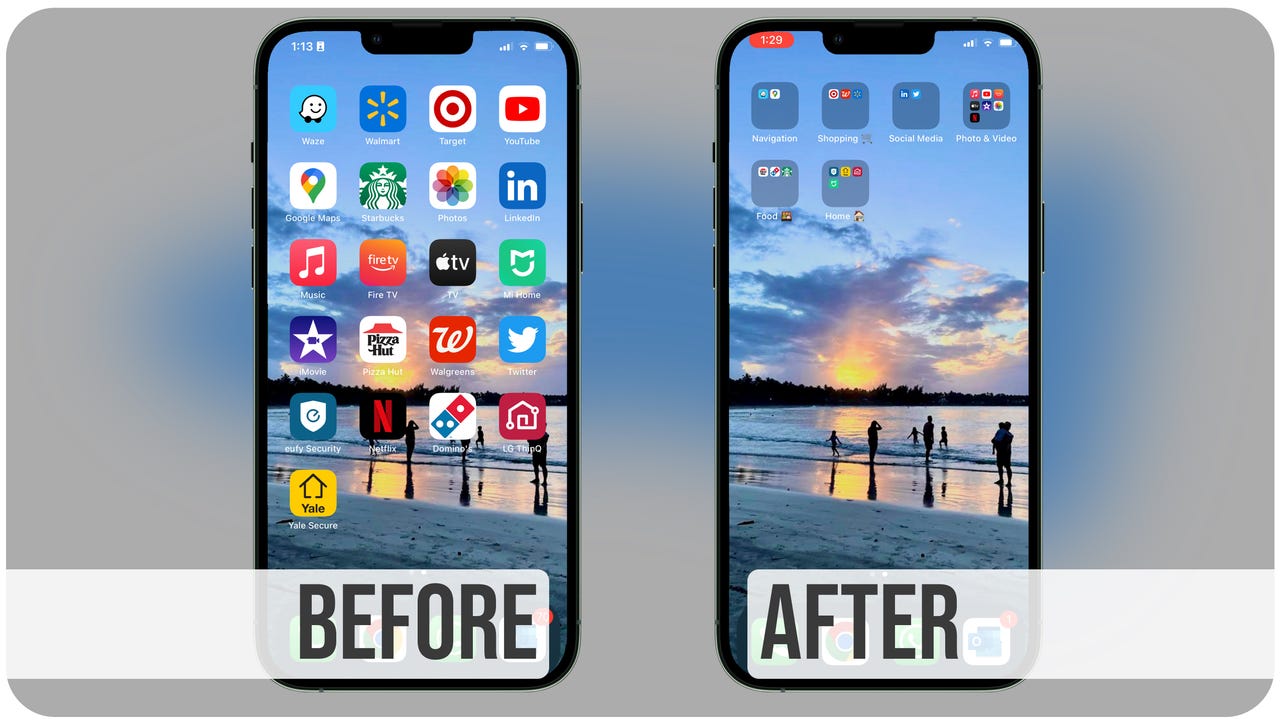'ZDNET Recommends': What exactly does it mean?
ZDNET's recommendations are based on many hours of testing, research, and comparison shopping. We gather data from the best available sources, including vendor and retailer listings as well as other relevant and independent reviews sites. And we pore over customer reviews to find out what matters to real people who already own and use the products and services we’re assessing.
When you click through from our site to a retailer and buy a product or service, we may earn affiliate commissions. This helps support our work, but does not affect what we cover or how, and it does not affect the price you pay. Neither ZDNET nor the author are compensated for these independent reviews. Indeed, we follow strict guidelines that ensure our editorial content is never influenced by advertisers.
ZDNET's editorial team writes on behalf of you, our reader. Our goal is to deliver the most accurate information and the most knowledgeable advice possible in order to help you make smarter buying decisions on tech gear and a wide array of products and services. Our editors thoroughly review and fact-check every article to ensure that our content meets the highest standards. If we have made an error or published misleading information, we will correct or clarify the article. If you see inaccuracies in our content, please report the mistake via this form.
How to make folders on an iPhone

ZDNET Recommends
Grouping apps into folders is a great step toward organizing your iPhone, and simplifying your experience on it.
I loved when iOS started automatically grouping apps in the App Library, because I have always been a fan of keeping apps in the same category together.
There are two kinds of iPhone users in the world: those who go through their folders to find an app, and those who search for the app by name.
Also: How to AirPlay to a TV
I am definitely in the first group. Here are instructions to follow if you, too, want to be in the first group or just like a tidy-looking home screen.
How to make app folders on iPhone
Step 1: Tap and hold your iPhone home screen until your apps begin to wiggle
The jiggling happens when the apps enter Edit mode, where you can move them around and delete or group them.
Step 2: Press on an app and drag it to another app to group them together
To start grouping your apps, find two that you want to put together. I'm going to group LG ThinQ and Yale, since they're both smart home apps.
Press and hold down one of the apps you want to group with another and drag it until it's hovering over the other one.
Step 3: Drop the app into the created folder
A folder will be created for both apps; you can rename the folder and exit it by touching anywhere outside of it.
Folders behave like apps when rearranging. So if you want to move the folder to a different spot, just hold your home screen again until the apps wiggle, then drag the folder to the new location.
FAQ
Can you put a folder in a folder on iPhone?
It is possible to put a folder inside another one on your iPhone. Once you've created both folders, you can repeat the steps above and drop one folder into the other.
Remember, folders behave like apps. So the apps from both folders won't consolidate into one folder; there will be one folder inside another one.