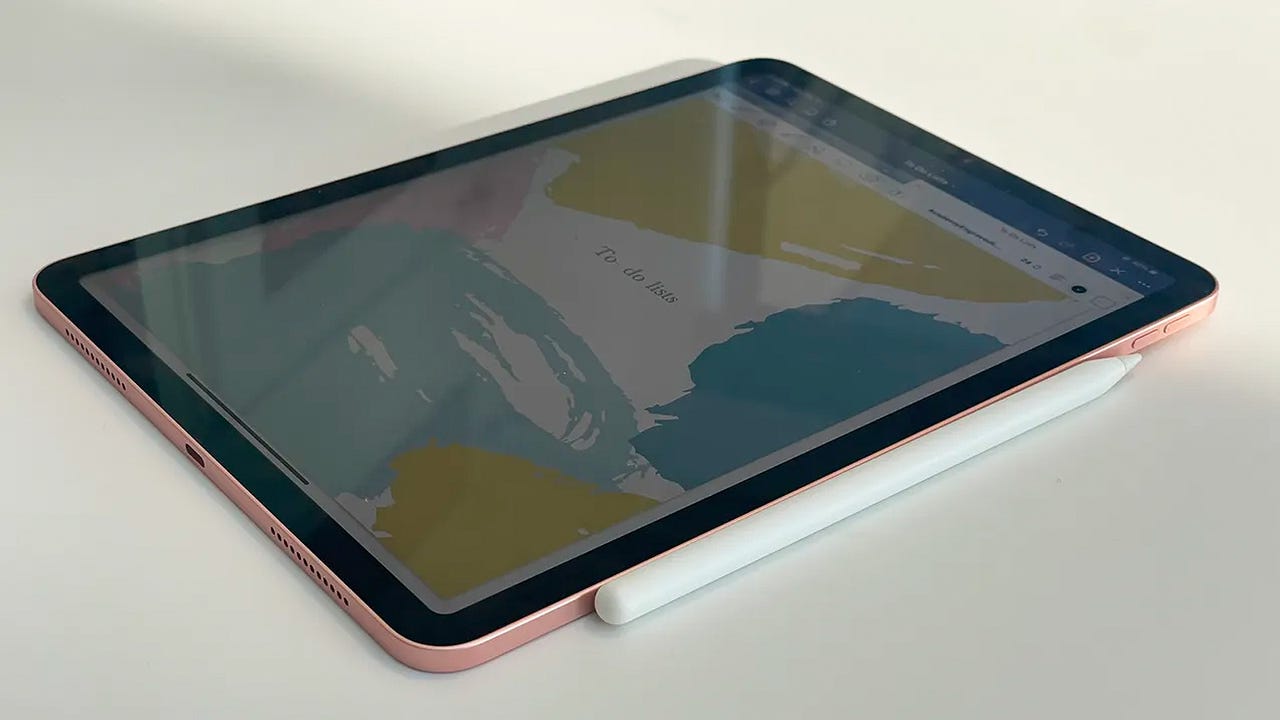'ZDNET Recommends': What exactly does it mean?
ZDNET's recommendations are based on many hours of testing, research, and comparison shopping. We gather data from the best available sources, including vendor and retailer listings as well as other relevant and independent reviews sites. And we pore over customer reviews to find out what matters to real people who already own and use the products and services we’re assessing.
When you click through from our site to a retailer and buy a product or service, we may earn affiliate commissions. This helps support our work, but does not affect what we cover or how, and it does not affect the price you pay. Neither ZDNET nor the author are compensated for these independent reviews. Indeed, we follow strict guidelines that ensure our editorial content is never influenced by advertisers.
ZDNET's editorial team writes on behalf of you, our reader. Our goal is to deliver the most accurate information and the most knowledgeable advice possible in order to help you make smarter buying decisions on tech gear and a wide array of products and services. Our editors thoroughly review and fact-check every article to ensure that our content meets the highest standards. If we have made an error or published misleading information, we will correct or clarify the article. If you see inaccuracies in our content, please report the mistake via this form.
Just bought an Apple Pencil? Here's how to pair it to your iPad

I'll confess: part of my decision to purchase my 4th-gen iPad Air over a much-needed new laptop was due to its compatibility with the Apple Pencil. With my preference for handwritten notes and reminders and Apple's seamless calendar integration, I was beyond excited for the stylus to be my literal right-hand tool as I penciled in my plans for the New Year.
Also: 3 ways to take notes with an Apple Pencil
But writing with the Apple Pencil is one thing, and pairing it to your iPad is another. In fact, with there now being two generations of Apple Pencils and a few too many iPad models, you'll want to make sure you're buying a compatible duo first and then know the deets for how to connect them together afterward.
Compatibility
The Apple Pencil (1st Gen) is compatible with the following iPad models:
- iPad Mini (5th Gen)
- iPad (6th, 7th, 8th, and 9th Gen)
- iPad (10th Gen) with a dongle
- iPad Air (3rd Gen)
- iPad Pro 12.9-inch (1st and 2nd Gen)
- iPad Pro 10.5-inch
- iPad Pro 9.7-inch
The Apple Pencil (2nd Gen) is compatible with the following iPad models:
- iPad Mini (6th Gen)
- iPad Air (4th Gen and later)
- iPad Pro 12.9-inch (3rd Gen and later)
- iPad Pro 11-inch (1st Gen and later)
How to pair and charge the Apple Pencil (1st Gen)
1. Remove the Pencil cap
At the rounded end of the Apple Pencil is a silver magnetic cap that covers the Pencil's key to pairing and charging: the Lightning connector.
You can initiate the pairing by removing the cap with a flick and then plugging it into your iPad's charging port. The same procedure goes when charging the accessory.
Note: If you have a 10th Gen iPad with USB-C, the first-generation Apple Pencil is still compatible, but you will have to use a USB-C to lightning adapter and USB-C to USB-C charging cord to pair and charge.
2. Tap "Pair" when prompted
Once the Pencil's Lightning connector is connected to the iPad, a "Pair" button will pop up on your display, inviting you to connect the accessory.
Review: iPad 2022 (10th Gen): A confusingly good iPad
Unless you factory reset the iPad, the Apple Pencil will remain connected to the tablet and no longer require the setup process just mentioned.
How to pair and charge the Apple Pencil (2nd Gen)
With the newer Apple Pencil, the pairing process is simpler and (thankfully) more aesthetically pleasing.
1. Turn on Bluetooth in the settings
For the 2nd-Gen Apple Pencil, start by making sure your iPad's Bluetooth is turned on. You can find it by going to your settings and then Bluetooth. This can also be done by swiping down on the upper-right corner of the home screen and tapping the Bluetooth quick toggle.
Pairing the 2nd Gen Apple Pencil is as easy as magnetically attaching it to the side of the iPad.
2. Attach the pencil to the magnetic side of the iPad
Like how you would slip a pen or pencil down a notebook's spiral, the Apple Pencil magnetically attaches to the iPad's right-hand side when held in portrait orientation.
Once the Apple Pencil magnetically attaches, the iPad should detect the accessory, give you a prompt to continue pairing, and show a brief how-to for how to write with it.
The same procedure goes for charging. As long as your 2nd Gen Pencil is clipped onto the iPad's right side magnetic strip -- and your iPad has enough battery to distribute, of course -- your Apple Pencil will automatically charge.
FAQ
Why is my Apple Pencil not pairing?
If you're having difficulty pairing your Apple Pencil, your Bluetooth settings may not be turned on or your Pencil, or even iPad, may not be charged.
How do I pair my Apple Pencil 2nd Gen?
Make sure your Bluetooth is turned on in your iPad's settings, then connect the pencil to the right side of the iPad's magnetic connector strip. From there, your iPad should recognize your Apple Pencil.
What's the difference between the 1st and 2nd gen Apple Pencil?
Besides compatibility, the differences between the 1st and 2nd-gen Apple Pencils come down to feel and functionality. The 2nd-gen Apple Pencil feels and writes more like a regular pencil, with flattened edges on the side to enhance the grip while serving as a touchpoint for controls. The 1st-gen Apple pencil is more rounded and comes with a removable cap for Lightning connectivity.