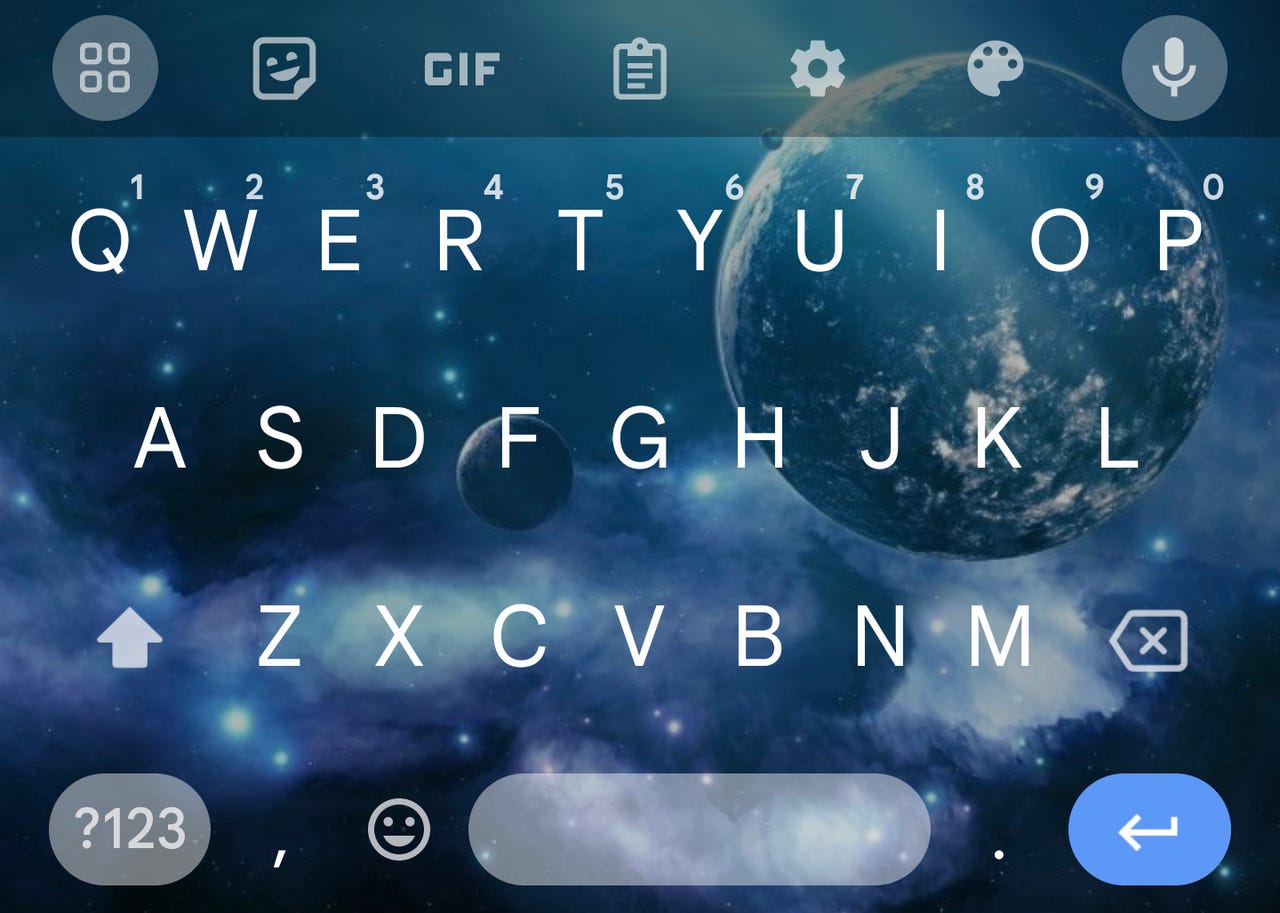'ZDNET Recommends': What exactly does it mean?
ZDNET's recommendations are based on many hours of testing, research, and comparison shopping. We gather data from the best available sources, including vendor and retailer listings as well as other relevant and independent reviews sites. And we pore over customer reviews to find out what matters to real people who already own and use the products and services we’re assessing.
When you click through from our site to a retailer and buy a product or service, we may earn affiliate commissions. This helps support our work, but does not affect what we cover or how, and it does not affect the price you pay. Neither ZDNET nor the author are compensated for these independent reviews. Indeed, we follow strict guidelines that ensure our editorial content is never influenced by advertisers.
ZDNET's editorial team writes on behalf of you, our reader. Our goal is to deliver the most accurate information and the most knowledgeable advice possible in order to help you make smarter buying decisions on tech gear and a wide array of products and services. Our editors thoroughly review and fact-check every article to ensure that our content meets the highest standards. If we have made an error or published misleading information, we will correct or clarify the article. If you see inaccuracies in our content, please report the mistake via this form.
How to theme your Android keyboard for a more enjoyable experience

My themed Android keyboard is spacy.
Android is a pretty flexible operating system. Unlike iOS, there's a world of customizations waiting for you to dig into. Those customizations range from the overarching to the simplistic (and everything in between).
One of the smaller customizations you can undertake is for the keyboard. Out of the box, the keyboard honors your system theme, which means either dark or light.
Also: Change this Android setting to instantly double your phone speed
But did you know you can theme the keyboard well beyond that binary selection? Even better, you can do this task without installing third-party software, which might be risky to use.
This customizable feature has been a part of Android for a while now (since Android 12), and it's hiding in plain sight. You can even create your own themes from photos.
Let's dive in and find out how easy it is to theme your Android keyboard.
How to change the Android keyboard theme
What you'll need: The only thing you'll need is an Android device running at least version 12 of the operating system.
Also: 8 habits of highly secure remote workers
Do note that this method only works with the built-in Gboard keyboard. If you use a third-party keyboard (which you shouldn't, and you should consider removing it, as they are known to contain malware). That's it -- let's theme.
1. Open the keyboard
Unlock your device and open any app that uses the keyboard. I'll demonstrate this technique with the Android Messages app.
Also: How to enable read receipts for texts on Android
Open Messages and then tap to either reply to a current message or create a new one, which should open the keyboard.
2. Open the theme tool
With the keyboard open, you should see a small icon that looks like a painter's palette. Tap that icon to open the keyboard-theming tool.
You can open the keyboard from any app.
3. Change the theme
From the keyboard-theming tool, you can select from a pre-configured theme, a solid color, or a gradient.
Also: How to FaceTime on Android
At the top of the tool, you'll see a +. If you tap that, you can select from any photo you've saved to your device (be it from the camera, screenshots, or downloads).
You can choose from one of the built-in themes or create your own.
4. Tweak your custom theme
If you opt to go with a custom theme, you can not only select the portion of the image to use, but also the brightness of the image.
Creating a space theme for the Android keyboard from a downloaded image.
5. Apply the theme
Before you apply the theme, you can also disable key borders if you prefer more of your background image to appear.
Also: How (and why) to clear the cache on your Android
Once you've perfected the theme, tap Apply -- and you're done. The new theme will now appear every time you open the keyboard.
My newly themed Android keyboard is ready to use.
Congratulations, you've further personalized your Android experience. Now, enjoy that spiffy new keyboard.