'ZDNET Recommends': What exactly does it mean?
ZDNET's recommendations are based on many hours of testing, research, and comparison shopping. We gather data from the best available sources, including vendor and retailer listings as well as other relevant and independent reviews sites. And we pore over customer reviews to find out what matters to real people who already own and use the products and services we’re assessing.
When you click through from our site to a retailer and buy a product or service, we may earn affiliate commissions. This helps support our work, but does not affect what we cover or how, and it does not affect the price you pay. Neither ZDNET nor the author are compensated for these independent reviews. Indeed, we follow strict guidelines that ensure our editorial content is never influenced by advertisers.
ZDNET's editorial team writes on behalf of you, our reader. Our goal is to deliver the most accurate information and the most knowledgeable advice possible in order to help you make smarter buying decisions on tech gear and a wide array of products and services. Our editors thoroughly review and fact-check every article to ensure that our content meets the highest standards. If we have made an error or published misleading information, we will correct or clarify the article. If you see inaccuracies in our content, please report the mistake via this form.
I survived using my iPad Pro as my main desktop PC for a day (mostly)

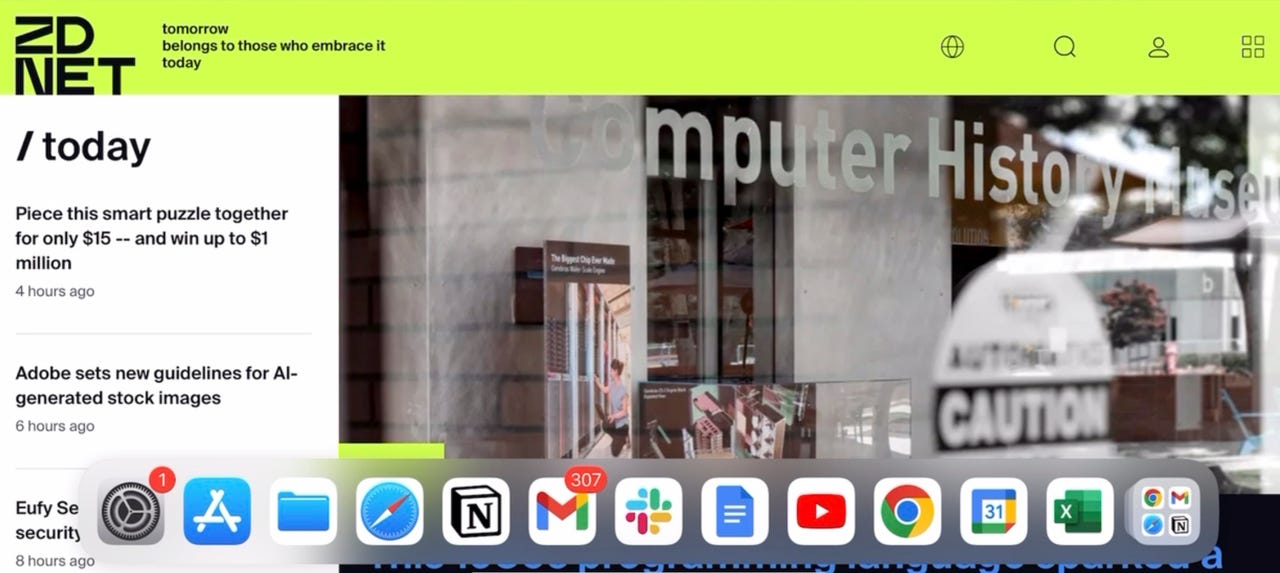
Apps installed on my iPad for my day of productivity.
How you use technology is a very personal thing. That is particularly true for whatever device you use as your main computing environment. The tools, resources, and capabilities I need to do my work will be different from those you need, because we're different people with different jobs and workloads.
I'd like you to keep this truth in mind as I tell you about the day last week when I used my 2021 iPad Pro as my main desktop computer. What worked (and especially what didn't work) for me will be different than what you might experience. But this story could prove instructive, because you'll be able to gain some insight into what it's like, and what you might (or might not) like.
Also: M1 iPad Pro (2021) vs. M2 iPad Pro (2022): Is it worth the upgrade?
It all started because my soon-to-be daily driver, my new Mac Studio, had just arrived from Apple. Even though I had a very busy writing day ahead of me, I decided I'd migrate the contents of my M1 MacBook Air to the Mac Studio, because I wanted the new fastness as soon as possible.
I erroneously thought I could keep using the MacBook Air while the data migrated to the new machine. The last migration I did was 15 months ago, and I guess I didn't have a perfect memory of how that worked. Thinking about it now, of course both machines would be unavailable for any other work because both machines were sharing low-level snapshots, and any use of either machine would potentially corrupt the integrity of the snapshot.
Also: I bought a Mac Studio: Here are the specs I chose and why
At this point, I could have just stopped the transfer and come back to it later. If I didn't write enough pages that day, I'd be pushed too far behind for subsequent days, and likely miss a deadline. I do not ever miss deadlines.
Hooking up the iPad
But I'm also curious and a bit stubborn. Sitting right next to where my MacBook Air lives on my desk is my iPad Pro. It's always there in case I need to sketch notes or diagrams with the Apple Pencil. I do that a lot as part of my planning and resource process for projects.
Also: How to take notes on your iPad with an Apple Pencil
But I write using a 32-inch Westinghouse monitor, an older version of the Logitech K380 keyboard, and the Logitech MX Master 3 mouse. For a moment, I thought of digging one of my old 2012-vintage Mac minis out of the closet, but they're very out of date, and using them wouldn't be as interesting as attempting to use my iPad.
Setup proved almost instant. My monitor's HDMI output was already connected to the HDMI input of the CalDigit TS3 Plus Thunderbolt dock. That's how I got USB 3 and HDMI functionality into the MacBook Air. I just unplugged the MacBook Air from the dock, and plugged the same Thunderbolt 3 cable from the dock into the iPad Pro and -- like magic -- the iPad Pro's home screen UI was displayed on the big monitor.
Binding one of the three Bluetooth channels that are available on both the keyboard and mouse to the iPad was just a matter of pressing the buttons on the bottom of the input devices, and selecting them from the Bluetooth interface in the Settings app.
All told, hookup took less than five minutes and I had a full-sized monitor, a keyboard, and even a mouse cursor. So far, it was cake.
Getting the job done
My day's work involved a lot of writing and some spreadsheet work. I didn't have any coding or web site maintenance planned, so I didn't worry about how to set up local sites with debugging. That said, the iPad has some nice FTP and text editing apps, so basic site maintenance wouldn't have been too hard.
I also didn't have any video editing to do that day. The iPad actually has some rather excellent video editing tools in LumaFusion. There's also a solid DaVinci Resolve implementation for the iPad. I do all my editing in Final Cut Pro and, bafflingly, especially since the iPad has the same M1 processor as the MacBook Air I've been using, there is no Final Cut Pro for the iPad. Go figure.
For my day's planned work, I needed the following applications:
Notion: This is where I write most of my ZDNET articles. I didn't notice any changes in it compared to the Mac application.
Review: Notion app: Why (and how) I rely on this powerful productivity tool
Google Docs: Writing for my client deadline work was fine -- until I created a table. Creating the table was easy, but I couldn't find an option for turning that table back to text. I tried cutting and pasting the cells, which worked. But, ultimately, since I had a very large table I wanted to convert back to text, I did it on my Mac once I was reunited with it.
Gmail: Gmail worked just fine. I didn't like how it always presented a message's contents in the left pane, but I got my work done without much issue.
Google Calendar: Likewise, Google Calendar worked just fine. The UI was slightly different, but nothing got in the way of getting my work done.
Slack: I was able to stay in touch with work. Slack worked the way Slack always works.
Also: How to add a to-do list to Slack
YouTube: I like to watch how-to videos when I need a break from writing. A good 10-15 minute woodworking or 3D printing video can serve as a great palate cleanser between writing sessions. YouTube on the big screen powered by the iPad was still YouTube. Plus, my iPad Pro has great speakers, so it was a pleasant experience.
Chrome: What wasn't quite as pleasant an experience was Chrome. I have the same complaints about Chrome on the iPad as I do for Safari on the Mac: most of the extensions I use aren't available. You don't realize how much you rely on some simple productivity boosters until you spend a day without them. Certainly not a deal killer, but the added friction to my workflow was noticeable. I also found that Chrome didn't seem to allow me to set page zoom on a page-by-page or site-by-site basis, which was a bit annoying.
My password manager: It did not work well at all on the iPad. Worse, while Handoff works like a dream between my phone and my Mac, Handoff between the iPhone and the iPad was inconsistent. As such, when I tried to copy something on my phone and paste it on my iPad, it was a bit of a gamble whether or not it would work. Those very long passwords take quite a while to type in, letter-by-letter.
Excel: Huge shout-out to Microsoft for Excel on the iPad. The experience was virtually identical to that of the Mac, and my business meetings with Excel went absolutely smoothly.
DS File: DS File is the file manager interface to the Synology server. I was disappointed that I just couldn't get this to work at all. I'm sure with some investigation I'll find the answer. But that day I just didn't have the time.
Finally, two iPadOS notes. I found the mouse interface to be surprisingly intuitive and easy. The only complication was that I couldn't seem to get the iPad Task Manager to close apps. I tried the drag and flick upward motion recommended by Apple, and it just didn't work.
Also: How to use iPadOS 16's Stage Manager: 5 tips to transform your iPad experience
Second, I chose not to use Stage Manager. I needed all the screen real estate I could get, and the dock at the bottom of the screen did the job just fine for me. Frankly, I don't expect to use Stage Manager much, if at all, on either the iPad or the Mac.
The bottom line
It's clear that the iPad can function as a workable, if somewhat limited desktop computer -- but only if your workload is just right. For my text-oriented writing day, I switched to the iPad and was able to get my job done without losing more than about 10-15 minutes for setup.
In the title of this article, I said I mostly survived the day using my iPad. That's because had I needed to edit Final Cut video, I would have been out of luck, unless I wanted to migrate to a new video editor. Likewise, if I needed to do coding with symbolic debugging and virtual machines, the iPad wouldn't have gotten me far, at least with the tools I use everyday.
Also: How to use an iPad Pro to power your home office
I was disappointed that Chrome was still a nerfed application, as was the mobile implementation of Google Docs. Despite those limitations, though, I had a thoroughly productive day in the iPad environment and met my deadlines.
That's what really counts, and for that, the iPad came through.
Do you use an iPad for productivity work in place of a more traditional desktop computer? What are your favorite iPad apps? Would you ever try replacing a desktop or laptop computer with an iPad or other tablet? Let us know in the comments below.
You can follow my day-to-day project updates on social media. Be sure to follow me on Twitter at @DavidGewirtz, on Facebook at Facebook.com/DavidGewirtz, on Instagram at Instagram.com/DavidGewirtz, and on YouTube at YouTube.com/DavidGewirtzTV.