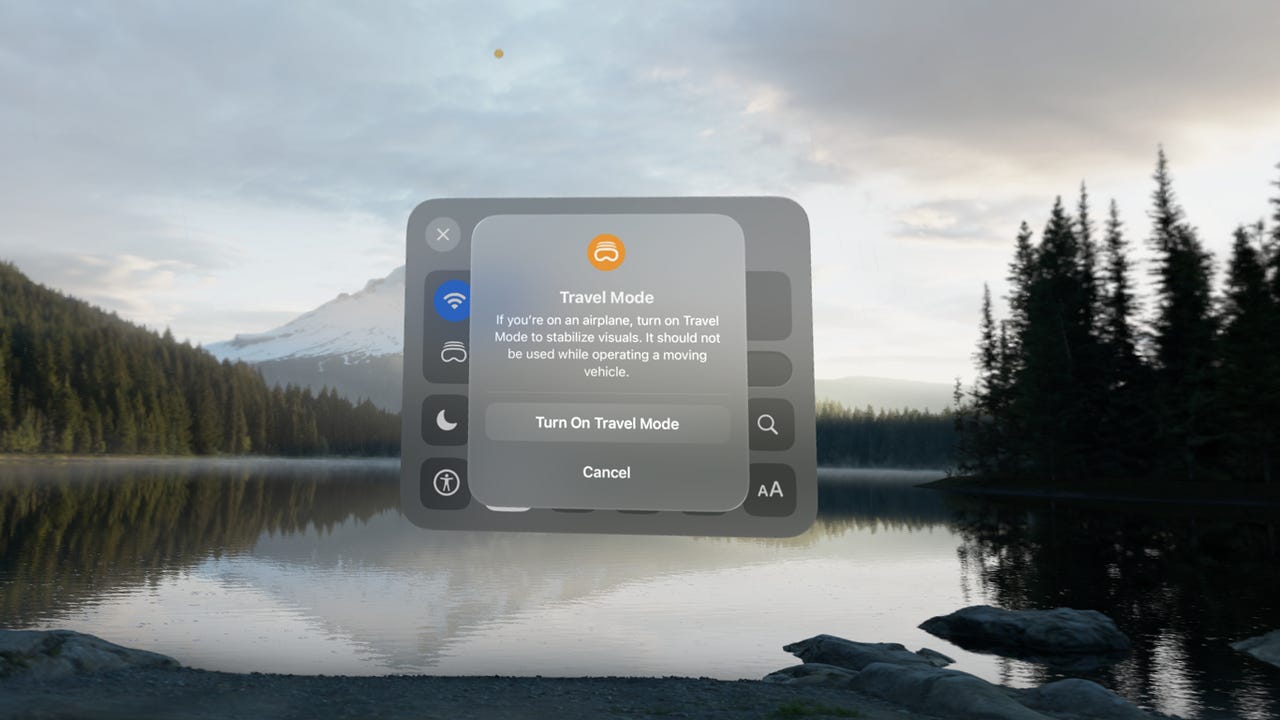Itching to try Vision Pro's Travel Mode? Here's what to expect before you go

Here's a safety tip: Don't drive a car, fly a plane, pilot a train, sail a ship, ride a skateboard, or otherwise attempt to navigate a vehicle of any kind while wearing an Apple Vision Pro headset over your eyes.
Also: Apple Vision Pro FAQ: Price, features, hands-on insights, and everything you need to know
It's not just that the field of view is vastly reduced from your factory-installed eyeballs; the device could shut down, lose the connection to its battery or run out of juice, or otherwise blind you while you're careening down the highway filming yourself in a mad quest for a few additional views.
When Apple -- in its seminal 1997 "Think Different" ad campaign -- said "Here's to the crazy ones," they were talking about people trying to change the world, not YouTubers trying to outdo the cast of Jackass. (Don't remember that Apple commercial? It's worth revisiting.)
I mention this because -- as we move into our discussion of using the Apple Vision Pro on trains, planes, and automobiles (as well as ships) -- we expect you to be a passenger.
Airplane Mode
The Apple Vision Pro does have two modes related to travel: Airplane Mode and Travel Mode.
Airplane Mode on the Vision Pro does the same thing it does on your iPhone, iPad, and Apple Watch: It turns off all the radios except for Bluetooth. As with your other devices, if the airline allows it, you can turn on Wi-Fi by tapping the button shown in the screenshot below.
Also: Apple Vision Pro review: Fascinating, flawed, and needs to fix 5 things
You can access Airplane Mode along with the Bluetooth and Wi-Fi options by looking up and tapping the Control Panel button.
Once the Control Panel opens, glance and touch your fingers together to toggle the airplane icon.
You can also turn on Airplane Mode directly from the Settings panel. Open Settings from the main dashboard and flip the toggle on.
Travel Mode
If you're traveling with your Vision Pro device, Travel Mode is where things start to get interesting. This mode's purpose is to stabilize the visuals in the device by turning off some of the tracking sensors. That way, external movement doesn't -- or at least, shouldn't -- disturb your screen.
First, let's talk about how you access Travel Mode, and how you turn it on and off. Then we'll go into more depth about what it can and can't do for you.
The Travel Mode control lives on the control panel just to the left of the Airplane Mode icon.
Once you turn on Travel Mode, the Vision Pro will present a confirmation dialog:
Apple seems aware that some folks might try to use this while driving, so it specifically cautions, "It should not be used while operating a moving vehicle."
While in Travel Mode, the Control Center switcher shows an indicator that you're in Travel Mode. You can turn it off here, or in the full Control Center.
(One quick aside: Apple calls this screen "Control Center" and it also calls the screen that looks more like the Control Center iOS users are familiar with "Control Center." I'm guessing the product manager was out sick that day.)
When you decide to turn Travel Mode off, there's another dialog where you confirm that you want to turn the mode off.
As mentioned above, Travel Mode and Airplane Mode are independent settings. That said, you can (and should) turn both on if you're on a commercial plane flight.
Planes, trains, automobiles - and boats
While I have no intention of taking my Vision Pro out and about, I have had a chance to review the experiences shared by others online. Here are some thoughts for each of the vehicle types you're likely to be traveling in -- as a passenger.
Airplanes
One big issue with commercial air travel has nothing to do with the Vision Pro modes. It's the amount of space you have to set up and take down the device while in a cramped coach seat.
You'll need to account for where the battery goes, where your travel case goes, where to stow the padded EyeSight glass protector, all while trying not to tangle yourself in the battery cord.
Also: Could the Vision Pro make you like flying economy class (or hate it a little less)?
That said, as long as you have enough battery power (or spare batteries), your experience on a plane should be fairly straightforward as this was a use case Apple clearly designed for.
Trains
ZDNET's Matthew Miller has used the Vision Pro while commuting by train in the Seattle area. He, too, found the cramped quarters a bit of a challenge, because moving your arms is a bit tough when there's a good chance you'll whack the person sitting in the seat next to you.
Also: I used the Apple Vision Pro for my 8-hour work day, and it left me wanting more
He also found that the lenses tended to fog up. While not necessarily a deal-killer, lens issues can be a serious problem when using the device, especially in a humid environment.
Automobiles
While highway travel in a car may seem similar to air and train travel -- at least to the Vision Pro's sensors -- traveling locally is very different. Air and train travel are generally straight-line movements with gentle curves that might not even be noticeable.
Highway travel, particularly on long stretches of the national highway system in the American Midwest, can be very straight for a very long time. But local travel involves right-angle turns, and lots of them. There is also much more exposure to the outside environment and light, whereas you're generally in artificial light inside a train and a plane.
Also: Connected cars, powered by AI, will make up 95% of all vehicles on the road by 2030
Travel mode will certainly help, but expect it to blink in and out depending on what's going on outside the vehicle.
Shipboard travel
As a guy who's spent a fair amount of time on US Navy ships, I've often thought that one obvious use case for the Vision Pro and other headsets might be for those living in cramped berths onboard ship.
But as a user pointed out in the Apple Vision Pro community discussion, "Once the vessel began pitching, rolling, yawing, and heaving, I ran into issues with windows holding position on screen or the device not displaying anything except the live-view (passthrough) background."
I've been on ships in rough seas, and here's the thing: You don't want to be watching a movie or reading a book during pitching, rolling, yawing, and heaving.
Also: Meta Quest 3 review: The VR headset most people should buy in 2024
I've also lived through devastating earthquakes. The Loma Prieta earthquake had a magnitude of 6.9, lasted approximately 15 seconds, and destroyed much of the San Francisco area. Sailing on rough seas is like being in a quake as large or larger than the Loma Prieta quake, but doing it for three, six, 12, or even 24 hours.
If you're sailing and the vessel is rolling or heaving, give up on the entertainment, and do your best not to hurl your lunch. In fact, try not to eat any lunch. Just hang in there until it's over. There will be time to watch Avatar: The Way of Water in 3D another day, when the seas are calm and so is your stomach lining.
Situational awareness
To wrap up this discussion about traveling with the Apple Vision Pro, I want to discuss situational awareness, a concept popularized by fighter pilots. Situational awareness refers to being aware of everything around them, especially threats from enemy planes.
Also: How to order Apple Vision Pro: Tips, tricks, and my secret to a good face scan
But situational awareness applies to all travel situations. If you're driving -- without wearing the Vision Pro, of course -- you need to be aware of all the vehicles around you, road conditions, and oncoming traffic. If you're in a subway, you need to be aware of all the people around you. The same is true of train, boat, and plane travel.
Look: The Vision Pro is a very visible, very expensive device. It is very much a target of opportunity for criminals to snatch and grab, especially since many users will take advantage of the full environmental isolation features to get some sense of privacy -- and peace and quiet -- during the increasingly chaotic experience of travel.
Also: Apple Vision Pro tricks: How to take perfect screenshots and recordings (and avoid weirdness)
If you're going to wear one of these things in public, make sure you turn the digital crown so you can see most of your surroundings. Be aware of what's happening. Stow the device during times when people are milling around.
Just be careful out there, OK?
Have you tried traveling with the Apple Vision Pro? Have you worn it on a plane, a ship, as a passenger in a car, or even on the train or subway? Let us know how it worked out for you in the comments below.
You can follow my day-to-day project updates on social media. Be sure to subscribe to my weekly update newsletter on Substack, and follow me on Twitter at @DavidGewirtz, on Facebook at Facebook.com/DavidGewirtz, on Instagram at Instagram.com/DavidGewirtz, and on YouTube at YouTube.com/DavidGewirtzTV.