Linux Mint 19.1 Tessa: Hands-on with an impressive new release

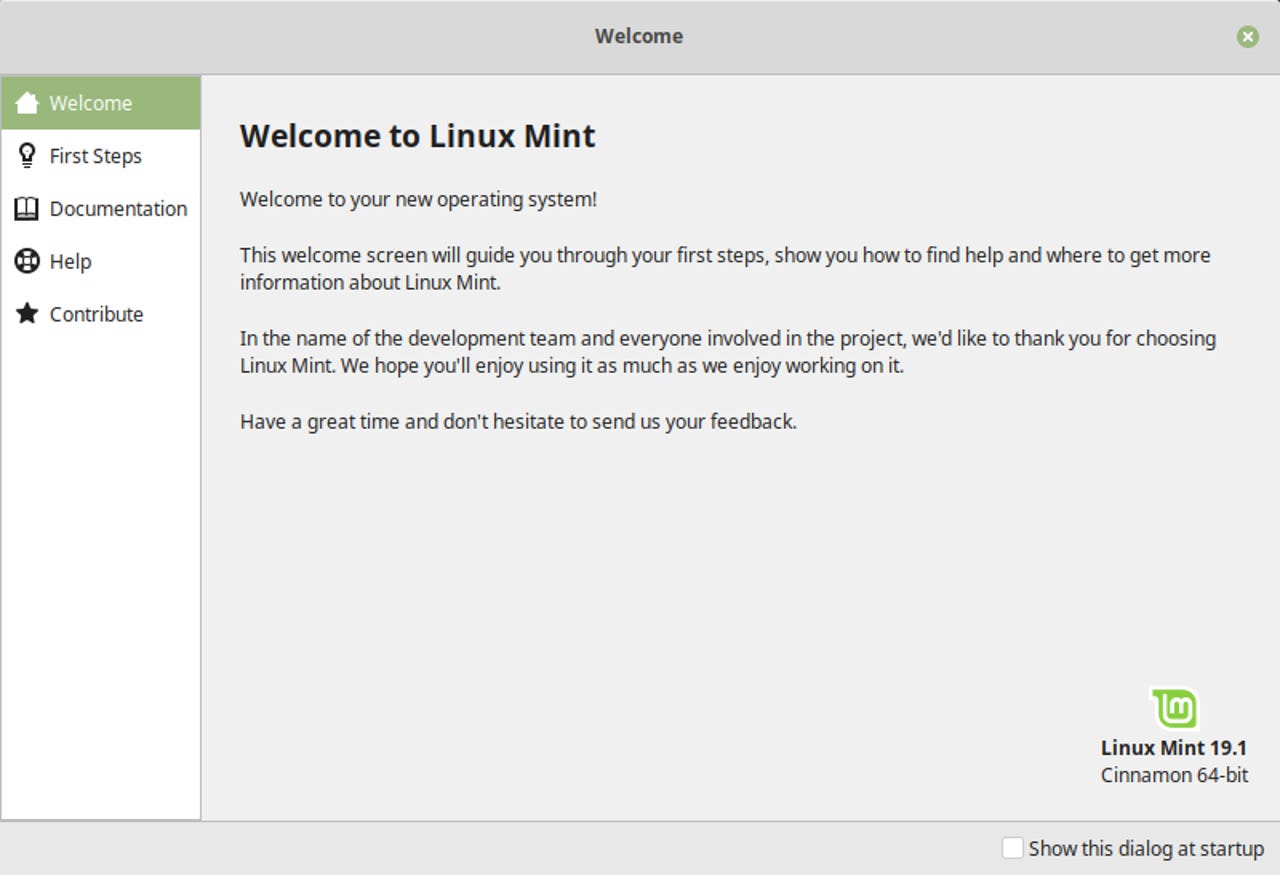
The latest Linux Mint point release (19.1) came out the week before Christmas. I always have Mint loaded on all of my various laptops and my desktop system, in various states of update/release, so I have gone through and updated all of them to this new release. There are four ways to do this, depending on your starting point:
- Fresh installation (duh): If you don't have Mint already installed, or your installation is old enough that you think it is time for a clean start, this is the way to go.
- Upgrade from Linux Mint 19. This is relatively easy and fast.
- Upgrade from Linux Mint 18.3 (or earlier). This is much more tedious and time consuming.
- Update from Mint 19.1 Beta: I had installed the 19.1 Beta release from scratch on one system, so I was curious about what it would take to bring that one up to the final release. (It didn't take much.)
Before doing any kind of installation or upgrade, there are some documents you should read:
- The Release Announcement gives a brief overview of the Cinnamon edition; there are very similar announcements for the MATE and Xfce versions.
- For more detailed information about what is new and different in this release, there is a What's New in Linux Mint 19.1 Cinnamon document, and of course corresponding documents for MATE and Xfce. These are absolutely packed with interesting and useful information, so be sure to take the time to read the appropriate one carefully.
- The Release Notes provide extremely useful information about known issues, workarounds, solutions, and possible limitations. Also, of course, for the MATE and Xfce versions.
- If you are going to upgrade from a previous Mint release, read How to Upgrade to Linux Mint 19.1.
After reading the release announcement, I decided to make the easiest step first -- just upgrading the system which I already had running 19.1 Beta to the final release. This is a very simple two-step process; first, use the Update Manager to apply all available updates, and reboot; then, use the following command to install one additional package:
sudo apt install xul-ext-lightning
That's it! The result looks like this:
Linux Mint 19.1 Cinnamon.
Be sure to pay attention to the Welcome to Linux Mint window, because it contains some useful information, and gives you easy access to some common functions in the First Steps screen.
Next, I upgraded one of my laptops which was already running Mint 19. Although not as trivial as the beta update was, as version upgrades go this one is still pretty easy. The first step is just to go to the Update Manager and make sure all available updates are installed. Once that is done, still in the Update Manager, the Edit menu should contain a new item for the upgrade.
If you don't see this, then there is some reason that you can't upgrade -- most often, it is because you are still running Mint 18.3, so you can't upgrade this way. More on this below.
After starting the upgrade process, you will be encouraged to read the Release Notes and What's New document, and then you have to confirm one more time that you really want to upgrade. The actual upgrade process will only take about five minutes or so, perhaps a bit longer if you have a slow internet link or a slow CPU.
When the upgrade is complete, you will be prompted to reboot, and after rebooting you will be presented with the Welcome to Linux Mint 19.1 window. As I mentioned above, it is worthwhile to explore this window a bit, in particular the First Steps section provides some interesting information and gives you quick access to some useful utilities, such as the Driver Manager, Desktop Layout selection, System Settings and Software Manager. All of these are available via the desktop menus, of course, but it is nice to have them collected and easily available like this for the first boot as well.
I also considered upgrading one of my laptops which was still running Mint 18.3, but that turns out to be a lot more difficult. The problem is that the code base for Mint 19 is different, and that makes the whole process a lot more tedious. There is a good tutorial in the Linux Mint Community documentation: How to Upgrade to Linux Mint 19, written by Clem (of course), so if you are thinking of this kind of upgrade, you should read that carefully. After reading this and considering how much time and effort it would take, I decided that it was time to install Mint from scratch again anyway.
Installing from scratch requires downloading the ISO image for whichever desktop version you want; they are all available on the Mint 19.1 Downloads page, in both 32-bit and 64-bit versions with a choice of Cinnamon, MATE or Xfce desktop. All of these versions support either MBR or EFI boot/firmware systems, and can be either burned to a DVD or copied to a USB stick for Live boot testing and installation. The installation process is very simple, and has been described in detail many times.
One small tip about making a fresh installation. Using a btrfs filesystem makes things a lot easier for making system snapshots with Timeshift, and part of Linux Mint's "mother hen" nattering at you to be a good system administrator includes making snapshots.
SEE: 20 quick tips to make Linux networking easier (free PDF)
I have installed the Cinnamon version on most of my laptops, but I chose the Xfce version for an older Acer Aspire One (which recently returned from a year in Africa). The older CPU, limited memory and various other sub-par bits and pieces were no problem, everything installed normally and it all works perfectly.
Linux Mint 19.1 Xfce
Finally, I put the MATE version on my very (very) old Thinkpad T400. Once again, installation was a snooze, and everything works just as it should. Boot time is lengthy, but that has always been a problem with this system. Once it is up and running the performance is actually very good.
Linux Mint 19.1 MATE.
In summary, Linux Mint 19.1 is exactly what we have come to expect from the Linux Mint team -- a very solid release, which has obviously been given a lot of careful thought and care in development, and is a pleasure to use.
If you have any doubts at all about whether it is worthwhile to upgrade, or if you aren't currently running Linux Mint and are wondering what the big deal about it is, I strongly encourage you to read the What's New in Linux Mint 19.1 Cinnamon document. Look at not only what is described there (which is already very impressive), but also think about how it is written, and about the time and care that have gone into the development and distribution process. It is a very impressive product, in every way.
PREVIOUS AND RELATED COVERAGE
Hands-on with the new Raspberry Pi 3 Model A+ and new Raspbian Linux release
Finally, the little brother to the Pi 3 Model B+ is available. I've got one, and I've been trying it out along with the latest release of the Raspbian Linux operating system.
Raspberry Pi PoE HAT is back on sale again
After a problem with the PoE HAT for the Raspberry Pi 3B+, an updated version is now available.
Raspberry Pi: Hands-on with Kali, openSUSE, Fedora and Ubuntu MATE Linux
There has been considerable progress made since the last time I tried a variety of Linux distributions other than Raspbian on the Raspberry Pi, so I've given four of them another try.
Raspberry Pi: Hands-on with the updated Raspbian Linux
I have installed the new Raspbian 2018-10-09 release from scratch on some systems, and upgraded existing installations on others. Here are my experiences, observations and comments.
Raspbian Linux distribution updated, but with one unexpected omission
New distribution images for the Raspberry Pi operating system are available, including bug fixes, security updates and new features, and one notable disappearance.
Kali Linux for Vagrant: Hands-on
The developers at Kali Linux have released a Vagrant distribution of their latest version. Here is a look at that release - and at the Vagrant tool itself