New Windows 11 test build brings tweaks to Start, new taskbar and touch options and more

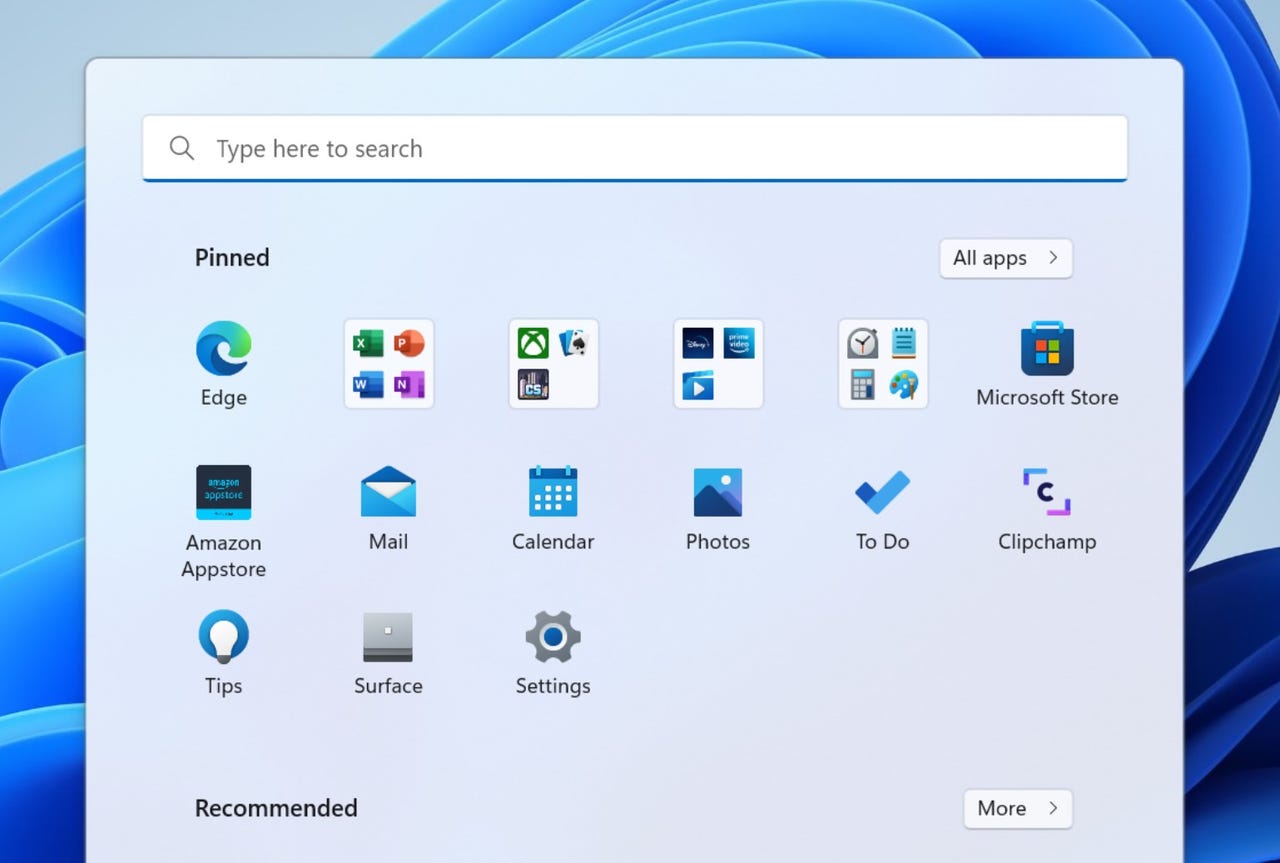
Microsoft released its Windows 11 Insider Preview Build 22557, which is from its "Nickel" release branch, to its Dev Channel testers. The new build includes several new features including the ability to create folders in the pinned apps area of the Start menu; live captions; a new Focus experience; Quick access improvements for File Explorer, new touch gestures, and more.
Officials noted in the blog post on February 16 about the new build that Microsoft is no longer planning to publicly note when it changes the branches (which have been codenamed using periodic element names for the past few years) that are used for particular builds. As officials said previously, the Dev Channel branch will be for testing all kinds of experimental features which may or may never be included as part of a future Windows release.
Today's build allows testers to customize their pinned objects in the Start menu by moving them into folders. To create a folder, users can drag an app on top of another. Users can add more apps to a folder, rearrange apps in folders, and/or remove apps in a folder. Right now, users cannot name or rename folders, but that will be coming in a future test build.
Today's build also adds support for drag and drop in the Windows 11 taskbar. Users can drag and drop files between app windows by hovering over apps in the taskbar to bring their windows to the foreground. Users can pin apps from the Start menu's All Apps list by dragging and dropping over the taskbar to pin them.
There's a Do Not Disturb option for silencing notifications that Microsoft says is part of a new Focus experience, which will integrate with the Clock app and offer other existing focus-related tools like timers and calming music. Users can check any notifications they may have missed after they turn off the Do not disturb option by looking in the Notification Center.
Microsoft also is updating File Explorer's Quick Access view in 22557. "Pin to Quick Access" support is moving beyond supporting folders to also supporting files. Pinned files are in a new section above Recent Files. In addition, for those who have both personal and Work/Education accounts, pinned and recent files from Office.com also will show up in Quick Access. And Microsoft has added OneDrive integration into File Explorer in this build so users can see their sync status and quota usages in OneDrive right from inside File Explorer.
Microsoft is bringing back more touch gestures as of today's test build. There are five new touch gestures in today's build, including swipe to invoke and dismiss Start; swipe between Pinned/All apps and Recommended/More on Start; swipe to invoke and dismiss Quick settings; and swipe to invoke and dismiss Notification Center; and full-screen gripper for full-screen apps and games.
Microsoft is adding more ways to snap windows in its Snap Layouts option. Users can drag windows to the top of the screen to see the snap layouts and then drop the window on top of a zone to snap it. It is adding new power-saving recommendations to Sleep and Screen Off for those who have these options set to Never. (This change will only be seen by those who clean-install Windows 11 with this build or higher.) And Task Manager is getting an updated design that includes a new hamburger-style navigation bar, and new settings page.
There are a number of fixes and other updates in build 22557 that are detailed in Microsoft's blog post. Today's build is not available on ARM64 PCs, officials noted. And buried in the post is this little tidbit: Starting with today's test build, Windows 11 Pro is going to start requiring an Internet connection and will require users to sign in using a Microsoft Account (MSA) for personal use. (Thanks to @mdreinders for that tip.)