PhotoSpring Smart Frame review: Today's technology enhances the photo frame experience

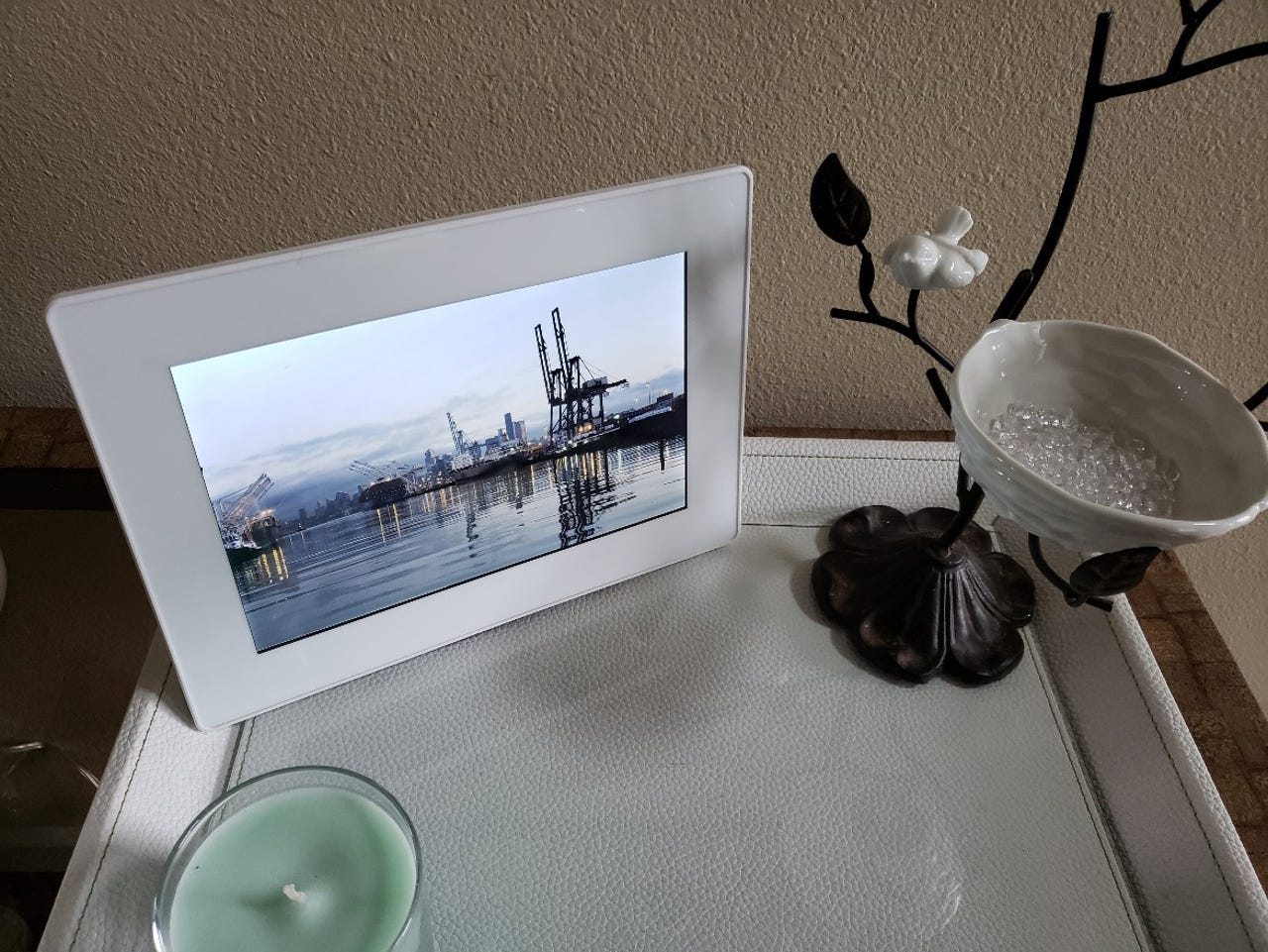
Featured
Most people use their smartphones to capture photos and videos today, sharing them via social networks. This digital content is then viewed in passing on another smartphone or computer and then often never viewed again. The ability to quickly capture images and video and then share that content via wireless networks makes digital photo frames great again.
While at CES in January, I met with the folks at PhotoSpring and was impressed by the Smart Frame system they were demonstrating. I've been using one for the past month and discovered it is one of the best ways for others to enjoy your digital content. As we capture so many more photos and videos since there is always a camera with us, these connected frames may be the best solution for family and friends to share your life experiences.
It was nine years ago that I reviewed one of the most modern, connected frames at the time in the form of the T-Mobile Cameo. That's right, while most frames required you to manually put photos on an external storage card, T-Mobile actually used wireless connectivity to enable photo sharing. The subscription service required that you were a T-Mobile customer and the service shut down after a year or so.
The new PhotoSpring Smart Frame doesn't have a SIM card like that T-Mobile unit, but uses WiFi to connect to a network and then incorporates today's sharing technology and smartphone apps to connect it to the world. You can share the frame with family and friends so they can share photos and videos to it, you can download and use a smartphone app to have photos shared to the frame automatically, and you can share photos and videos to the frame from your computer.
Specifications
- Display: 10.1 inch, 1280 x 800 pixels resolution touchscreen with 16:10 aspect ratio
- Storage: 16GB or 32GB with about 2GB used by the system
- Bands: Standard 22mm band with quick release pins
- Connectivity: 801.22 b/g/n WiFi
- Battery: Li-Ion rechargeable with about four hour battery life
- Supported media: JPG, PNG, GIF, MOV, MP3, M4V, AVI
- Audio: Dual 2W stereo speakers
- Dimensions: 285 x 202 x 18 mm and 725 grams (1.6 pounds)
Hardware
The PhotoSpring frame is available in a variety of colors, including white, black, maroon, sea foam green, sky blue, and turquoise. A white frame was sent for evaluation. Note that the frame is mostly white in all cases with a border available in these various colors.
When I first opened the package and took out the PhotoSpring I thought it felt a bit bulky and a bit cheap, to be honest. However, as I started using it I realized it is easy to hold in landscape and portrait orientations, slides in and out of the charging stand with ease, and when you pass it around at the table or from chair to chair it makes sense not to have a thin glass and metal device, such as an iPad, that can easily break. The PhotoSpring doesn't have any drop resistant rating, but it feels built to withstand the occasional accident.
There is about a 32-33 mm (1.25 inch) border around the touchscreen display. This makes it easy to hold onto and interact with the display. The display is bright and clear with a solid resolution for viewing photos and videos. The entire front has a glossy finish with the edges rising just a bit above the display so the screen is protected if you have it resting face down on a table.
You can view the PhotoSpring in landscape or portrait orientation with the dock openings in the bottom and right side to facilitate charging in these orientations. There are two speakers on the bottom (landscape) adjacent to the charging stand opening. A standard 3.5mm headset jack is also positioned to the right of the speaker in case you want to enjoy video content through a headset.
The silver power button is centered at the top of the back. The back has a matte finish that helps you grip the frame in your hands when viewing off the stand. The back is curved from the center down to the edges.
PhotoSpring WiFi photo frame review: in pictures
User experience on the frame
Setup is quick and easy as the system walks you through connecting to your WiFi network and then setting up a PhotoSpring account. An on-screen keyboard appears when you need to enter text into a field and the touchscreen is very responsive to taps. The final step is to upload content to the PhotoSpring and this is done via a computer or smartphone.
Once you have photos and videos loaded onto the PhotoSpring, there are several options available for viewing your content. You can setup custom playlists and PhotoSpring even creates default playlists that you can select. You can have content viewed by date, by location (city, state, country), or by person sharing photos to the PhotoSpring. Filters are available so you can exclude videos, exclude photos, include photos with or without faces, and more.
By default, content will switch automatically as part of a slideshow. If you want to advance content faster, you can simply swipe left or right to quickly move through your loaded content.
If you tap on an image or video the settings for that content appears. On this screen you can favorite the content, add it to other playlists, hide the content, delete the content, and toggle the slideshow on or off. There are also indicators for time, battery, and WiFi network (these serve as buttons too) in the lower right corner of the display.
Global settings and options appear when you tap the three bar menu icon in the top right corner. A menu appears with settings, frame code, connections, WiFi, Get Help, and power buttons. Settings include device (brightness, volume, storage status), schedule (setup a sleep schedule to turn off the display), slideshow (interval time, timeout duration, auto photo formatting, auto play video toggle, progress indicator toggle, and download indicator toggle), and gesture (a guide for the one, two, and four finger gestures). There is a four finger swipe down gesture to hide a photo or video from the slideshow that could be useful if an inappropriate image or video is shared at the wrong time.
One finger gestures are used to move through content, favorite content, and pause/resume a slideshow. Two finger gestures control volume, move forward or back quickly through content, and access the PhotoSpring frame code.
When a video is playing, touch controls for play, pause, forward, and backward appear too. If you do not have auto video playback on, an exit video playback option appears in the top left corner so you can go back to the slideshow.
Smartphone software
While you can use your computer or a web browser to share content to the PhotoSpring frame, it is likely that content you want to share is being capture on a smartphone so the fastest way to get content to the frame may be directly from the camera that has the content.
There are iOS and Android PhotoSpring apps to download and install on your phone. After signing into your PhotoSpring account you can tap on the Send Photos button and then select photos and videos right from your smartphone to share. After selecting content you choose the frame you want to share to (you can have multiple frames connected in the smartphone app), confirm that selection, and then add a title to the content if you desire. You can also skip titles if you like.
Another option for sharing content is to tap on the Manage Frame button from the PhotoSpring app home screen. Choose a frame to manage, yours or a friends, and then tap on that frame image. You will now be presented with device, accounts, and friends options. The PhotoSpring app gives you a toggle to share photos you capture from your phone automatically to the digital frame. Videos are not supported by this automatic option due to their size. This is the easiest way to share content with no effort required by you.
The accounts tab is not yet active, but Facebook, Instagram, and Google Photos icons are shown as future automatic sync options for PhotoSpring. The friends tab lets you invite friends to share content to your frame.
The third option for sharing content is found within the iOS and Android default image management software. Simply tap the standard share button while viewing images and video on your smartphone in the standard photo browser and then choose the PhotoSpring option to share that content to. This works on both iOS and Android and is my personal preferred method when the automatic toggle is disabled.
Price and availability
The PhotoSpring Smart Frame is available now in various colors for $149 (16GB) or $169 (32GB). If you plan to collect content from a number of family and friends, then I would pony up the $20 for double the capacity. The 16GB frame should hold about 15,000 photos and the 32GB one about 30,000 photos. Video content will reduce this number, but there is a 1GB upload limit for videos too.
I noticed if you purchase through the PhotoSpring site, you are limited to white and black models. Amazon has all six color options available with a $10 premium for colors beyond black and white.
Daily experiences and conclusion
The PhotoSpring has proven to be a fun and engaging way to view content I find compelling and share it with others. So often I see a photo or video on a social network and then never think of it again. I also capture quite a number of photos with smartphones as I test them out, yet rarely ever look at them again and some are actually great shots. The PhotoSpring has provided a way for me to get more enjoyment out of this content.
It also is likely to be a favorite for parents and grandparents as family members share photos and videos from those who do not live close to each other and cannot be a part of those experiences in person. I shared the PhotoSpring frame code with my wife and daughters so that we can all share our content to the PhotoSpring and have a central repository for viewing this with other family members and friends.
PhotoSpring continues to work on other methods for sharing content to the frame with automatic toggles for Facebook, Instagram, and Google Photos shown as coming soon. They key to the success of something like PhotoSpring is making it easy to share content to the digital frame and PhotoSpring is doing well here.
The content shown on PhotoSpring is downloaded to the frame itself and the PhotoSpring is not showing photos from a cloud service. Thus, all content is managed on the PhotoSping frame. You can select multiple items on the content selector screen to add to favorites, add to albums, hide, and delete. At first I tried to figure out how to do this on my phone or computer, but realized content on the frame is coming from multiple sources and people so it really is best to manage that content on the PhotoSpring itself.
Over the past month, I have gone from thinking the PhotoSpring was just going to be a boring digital frame to review to a realization that it is an awesome device for showing interesting content and being able to experience the world as seen by family and friends. It is reasonably priced, has well designed software, and will continue to improve as more sharing capability is added.