Re-homing G Suite storage: No, you can't find out how much storage your folders use

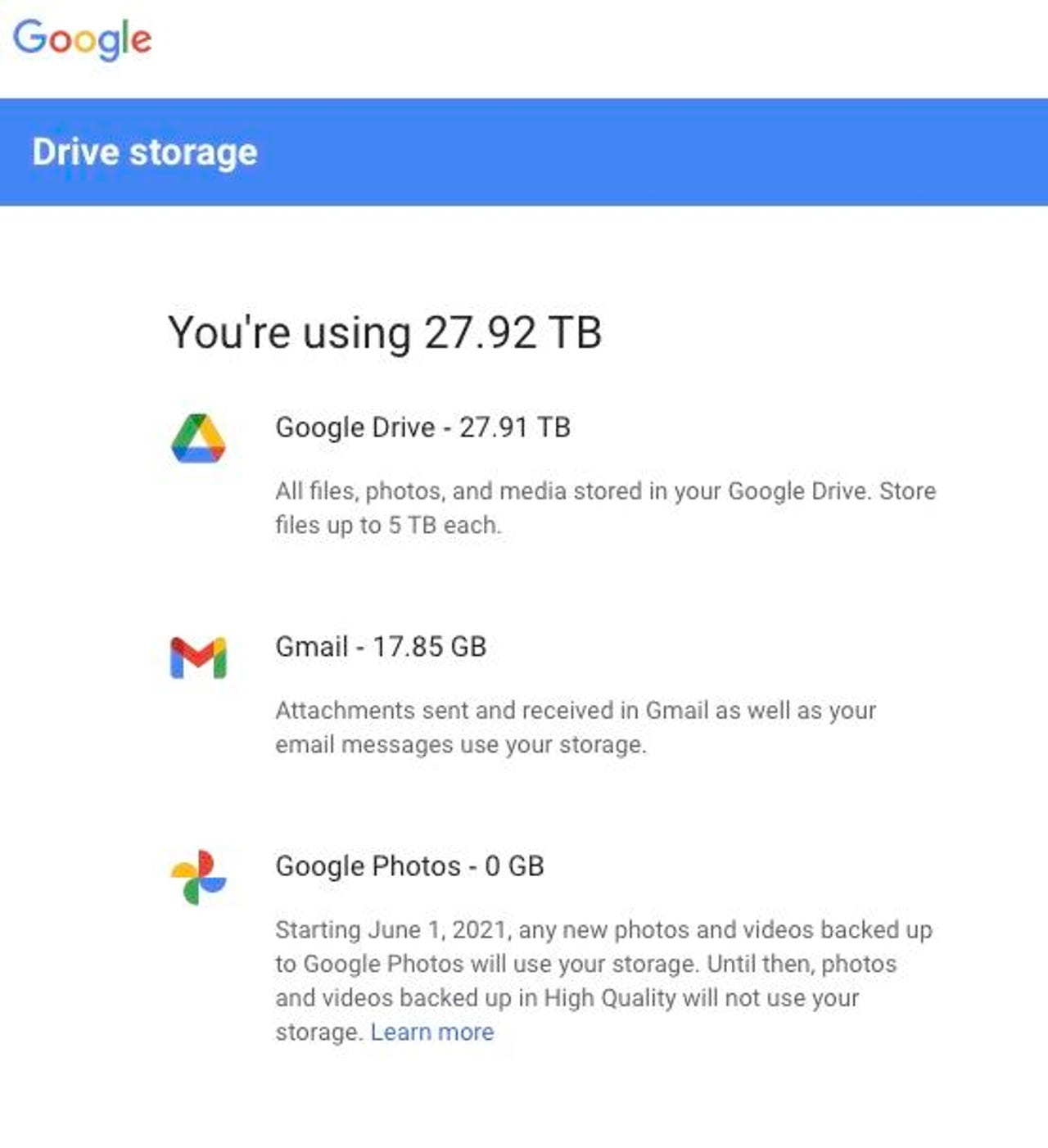
This is the best they can do. There's no deeper granularity.
Nothing, it seems, is ever easy. Before Thanksgiving, I told you about how Google's transition from G Suite to Workspace is leaving some users stranded with tons of data that needs to be re-homed. With G Suite's Business plans, the company offered unlimited storage. But with the transition to Workspace, that unlimited storage offering is history.
This is troubling to many users. Since the announcement, I've been talking to G Suite Business plan customers who are none too thrilled with this disheartening change. I'll share some user reactions in a follow-up article later in the week.
But here's where it gets worse. This article was originally going to focus on doing a data usage audit in preparation for data migration. But due to the absence of a very basic file management feature, a data usage audit is almost impossible in either G Suite or the new Workspace.
Why a data usage audit
I'll use my G Suite Business account as an example. I have 27TB stored on Google Drive. Up until now, that cost me $60 per month because I sprung for the five seat minimum to get unlimited storage. With Workspace's business plans, I'd have to pay $108 per month for six Business Plus seats (which each come with 5TB) to cover my current storage needs. This does not allow for room to grow without increasing costs even more.
So here's the question: What am I storing? Also, do I really need to pay for 27TB of storage? I have three main categories I store: my Google Docs files, all of my NAS server files, uncompressed and synced to Google Drive, and an incremental backup of all my NAS server files.
Most likely, my Google Docs files aren't consuming all that much storage.
Also: Top cloud providers: AWS, Microsoft Azure, and Google Cloud, hybrid, SaaS players
I keep a fully synchronized, uncompressed version of all my NAS server files on Google Drive, which I sync daily. This actually came in super-handy during a hurricane, when I needed to access all my files, but was halfway across the country from my home server (which was powered down, as was all of Florida). It came in handy again when I used Google's incredible search features to look for documents stored on Google Drive when I had to handle an emergency #adulting crisis.
Finally, I keep an incremental backup of all my server files on Google Drive. This allows me to go back and recover files I might have accidentally deleted or retrieve previous versions of files before changes were made. Synchronization is a good way to access data remotely, but true incremental backup is the real disaster recovery tool.
A good usage audit would give me insight into how much storage I'm using for each category, and for the CloudSync data, how much I'm using for each top-level folder. From that, it would be possible to determine whether some storage is unnecessary, or could be easily homed on super-cheap ultra-cold storage (like hard drives stored in a bank vault).
You'd think that would be a simple project in Google Drive. But it isn't.
You gotta be kidding me
I logged into my Google Drive, right clicked on the top-level directories, and looked for any menu option that would tell me the size of the folder I was clicking on. There was no such thing.
Baffled, I figured I must be missing something, so I reached out to Google support. This is what I was told:
As there is no option to count the needed files on the web user interface (drive on the web) I can advise you to download and install our business syncing solution Drive File Stream and let the Windows properties do that for you.
Once you sign in and the app syncs all data (status is Up-To-Date), you have to navigate to the File Stream local folder (G: drive), and open it. There you will see the MyDrive parent folder. You have to open it and search for the sub-folder you would like to count.
Once you find it, just right click on it and select properties. There you will see the number of files stored and also the size of the folder.
Okay, okay. Deep breath. What the support rep was saying was to download everything from Google Drive and check for storage properties on a local copy. Downloading 27TB is a non-trivial, highly time-consuming task, just to check folder sizes. So I wrote back asking for confirmation.
Here's my reply:
I have 27TB stored online. There's no way that's all going to be downloaded and stored locally, attached to one machine, in order to find out folder sizes. Surely, for a business and enterprise product, you have a way to determine how much is stored in each folder in the Web interface?
And here's what I was told:
You are correct that with that much data, the suggested solution is not applicable. Unfortunately, we do not have any other solution implemented yet.
Here is what else I can do for you: I can nominate your account for access to our feature request platform so you can you can submit it as a request.
Yeah, after having unlimited storage ripped away from trusting and loyal Business plan customers, the best Google could do to help support a migration audit is nominate users to be allowed to request a feature that should have been there from the very beginning.
What to do
In my case, I can measure the storage used on my NAS, which is being synced to Google Drive. That should give me some indication of some of my data. I haven't really stored all that much in Google Docs, so I'm not going to worry about it. And I'll subtract the total sync data size as determined on the NAS for a guestimate of what the incremental backup directories are using in Google Drive.
For your data audit, you'll need to be creative as well. You really do need to know how much data you're using across different categories of data. That's the only way you can decide if you're using storage you don't need to be using, and how much you're ultimately going to need to re-home.
Coming up
Stay tuned. We'll be talking to other G Suite users about their troubles, looking at the Enterprise plan weasel words (don't count on unlimited storage -- or price -- there either), and more steps to re-home data and find alternate solutions.
Have you been totally blindsided by this need to re-home your storage or are you just going to pony up the added dollars for more seats? What are you plans for dealing with this? Let us know in the comments below.
You can follow my day-to-day project updates on social media. Be sure to follow me on Twitter at @DavidGewirtz, on Facebook at Facebook.com/DavidGewirtz, on Instagram at Instagram.com/DavidGewirtz, and on YouTube at YouTube.com/DavidGewirtzTV.