The AI I want to see in the world: 5 ways it could manage my Gmail inbox for me

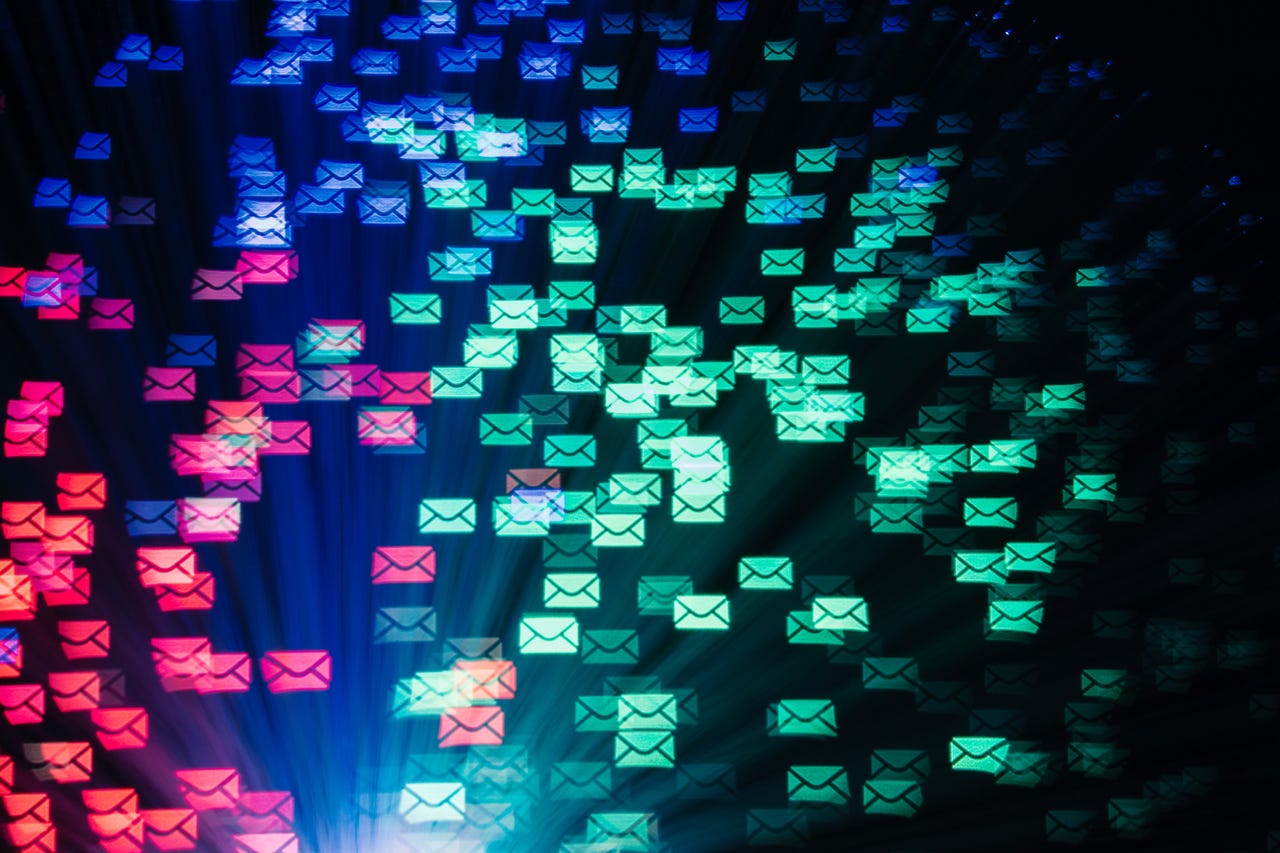
OK, Google: Can we talk about what I really want from an AI assistant?
Many of us have become familiar with generative AI's ability to write some text for us in response to a prompt. It's becoming so common, in fact, that many tech companies are racing to add that capability to their products, often with an upsell fee.
Also: AI is a lot like streaming. The add-ons add up fast
A lot of value can be derived from text generation. It can reduce time, help focus thoughts, help folks who don't write very well produce professional-looking correspondence, and so much more. ZDNET has been covering this aspect of generative AI all year. Gmail's Help Me Write feature can write a message based on a prompt, formalize it, extend it, shorten it, or try a completely new draft.
But I want something more. I want Google's AI to help me manage my email.
I have roughly half a million email messages in my Gmail email store, going back to the beginning of Gmail. I get hundreds of new messages a day. Gmail's anti-spam filter does a fairly good job of keeping the most egregious spam from landing in my inbox, and I have a carefully curated library of filters that helps me manage the rest.
Also: How to write better ChatGPT prompts for the best generative AI results
But it's still a daily slog, and it could be so much better. Filters were introduced in 2004, shortly after Gmail launched. They haven't really been updated since. We're using a nearly 20-year-old technology to manage the daily onslaught of message traffic.
I spend a lot of my day managing email. Sure, a lot of it is stuff I can't delegate, like careful correspondence between team members and project partners. But I put in at least 30 minutes a day just managing the flow.
Even with that level of time investment, my five main email categories -- Primary, Promotions, Social, Updates, and Forums -- contain 41,330 messages. My approach is to let those messages that flow off the main page just accumulate, with the assumption that if something is truly important, I'm either tracking it elsewhere, or the person who sent the message will reach out to me again.
I want an AI assistant I can depend on like an assistant
What I want is an AI assistant I can train to manage all my existing messages and all the messages that come in each day. Filters help, but they rot over time as email addresses and message headers change, and they don't update to reflect new messages or topics being managed.
I want an AI assistant that I can collaborate with, that can help me manage this flow.
I get a tremendous number of press releases and pitches of all sorts from folks hoping I'll cover their products here on ZDNET. That's in addition to the regular promotions, newsletters, mailings, and other flow non-press folks get.
Also: 7 advanced ChatGPT prompt-writing tips you need to know
I've attempted over the years to set up filters for all the main PR firms, moving their messages out of my Primary category and into my Promotions category. I also drag and drop every press release from Primary into Promotions, which also has helped me train Gmail. But now I have 26,722 messages in Promotions, including the 114 that came in during the last 24 hours.
To show you how this might work, I'm going to run through five examples. Keep in mind that the prompts shown here are speculative. This feature does not exist in Gmail. Frankly, I'm hoping the Gmail team takes this article as inspiration and adds some of these features. If not, it might serve as inspiration to other email vendors and those incorporating AI to think outside the generative box and consider how large language models can do more than write basic prose for us.
With that, let's dive into the examples.
1. Sort press releases into a Gmail label
I'd like to give it some instructions. For example:
From now on, whenever a new press release comes in, remove it from the inbox and assign it to the Press Releases label.
Ideally, what it would do is just that: find messages that are press releases and file them. This is already better than filters, because sometimes I get correspondence from PR firms that are not new press releases. They're helping me with a story I'm researching, or I found a release interesting and I'm following up. I don't want those messages in my Press Releases folder. But if I filter by, say, email address, that granularity isn't possible.
Also: Less typing, fewer mistakes: How Gmail Snippets can save you time and effort
I also tried filtering on common press release terms, like "for immediate release" or "embargo", but the filter was never universal enough to succeed. AI is smarter than that, and should be able to separate press releases from correspondence, and actually know what email messages are press pitches.
2. Unsubscribe from unread newsletters
Here's another. I get a lot of newsletters, including a few I even subscribed to. I read about five or six of them regularly. But most of them just pile up, unread, because whatever interest I had back in the day got supplanted by the next thing I had to pay attention to.
So wouldn't it be nice if I could tell Gmail:
From now on, unsubscribe to any newsletter I haven't opened for 60 days.
The AI, of course, would have to know what a newsletter is. Waiting 60 days gives me time to possibly open something. But all the rest could be removed -- and that list would change as time went on.
3. Keep the most recent promotional emails
I get a lot of promotional mailers from tool companies like Harbor Freight and Rockler. I also get a lot from photo and video companies. I value these sale flyers because, once in a while, they have something I want. But they accumulate. Right now, I have 962 items from Harbor Freight and 242 from Rockler, not to mention those from B&H and Adorama.
Also: Six skills you need to become an AI prompt engineer
Again, filtering won't help. Nor will search. That's because -- in addition to the promotional information -- I have purchase receipts and correspondence. I don't want that stuff deleted.
With that in mind, wouldn't this be nice?
From now on, whenever I get a promotional mailing from any of the tool or photo companies, keep the newest and delete all the rest. Be careful to differentiate between promotional mailings and purchase receipts. Keep all my purchase receipts forever.
4. Highlight emails from my team colleagues
I have a filter that looks for any email coming from zdnet.com and gives it a red ZDNET label. That way, emails from my ZDNET editors stand out in my inbox. But that filter doesn't capture email messages coming from the rest of the ZDNET contributors, many of whom do not have zdnet.com email addresses.
So, I'd love to be able to give this prompt to my AI assistant:
From now on, assign the ZDNET label to every email coming from someone with a zdnet.com email address. Every Monday, look at the Meet The Team page and get the names of everyone listed. Assign the ZDNET label to every email coming from everyone on that list as well. Make sure these messages are always assigned to the Primary category and marked as Important.
5. Summarize the news I might care about
So far, we've looked at sorting and flagging. But we could put the AI's generative skills to use as well. Wouldn't it be nice to get a summary of the five or ten press releases that might be relevant to the work I'm doing?
As is helpful any time you're creating a prompt, it's good to map out what you want the AI to do. So let's do that here:
- Do a scan every weekday at 8am.
- Scan press releases and pitches that have come in since the last scan. This will help cover releases that come in over the weekend. Had we said "in the last day," Monday scans would miss things that come in Friday afternoon and Saturday.
- Look for pitches on a series of topics. For the purpose of this example, let's say those topics are AI, software development, and supply chain.
- Select the five best pitches on each topic. We would define "best" as from PR firms we've previously corresponded with, are complete (including a description of the vendor and a URL link), and include at least one executive statement. There may be ways to refine this criteria, but this is a good starting point.
- Define how to present the information. I'd like the company name, a single sentence summarizing the press release, and a link to the original email message.
Also: How to send password-protected emails in Gmail
OK, let's try to turn that into a prompt.
From now on, every weekday at 8am, do the following:
Scan press releases and pitches that have come in since the last scan. If this is your first scan, scan press releases and pitches that have arrived in the last 24 hours.
Of the scanned press releases, choose five each that are primarily about AI, software development, and supply chain. Only choose releases that include a description of the vendor, a URL, and at least one executive statement. If there are more than five releases on each subject, choose the five releases that contain the most information.
Create an email message. Set the subject as "Press release summary for " and then follow it with the date. Set the contents to be three bulleted lists, one for each of the topics. Prior to each list, display the topic with H2 formatting. Each bullet will correspond to one selected press release. List the company name, then provide a one-sentence summary of the press release, and then provide a link to the original email message.
Send that email message to me.
This would take some tuning, but it's a powerful idea. Instead of my having to sift through all that email, the AI could prepare a daily dossier on the most recent news.
Guardrails and caveats
Some interesting challenges come to mind when creating a feature set like this, especially given how prone the AI tools are to error. If this capability were to be deployed, it would need a testing interface and an editing interface.
The testing interface could be fairly simple. Gmail could simulate and then display the various moves the AI would make to email messages, without actually doing anything. I'd recommend this be in the form of snapshots in time, so users could let the simulator run for a few days, see what would have happened if the AI were unleashed, and then make changes to the prompts.
Also: The moment I realized ChatGPT Plus was a game-changer for my business
That brings us to the second guardrail feature: a prompt editor. Users would need to be able to go back and edit the prompts, especially when they're persistent ones intended as "from now on." This could be a fairly simple interface, but refinement would be essential with such open-ended instructions and the scope of the possible changes.
I know I would very much appreciate an AI assistant like this, but it's important for both users and developers to proceed with care. Google has a track record of releasing innovative features as beta releases, and I'd expect nothing different here. As a user, it would be wise to adopt slowly, especially if there's no testing interface. Try very simple prompts, wait and see how things work for a week or so, and then add to the instruction set.
Also: Google's new tools help users verify the authenticity of images online faster
Would you use this if it were available? Are there other capabilities you'd want? What would you ask your assistant to do? Let us know in the comments below.
You can follow my day-to-day project updates on social media. Be sure to subscribe to my weekly update newsletter on Substack, and follow me on Twitter at @DavidGewirtz, on Facebook at Facebook.com/DavidGewirtz, on Instagram at Instagram.com/DavidGewirtz, and on YouTube at YouTube.com/DavidGewirtzTV.