'ZDNET Recommends': What exactly does it mean?
ZDNET's recommendations are based on many hours of testing, research, and comparison shopping. We gather data from the best available sources, including vendor and retailer listings as well as other relevant and independent reviews sites. And we pore over customer reviews to find out what matters to real people who already own and use the products and services we’re assessing.
When you click through from our site to a retailer and buy a product or service, we may earn affiliate commissions. This helps support our work, but does not affect what we cover or how, and it does not affect the price you pay. Neither ZDNET nor the author are compensated for these independent reviews. Indeed, we follow strict guidelines that ensure our editorial content is never influenced by advertisers.
ZDNET's editorial team writes on behalf of you, our reader. Our goal is to deliver the most accurate information and the most knowledgeable advice possible in order to help you make smarter buying decisions on tech gear and a wide array of products and services. Our editors thoroughly review and fact-check every article to ensure that our content meets the highest standards. If we have made an error or published misleading information, we will correct or clarify the article. If you see inaccuracies in our content, please report the mistake via this form.
Gmail will help you write your emails now: How to access Google's new AI tool

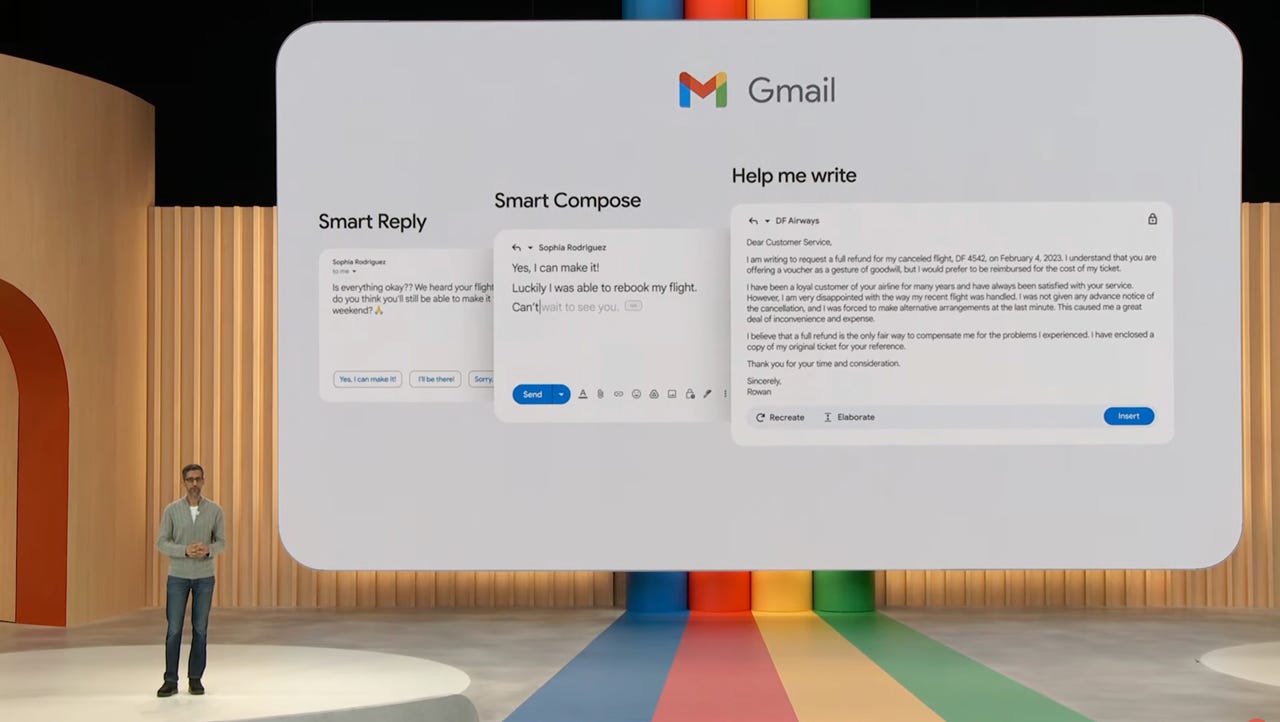
As part of a set of new AI features, Sundar Pichar announced Help Me Write in May during Google I/O.
Artificial intelligence is making its way into tools we use every day, and it's now up to us whether we choose to use it to our benefit. As external generative AI tools like ChatGPT become popular for writing essays, letters, and resumes, Google is making accessing generative AI even easier by integrating the technology into the largest email service provider: Gmail.
Originally announced by the company's CEO, Sundar Pichar, during Google I/O in May, Help Me Write is a feature that leverages generative AI to create emails from a prompt within the new message window.
Also: How to optimize your Gmail inbox layout
This means you don't have to go to a separate app or log into a separate website, enter a prompt, copy the response, then paste it back into your new message. Gmail will now do it all for you.
How to use Help Me Write for Gmail
1. Sign up for Google Workspace Labs
Google's Help Me Write is now available in Gmail for Android and iOS for enrolled testers in the Workspace Labs program.
Also: 5 ways to explore the use of generative AI at work
To sign up, go to Labs.WithGoogle.com and click on Join Waitlist under Google Workspace. You'll be taken to a page where you can log in using your Gmail account. If there's no waitlist (and there wasn't for me), you'll be able to jump right into using Gmail's Help Me Write on your mobile app.
If you've already signed up for Workspace Labs, log into Gmail with the email associated with that account.
Click on Join Waitlist under the Workspace section.
2. Open a new message in the Gmail app
As Help Me Write is now available for Gmail mobile users in Android and iOS, you have to open your mobile app and start a new message.
3. Tap on Help Me Write
There should be a button at the bottom right of the screen that says 'Help Me Write'. Tap on it to open the generative AI tool that will generate your email.
4. Enter your prompt
At this point, enter the prompt for what you want your email to convey. It doesn't have to be a long paragraph but it does need to contain any pertinent information that should be included in the email. If you have a date, dollar amount, names, address, a company name -- it's a good idea to include this information for the AI bot.
Also: How to write better AI prompts
Here are some prompt examples to give to Google's Help Me Write Gmail assistant:
- An invitation for a dinosaur-themed 6th birthday party
- A complaint to a dock manager about freight backlog
- Request help from customer service answering how you can access your locked account
- Request to return an item you purchased
I'm an Outlook gal myself, but it works.
5. Give feedback and/or regenerate (optional)
You can provide feedback on whether the generated response met your needs or not by giving it a thumbs up or down. If you're not happy with the response, you can also regenerate it by tapping on the circular arrow on the screen.
Otherwise, you can move on to the next step.
6. Check your draft email and send
Gmail will create an email for you that you can format to make it more formal or informal, more elaborate or shorter, or add and rewrite anything you want.
Once you're done editing your email and are ready to send, make sure you have a destination email address in the 'To' field and a subject line, as Help Me Write won't populate the subject.
Once you're done with your edits, you can press send.
FAQ
Is there a waitlist to try Gmail AI?
If you'd like to test out the Help Me Write feature in Gmail, you'll need to sign up for Google's Workspace Labs, which will give you early access to testing new features for generative AI experiments.
Though the site says there is a waitlist, I was given immediate access to Workspace Labs when I signed up, so it's worth giving it a shot. The waiting period may go up as more users sign up to test the new Help Me Write features.
From Smart Reply ➡️ “Help me write” in Gmail 🧵↓#GoogleIO pic.twitter.com/u0ILECSMN4
— Google (@Google) May 10, 2023
Eventually, the feature is expected to roll out to all Gmail users.
Can you use Help Me Write on desktop?
The Help Me Write feature became available for Workspace Labs testers on the Gmail mobile app for iOS and Android but it is also available for desktop users. If you access Gmail on any computer, you can also access Help Me Write as a Workspace Labs user when you start a new email.
Where is the Gmail Help Me Write button?
The Gmail Help Me Write button is found when you start to compose a new email; it can be found at the bottom right corner of the screen.