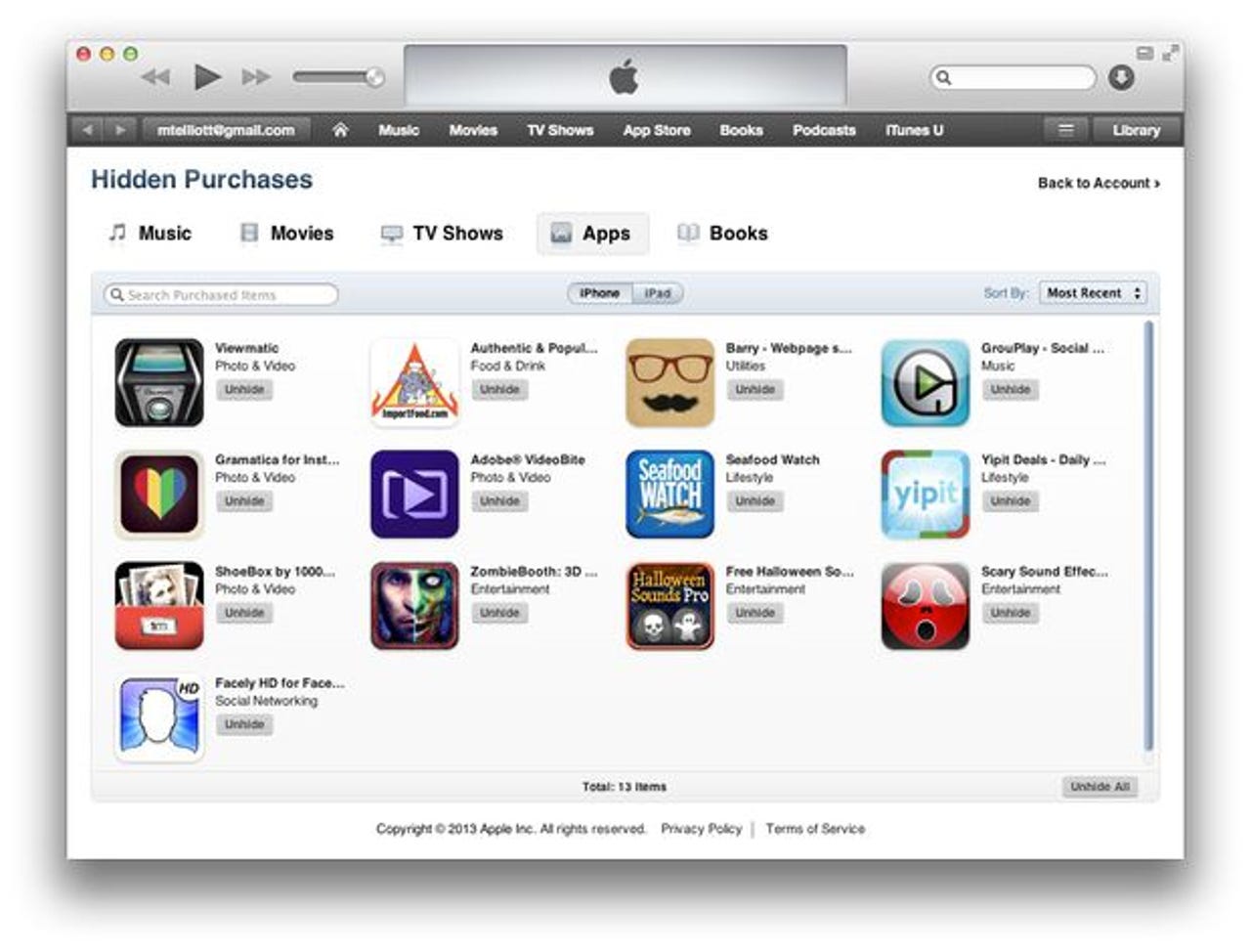Want to keep those iOS app purchases private? You can hide, but you can't delete

I like Walt Mossberg. Most of us in tech have been reading him since, well, we could read. He spent more than three decades at The Wall Street Journal and is now at The Verge. I'm telling you this because Walt came out with a helpful article the other day that got me thinking.
Featured
Walt went through his iPhone apps and deleted half of them. Like me, he has the maximum amount of storage on his iPhone (128GB), so it's not as important to him as to those suffering on 16GB phones. Even so, clearing out apps can remove clutter. Removing clutter is always a good thing.
I don't have all that many apps installed on my phone, although it's still worthwhile cleaning them out. But I do have is an insanely large library of purchased (or "purchased" if you count free apps) apps in my App Store library.
I bought my first iPhone eight years ago. It was within weeks of the App Store opening, and there were all of 25,000 apps on the store. I remember because I scanned through every... single ... one. If you were dedicated (and considering getting into the app business), you could do that back then.
I won't bore you with the story of my limited adventures as an app developer. You can read all the sordid details (including financial results) here, if you want.
In any case, the point is that I was exploring what apps were becoming, and so I downloaded a metric frak-ton of them. They are still in my purchased list to this day. That's clutter.
You might wonder why that's an issue. After all, they're not all installed on your phone, right? Thou speaks truth to power, my young padawan, but there's more to it than that.
Take, for example, my need to find a teleprompter app yesterday. I had used it a few years before and I suddenly needed it in a hurry. Yes, I have a life where I have sudden teleprompter emergencies.
I liked this app because it had an iPad component as the prompter, as well as an iPhone remote control capability. Anyway, I didn't remember the exact name, and I found myself on my phone scrolling down screen after screen after screen, seemingly forever.
It would be nice to delete all those old apps from my library so they didn't show up on that massive purchased list. As I looked into how to do this, I found another, um, less savory reason to delete apps from the purchased list. One guy (who I'll let remain anonymous) said he was getting married and didn't want all of "those" purchases visible to his new spouse out of fear of embarrassment.
Then there's the more serious version of that argument. Let's say you're looking up medical information, and then find an app about some condition you don't want others to know about. Or you've downloaded an app from a political party, and you don't want others to easily find out your affiliation.
The reasons you might not want anyone to know about certain apps you downloaded go on and on. Privacy is important. For some people, it can be a life and death issue. For all these reasons, being able to delete apps from your purchased history is a good idea.
Fortunately, there's a way to do it. Sadly, because this is an Apple product, it's only a half-ass solution (more on that below). But, hey, it's better than nothing.
Abandon hope all ye who enter here
That's right, folks. We're about to go where no one wants to go: iTunes. To pull off this little trick, you're going to need to launch iTunes.
Let's say you want to remove Pokémon Go from your purchased list. Go ahead and launch iTunes on your computer. I'm sorry. I didn't design it this way. You can take a two hour shower after.
Once you're in iTunes, click over to the App Store. If you can't find the App Store in your desktop iTunes application, tap the drop down menu on the upper left of the iTunes window that typically says "Music, Movies, and TV Shows".
Here's how to show apps in iTunes.
Click Edit Menu, then check the Apps item, and click Done. Don't forget to click Done, or the Apps item won't show up on the menu. Now, click Apps, and you'll be in the App Store for your mobile devices.
Aside: how odd is it that, on your Mac, when you add Apps to your iTunes, it's not the Mac App Store? Just saying. When you use iTunes, you pass into the city of woe, you pass into eternal pain, you go among the people lost in a black sulkiness which can find no joy. I am convinced Dante Alighieri is a member of the iTunes dev team.
Now that you're in the city of woe, go up to your Account menu and click Purchased. You can also do it from the App Store by clicking the little Purchased link on the left side of the screen.
You can also get to your purchased apps from the menu.
This will drop you into the big list of all the apps you ever bought (or got for free). In a slight nod to usability, Apple does allow you to sort the list by Most Recent or Name, and do a search. So, yay to that.
Our target for this example is the Pokémon Go app in the middle of the list below. See that little X pointed to by the arrow? When you hover your mouse pointer over an icon, that X appears.
No, I don't play Pokémon Go. It's like the surface of the sun here in August in Florida. No way.
Click it, and the app will be hidden. In the before/after shot above, you can see that the app has disappeared. Here's the before and after on the iPhone itself.
The app vanished almost immediately after I removed it on iTunes.
By the way, here's one of the times it might be nice to hide an icon. As you can see, the first icon on the list is for the Republican National Convention. No, I'm not a Republican. I'm also not a Democrat. However, I do mock them as part of how I make my living, so having the app is useful. See my tweet history, if you're really curious.
Apple giveth, and Apple taketh away
Actually, in this case, it's more like Apple taketh away, and then Apple giveth. In any case, it's really annoying. But this story wouldn't be complete without the last iTunes bite-you-in-the-butt detail of the day.
By now, you probably think you're all good. You've finally and permanently removed those apps you no longer wish to be associated with -- or those that are simply cluttering up your iCloud-based life.
Not so much. For once you start down the dark path, forever will it dominate your destiny, consume you it will. Yes, I'm mixing the Divine Comedy with Yoda quotes.
In any case, when you look at the dark side, careful you must be. For the dark side looks back. Here's how. Follow along with me.
Still within iTunes on your Mac or PC, go to the Account menu and then select View My Account. You'll need to log in, even if you're already logged in.
On your Account Information screen, you'll see a section called iTunes in the Cloud. In the middle of that section, you'll see a line for Hidden Purchases. Yep, the devil is in the details. Click Manage.
Apps are part of iCloud, but the only way you can get to this list is in iTunes. Not via apple.com.
And there you go. The purchases you were hoping to delete were not, in fact, deleted. They're just hidden.
For certain users with certain applications they'd like to delete, this could pose a very serious problem.
Yes, that makes the process of sorting and organizing your application collection easier. But if you wanted to permanently remove an app for any of the reasons I discussed above, Apple will not allow it.
That's right. Like almost everything else you now do online, apps you install on your iDevices leave a permanent and non-expungeable breadcrumb trail. So, the next time Apple goes on national TV and spouts off about protecting your privacy, remember this.
Private isn't private. It's just hidden for now.
You can follow my day-to-day project updates on social media. Be sure to follow me on Twitter at @DavidGewirtz, on Facebook at Facebook.com/DavidGewirtz, on Instagram at Instagram.com/DavidGewirtz, and on YouTube at YouTube.com/DavidGewirtzTV.