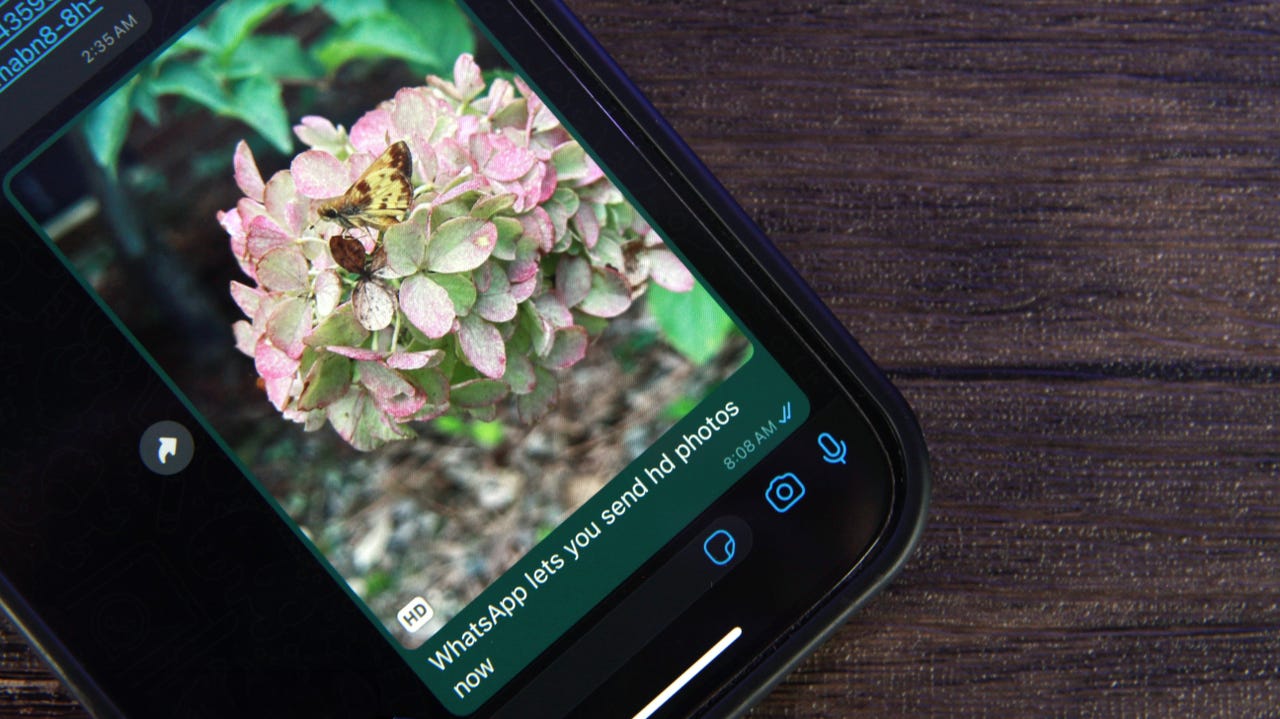'ZDNET Recommends': What exactly does it mean?
ZDNET's recommendations are based on many hours of testing, research, and comparison shopping. We gather data from the best available sources, including vendor and retailer listings as well as other relevant and independent reviews sites. And we pore over customer reviews to find out what matters to real people who already own and use the products and services we’re assessing.
When you click through from our site to a retailer and buy a product or service, we may earn affiliate commissions. This helps support our work, but does not affect what we cover or how, and it does not affect the price you pay. Neither ZDNET nor the author are compensated for these independent reviews. Indeed, we follow strict guidelines that ensure our editorial content is never influenced by advertisers.
ZDNET's editorial team writes on behalf of you, our reader. Our goal is to deliver the most accurate information and the most knowledgeable advice possible in order to help you make smarter buying decisions on tech gear and a wide array of products and services. Our editors thoroughly review and fact-check every article to ensure that our content meets the highest standards. If we have made an error or published misleading information, we will correct or clarify the article. If you see inaccuracies in our content, please report the mistake via this form.
WhatsApp users rejoice: HD photo sharing is finally here

WhatsApp is finally adding the ability to share high-quality photos in chats, a feature that many of its two billion worldwide users have longed for.
Photos shared through WhatsApp messages are notorious for being low quality, as the messaging service heavily compresses them. This was fine back in the Blackberry and iPhone 4 days, but as smartphone cameras improved and screens gain higher resolution, it's become very apparent and, frankly, annoying.
Also: The AI-powered Adobe Express is now generally available
Mark Zuckerberg, CEO of Meta, the parent company of WhatsApp, recently shared the new feature on Facebook. with the caption, "Sharing photos on WhatsApp just got an upgrade — now you can send in HD." High-quality image sharing is only available for photos at this time, not videos.
How to share high-quality photos on WhatsApp
What you'll need: A smartphone with the latest version of WhatsApp (I have version 2.23.15.78).
1. Open a chat
Open the chat where you want to share the HD photos.
2. Tap on the + button to share
Tap on the sharing button within the chat, which is the plus (+) sign at the bottom left corner of the chat window.
3. Choose Photo & Video Library
Select Photo & Video Library to choose an image to share in the chat. You'll be taken to your phone's photo gallery.
4. Select your photo
Choose the image from your photo library to share and tap on it.
5. Tap on HD
Once you've selected your image, tap on the HD button to send it in high quality. The HD button is one of the options on the menu at the top of your photo.
Keep in mind that selecting HD before sending a photo won't change the settings for WhatsApp, so subsequent images you send will default to standard quality. You have to select HD each time you want to send a high-quality photo.
6. Select HD quality
When you tap on HD, you'll see a popup with the option to send the photo in Standard quality or HD quality. Tap on HD quality.
Even though HD photos have a higher resolution and are clearer, they take up more storage space and take slightly longer to send, which is why WhatsApp defaults to compressing them.
7. Send the photo
Send the photo to the chat by tapping the "Send" button in the lower right corner of the screen.
The image will be shared as a high-quality photo, so you can kiss blurry and pixelated images goodbye.