Wi-Fi crushes Bluetooth mouse for RF airspace

I finished up my sub-$400 all-in-one dual-core 19" LCD PC and added an Airlink 101 AWLL3028 (Realtek 8187B chipset) 802.11 b/g USB 2.0 wireless LAN adapter for $10 last night. Now I have a cheap wireless all-in-one computer that can be placed anywhere in or around the house but there's trouble in computing paradise and it's the expensive 2.4 GHz Bluetooth keyboard and mouse that's giving me some serious problems.
Whenever the 2.4 GHz 802.11g adapter is in use when I'm streaming a DVD or copying files over the air, the mouse becomes nearly useless as it stutters and moves as slow as molasses. Granted this is a more difficult situation than usual since the Bluetooth dongle and the Wi-Fi dongle are situated next to each other, but I never had these problems with less expensive 27 MHz or any other non-2.4 GHz input device regardless of device separation. I will get USB connectors installed on the top of the computer and I'm hoping that will alleviate the situation but I won't hold my breath.
I even analyzed the 2.4 GHz spectrum with the Wi-Spy 2.4x (an inexpensive spectrum analyzer that is a must have for any IT department) and found that most of the Bluetooth RF (Radio Frequency) energy was directed at the beginning of the 2.4 GHz band. Since that correlates with channel 1 for 2.4 GHz Wi-Fi devices, I moved my Wi-Fi to channel 11 for as much channel separation as possible and that didn't fix the problem. Bluetooth is simply designed to back off whenever Wi-Fi is in use and that Bluetooth mouse just wasn't going to be usable whenever files were being transferred.
| 802.11g channel 11 | Bluetooth while moving mouse |
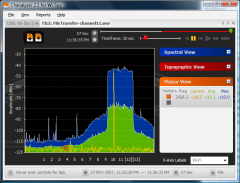 |
Ironically, 2.4 GHz Bluetooth keyboard/mouse combos are two to four times more expensive than wireless keyboard/mouse combos that operate in the sub-100 MHz band. For example, the Logitech EX110 keyboard/mouse operates at 27 MHz and it costs $30. I gave my mother the one I had and it operates smoothly while 2.4 GHz Wi-Fi is in operation. By contrast, the high-end Microsoft Wireless Desktop 7000 - which I liked in my review - operates in the contested 2.4 GHz band with Wi-Fi and it costs at least $117 but is giving me these problems.
The Logitech EX110 does use a somewhat bulky external receiver with a wired connection but it works very reliably. The Microsoft WED 7000 uses a very compact USB dongle or it can use your computer's built-in Bluetooth adapter, but the slick form factor doesn't do me any good if it gets crushed by Wi-Fi networking. I can certainly use 5 GHz 802.11a but the hardware costs a lot more and you certainly can't find any $10 802.11a USB dongles so I am stuck for the moment until I find a solution.
The point of this blog posting isn't to single out Microsoft and promote Logitech. Logitech also sells very expensive Bluetooth keyboard/mice combos which would probably have these interference problems too and I have a wireless Microsoft mouse that operates flawlessly in the sub-100 MHz range. The important lesson here is that 2.4 GHz is too crowded and Bluetooth simply doesn't have any teeth when it comes to wireless contention.
Update 3:40PM - I've moved the computer in to the kitchen 100 feet away from the Access Point with two walls separating the AP and the client and the results are much better than having the AP 2 feet away from the client. There are still some intermittent problems with mouse tracking so I still recommend against going to a Bluetooth input device and sticking with the cheaper sub-100 MHz input devices.
Since I was receiving data and not transmitting it, the proximity of the Bluetooth dongle to the Wi-Fi dongle wasn't the culprit. But if I was transmitting data with Wi-Fi and the Wi-Fi dongle is only 1mm away from the Bluetooth dongle, that would undoubtedly cause some huge issues. So using the USB extension cable that came with the Wi-Fi USB dongle, I routed the USB cable inside the chassis and mounted the Wi-Fi USB dongle on top of the case which gives me better Wi-Fi reception and moves the dongles further apart.
Update 4:00PM - I tried to upload a file (transmit data) from the all-in-one computer and the prognosis on Bluetooth keyboard/mouse has been downgraded to unworkable again. Even though the Wi-Fi dongle and Bluetooth dongle is now more than 100mm apart compared to when it was 1mm apart, the mouse tracking is worse than it's ever been when I was only receiving files from the Access Point. I also checked the spectrum analyzer again to see if the Airlink 101 AWLL3028 has proper containment on channel 11 and it looks normal. While data transmission is something I wouldn't do often on a non-server machine, it does happen and I can't have my mouse going to hell while I'm doing it.