Windows 10 tip: Reclaim precious disk space with these storage tools

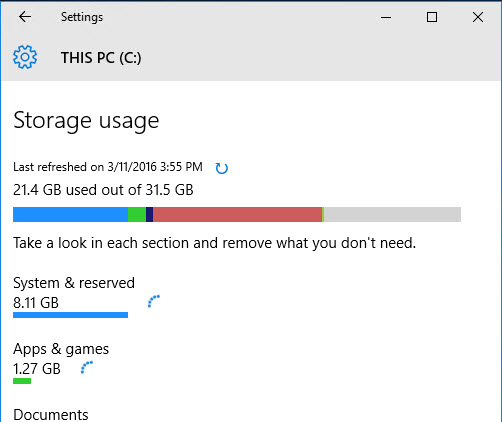
Where has all your free disk space gone? The Storage app knows.
Sometimes it seems like modern computing is a constant battle to maintain enough free disk space for the data you need to stay productive.
Your adversaries are apps that chew up disk space when you install them and then continue gobbling up disk space with the data files they create. And then there's Windows itself, which uses disk space for its system files, for hibernation and paging files, and for System Restore points.
To find out exactly where your storage space has gone, open the Windows 10 Settings app, click System, and then click Storage. (You can skip all that clicking by typing storage in the search box and then clicking the top item on the results list.)
The overall view displays the capacity and used space for all available fixed drives. Click the entry for your system drive to see a bar chart that breaks down how it's being used, with a color-coded list of categories beneath it.
Keep drilling and you'll find some extremely useful tools:
- System & reserved Clicking this entry shows how much space Windows itself is glomming for its own use. You'll find shortcuts here to help you enable or disable System Restore and clear away old restore points that can take up gigabytes of space.
- Apps & games This category lists every Windows 10 app and installed desktop program, with a search box and sorting options (sort by size or install date, for example). Click any entry on the list to remove that app and recover its used space.
- Temporary files You'd be amazed how much clutter can accumulate in this catch-all category. Use the buttons here to delete temporary files and clear the Recycle Bin. If you have files left over from a previous Windows version after upgrading, there's an option here to remove them quickly.
Previous tip: Hunt down battery-draining apps
Next tip: Disable annoying app notifications