Windows 10 tip: Save your background and other settings as a custom theme

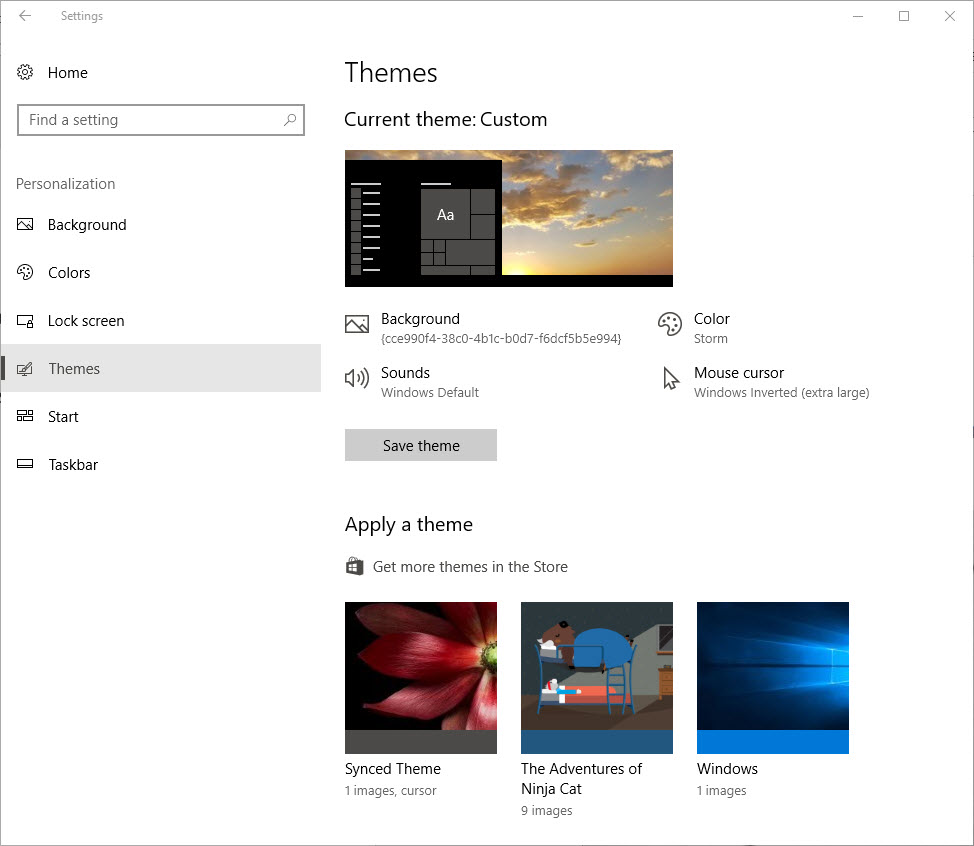
After you customize the elements of a theme, save it for future use.
Yes, Windows themes are eye candy. So what? Having a visually pleasing, personalized background makes computing more enjoyable, and it probably increases productivity.
In Windows 10 version 1703 (the so-called Creators Update), a desktop theme consists of four elements. Three of those elements are the same as in previous versions: a desktop background (sometimes also called wallpaper), an accent color, and a collections of sounds associated with system events. Windows 10 themes include support for customized mouse pointers.
Windows 10 also moves the location of theme customization from the old-style Control Panel. You'll find them in Settings > Personalization > Themes, as shown here.
You can create your own theme by adjusting the different elements individually on the Settings > Personalization page. Each link under the current them takes you directly to the customization page for that element.
After you've customized things to your liking, click Save theme to add the collection to the list at the bottom of the Themes page.
If you'd rather use a third-party theme, you'll find those in the Windows Store. Click Get more themes in the Store to jump to a listing of all available themes.
Previous tip: Manage your saved Wi-Fi networks
Next week: Another Windows 10 tip from Ed Bott