Windows 11 Notepad - yes, Notepad! - to get AI smarts, Snipping Tool update coming too

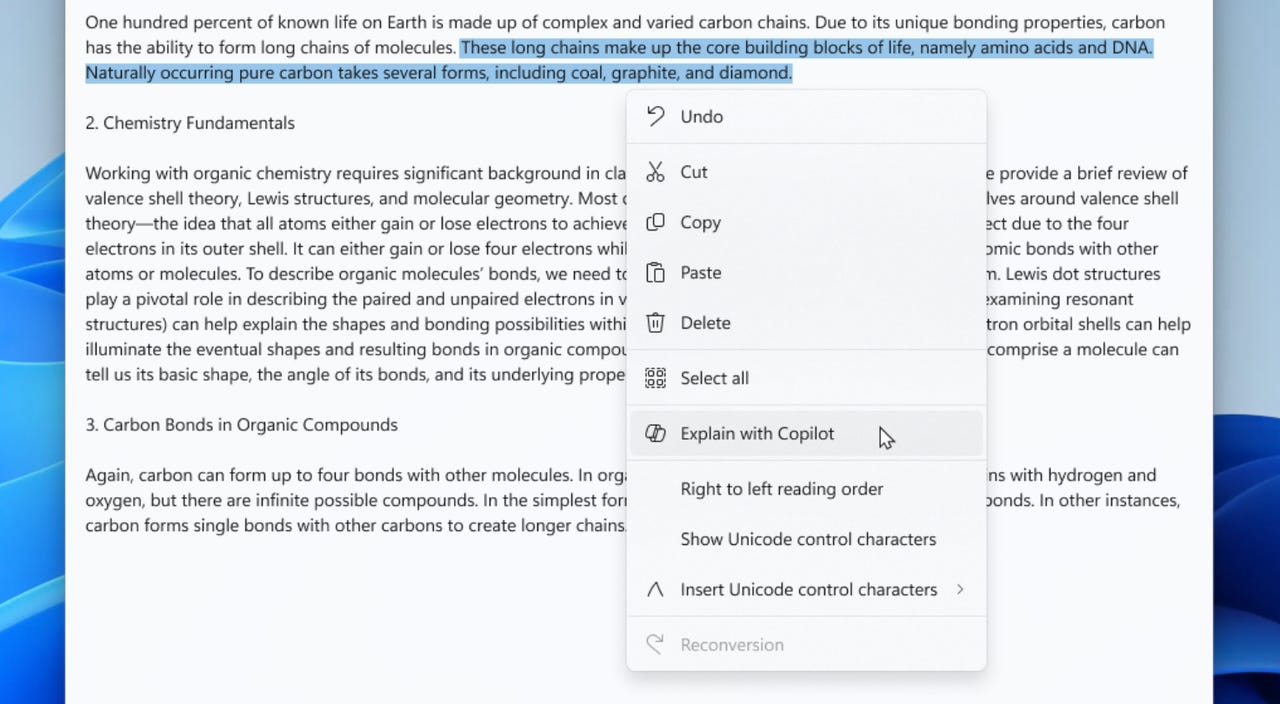
Microsoft has been working arduously to infuse AI into every one of its product offerings, including Windows 11. The latest Windows 11 update will include updates to Snipping Tool and Notepad, as well as a new AI feature.
Also: Microsoft Copilot Pro vs. OpenAI's ChatGPT Plus: Which is worth your $20 a month?
Microsoft announced last week that a new Snipping Tool and Notepad update will begin rolling out to Windows Insiders in the Canary and Dev Channels on Windows 11, preview channels that allow its users to be the first to preview updates.
Despite Notepad being a simple, lightweight tool meant to facilitate jotting down quick notes, Microsoft has found a way to infuse it with AI. Your classic Notepad tool will now feature an "Explain with Copilot" option when you right-click your mouse.
Also: I tried Microsoft Copilot's new AI image-generating feature, and it solves a real problem
Leveraging Copilot, the tool will then summarize the highlighted text -- including log files or code segments -- directly in Notepad, as seen in the photo above. Users will also have the option to use the new Ctrl + E keyboard shortcut to see a detailed explanation appear in Copilot.
The Snipping Tool has a less exciting update -- a new capability to add shapes to capture in Snipping Tool, similar to Apple's Mark-Up feature, as seen in the image below.
Users will have the option to add rectangles, ovals, lines, and arrows to their screenshots by simply selecting the new shapes button in the toolbar and choosing the one they'd like to add. Then, they can resize, move, change color or shape, and more.
Also: The 12 Windows apps I keep (and the 11 I dump) on every new install
Microsoft encourages users to give feedback on both these features in the Feedback Hub, which can be reached with the shortcut WIN + F.