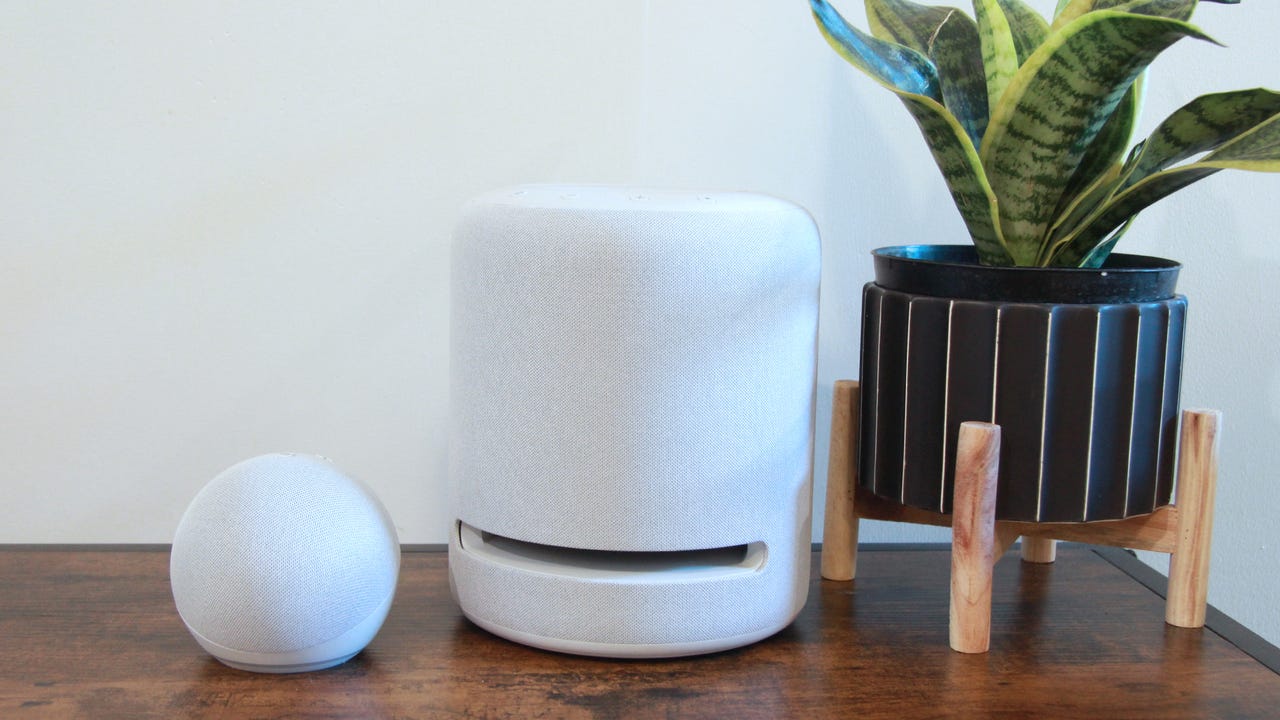'ZDNET Recommends': What exactly does it mean?
ZDNET's recommendations are based on many hours of testing, research, and comparison shopping. We gather data from the best available sources, including vendor and retailer listings as well as other relevant and independent reviews sites. And we pore over customer reviews to find out what matters to real people who already own and use the products and services we’re assessing.
When you click through from our site to a retailer and buy a product or service, we may earn affiliate commissions. This helps support our work, but does not affect what we cover or how, and it does not affect the price you pay. Neither ZDNET nor the author are compensated for these independent reviews. Indeed, we follow strict guidelines that ensure our editorial content is never influenced by advertisers.
ZDNET's editorial team writes on behalf of you, our reader. Our goal is to deliver the most accurate information and the most knowledgeable advice possible in order to help you make smarter buying decisions on tech gear and a wide array of products and services. Our editors thoroughly review and fact-check every article to ensure that our content meets the highest standards. If we have made an error or published misleading information, we will correct or clarify the article. If you see inaccuracies in our content, please report the mistake via this form.
How to customize Alexa's responses to Amazon routines

An Echo Dot and an Echo Studio.
If you're reading this article, chances are you're going to have at least one conversation with a digital assistant today. Whether it's Google Assistant, Alexa, or Siri, many of us have come to rely on these voice-activated AIs so much that they almost feel like a part of the family. In the case of Alexa, that kinship is helped along by how conversational and customizable Amazon has made the voice behind its Echo smart speakers and displays.
Not only can you use your Echo to answer questions, control your smart home devices, and master your media playback, but you can combine all of these tasks and more into Alexa Routines.
These multistep, programmable actions can be created using a massive number of variables in Amazon's Alexa app.
Today, we'll be focusing on the final step of running a routine: How Alexa responds to you.
Also: How to change Alexa's voice on your phone or Echo device
Sure, you can just let her give her standard "OK" response, but that's boring. Instead, why not create a response like the one I use for my Solar Flare routine? This hyperbolic-sounding command turns up all of the lights around my desk to max brightness for when I need to do detailed work. But the best part is when Alexa says, "Shade thine eyes!" every time I run it. Want to know how to pull off some equally nerdy tricks? Read on.
How to change Alexa's responses to routines
Requirements
You'll need a smartphone with the Alexa app installed, and any Echo smart speaker or smart display. The estimated time this should take is 1 to 2 minutes.
1. Open the Alexa app and create a new routine, or edit an existing one
Either create a new routine (by tapping the + at the top right of the Routines page found under the More tab) or open one of your existing routines. Then tap on the last of the three primary options: Add action.
This section allows you to add smart home functions, briefings, communications actions, media controls, and much more. Most importantly, it's also the section where you can control how Alexa responds when you run the routine you're editing.
Whether you're creating a new routine from scratch (above left) or you're editing an existing one (above right), you'll need to tap the "Add action" button to get started.
2. Open the Alexa Says menu
Within this section, you'll need to find the option named Alexa Says.
Also: How to change Alexa's voice on your phone or Echo device
This controls what Amazon's digital assistant will say each and every time you run this routine, usually from whatever smart speaker or smart display you're speaking to.
"Alexa Says" is where the digital assistant's responses live.
3. Choose your response phrase
Within this menu, you can choose from a wide selection of premade responses Alexa can give any time you activate a routine. These range from simple options like "Good morning" and "Good night" to having Alexa tell you a joke or a fun fact, or welcome you home at the end of a long day.
There's also a section called "Phrases" (seen above), where you can find more event-specific options for each of the aforementioned scenarios, as well as for occasions like birthdays. All of these are available for any routine you'd like to create or edit.
The menu includes a slew of preprogrammed options and phrases.
3a. Create your own response (optional)
If none of the premade responses suits your needs or if you just want to get creative or prank your family and friends, you may want to customize your own response. To do this, simply tap the Customized option on the Alexa Says screen and type in what you'd like Alexa to say in response.
Also: Alexa can now help you find your remote. Here's how
Your response can be any phrase up to 250 characters. If you're wondering (let's be real, you are wondering), you can't make Alexa curse. Any profanities you use will be bleeped out. Aside from the character cap and self-censorship, the only limit is your creativity.
This is where you can get really creative.
4. Confirm your chosen response and save your routine
Once you've entered your chosen response and hit the Next button, you'll see the Confirm screen shown above. This will give you one last look at exactly what Alexa will say before adding the response to your routine. If you'd like to change something about it, you can go back using the < in the top left of the display. If you're happy with it, tap Next (circled in red) to return to the main page of the routine you're editing.
Once you're there, just remember to hit Save (on the top-right of the display) if you were creating a new routine, or hit the < (if you were editing an existing routine) before exiting the app. Doing this saves your new response to the routine.
Also: How to set up motion-triggered smart lights as an Alexa routine
Note: It sometimes takes up to a minute before any new or edited routines will play correctly from your Echo smart speakers and displays.
At the end of the process, you'll see this "Confirm" screen telling you exactly what Alexa will say. It's a chance to catch anything that's gone wrong, as seen here.
FAQ
Can I create a routine with no other actions and still get a response?
Yes. All you need to create a routine is a name, a trigger event (time of day, you asking a specific question, etc.), and at least one action, even if that action is just a verbal response from Alexa. This is particularly handy when you're mainly interested in having Alexa say something important, like in the scenarios mentioned in our next FAQ entry.
What are some good ways to use customized responses?
Many customized responses to Alexa Routines are just something to make Alexa feel a little bit more human. But there are plenty of more practical applications where a customized response can actually be downright useful, or at least entertaining. Here are just a few:
See also
Have Alexa recite your Wi-Fi password: This one can be handy if you frequently have guests over for a few days and they keep hounding you to remind them of the password. Just set up a routine with your password as a customized response.
Alexa can easily recite individual letters and numbers, but you'll have to type out the names of special characters (exclamation points and ampersands, for instance). Of course, be careful with this one. Don't use it outside your home, or in front of someone you wouldn't trust with access to your network.
Amaze your kids, or anyone else, with a personalized response: Kids usually love chatting with Alexa. We've all seen viral videos of youngsters being amazed when the little device lights up and talks back. Imagine how shocked they'll be if Alexa gives them a truly personalized response. Just tell them to ask your Echo device whatever question you've set up to trigger the routine and have Alexa reply with a customized response that's tailored specifically for them. You can even include their name. This works equally well if you'd like to prank your friends or relatives by setting it up for one of their commonly used requests.
Provide a bit of basic tech support to an elderly relative: Many of you reading this are likely the first call your parents or grandparents make when that dang TV is just showing static or their smartphone won't ring when a call comes in.
Also: Where do tech pros go for tech support? Four fix-it strategies
If there's a particular question you keep getting asked over and over again, turn it into a routine. Just let them know they can ask Alexa next time and set up her reply with something like, "Press the Input button on the remote and choose HDMI 1," or, "Check to see if the little switch on the top left of your phone is showing an orange dot. If so, flip it the other way." Alexa won't complain, no matter how many times they ask.
Can I have Alexa reply from a different device?
Generally, no. Whichever Alexa-enabled device you issue the trigger query to will be the one she responds from. However, this is one way to have her play her responses via another device: Use the Alexa app and manually activate the routine.
If you open the Your Routines section of the Alexa app, you'll notice each routine has a circular, blue play icon to the right of it. Tapping that on any routine with a response included in it will pop up a window asking which device you'd like the response to play from. You can tap any available device and Alexa's preprogrammed response will play through it.