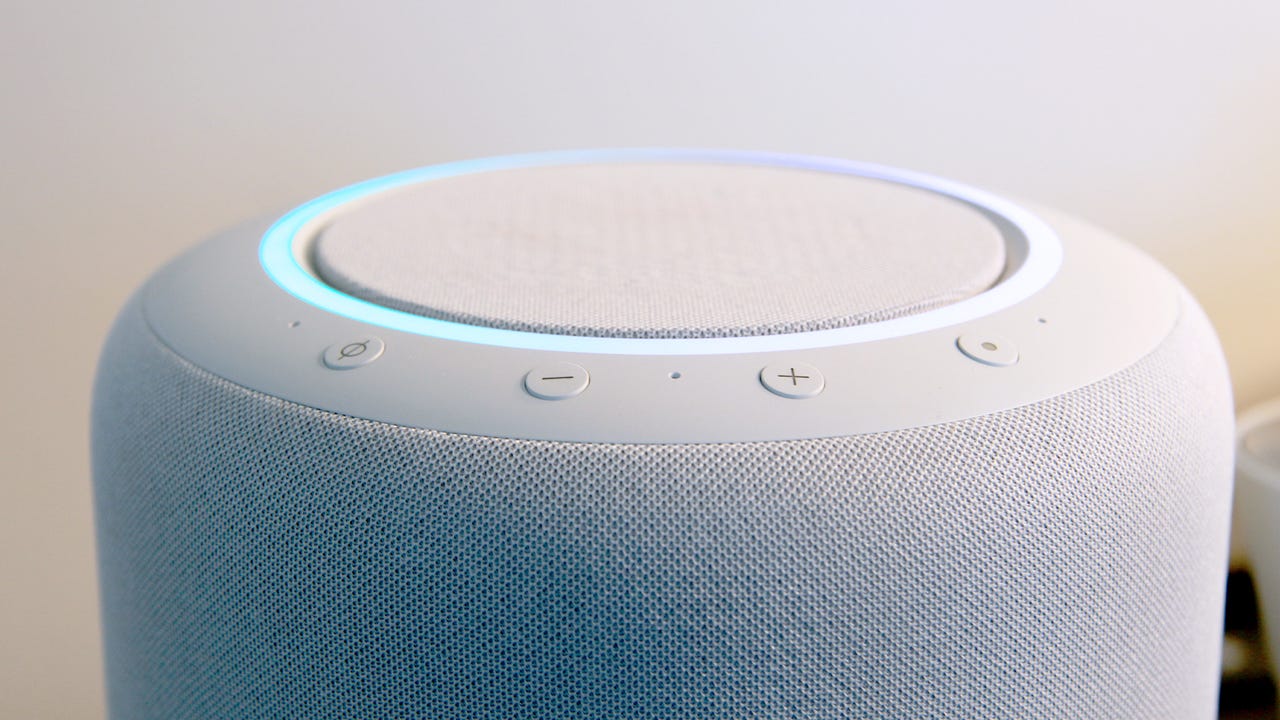'ZDNET Recommends': What exactly does it mean?
ZDNET's recommendations are based on many hours of testing, research, and comparison shopping. We gather data from the best available sources, including vendor and retailer listings as well as other relevant and independent reviews sites. And we pore over customer reviews to find out what matters to real people who already own and use the products and services we’re assessing.
When you click through from our site to a retailer and buy a product or service, we may earn affiliate commissions. This helps support our work, but does not affect what we cover or how, and it does not affect the price you pay. Neither ZDNET nor the author are compensated for these independent reviews. Indeed, we follow strict guidelines that ensure our editorial content is never influenced by advertisers.
ZDNET's editorial team writes on behalf of you, our reader. Our goal is to deliver the most accurate information and the most knowledgeable advice possible in order to help you make smarter buying decisions on tech gear and a wide array of products and services. Our editors thoroughly review and fact-check every article to ensure that our content meets the highest standards. If we have made an error or published misleading information, we will correct or clarify the article. If you see inaccuracies in our content, please report the mistake via this form.
How to change Alexa's voice on your phone or Echo device

Many Echo owners may not even realize it, but it is possible to change the voice your Amazon Echo devices use. There is now a second male voice Alexa can swap to for the full range of Echo functionality, as well as a variety of accented options from Australia, Great Britain, Canada (yes, really), and India. On top of these options, there is also a handful of celebrity voices you can choose for most common Echo functions as well. This option is available across a wide range of Echo units, going as far back as the downright ancient 2nd-gen Echo Dot.
Also: How to trade in your old devices for Amazon gift cards
The process is a simple one that takes just a few seconds whether you choose to complete it on the Echo device itself, or via the Amazon Alexa smartphone app. We'll run you through both methods below, with our demo video and step-by-step guide for each. We'll also cover the process of how to set up any of the paid celebrity voices currently available, which cost $5 each.
How to change Alexa's voice on your smartphone
- Materials needed: The Amazon Alexa app installed on any iOS or Android device and an Echo device
Estimated time: 2-3 minutes
NOTE: The above video was recorded using a slightly older version of the Alexa app, prior to the addition of the nationally accented options explained below. However, the entire process remains the same, except for the number of voices you have to choose from during the final step.
Step 1: Open the Alexa app on your smartphone
Open the Alexa app on your iOS or Android device and find the Devices tab (circled in red below). You'll need to have the app already set up and signed into the same account as the Echo device you're modifying. If you haven't done this already, install the app and make sure it and the device you're trying to modify are registered to your Amazon account.
This is the Alexa's app's home screen, where you can navigate to the Devices tab
Step 2: Go to the Devices tab and find "Echo & Alexa"
Within the Devices tab, you should see an option on the top left named Echo & Alexa. This is the section where you can control your Echo-branded devices, including Echo smart speakers, Echo Show smart displays, and more. It's also where you can control the settings for your individual devices, including their assigned voice.
The layout of this page will vary, depending on what devices you have, but the position of the Echo & Alexa button remains constant
Step 3: Find the device you want to modify
Within the Echo & Alexa section, you'll see a list of all registered Echo-branded devices with their assigned names. You'll want to find the specific device you want to modify and tap on it. In this case, I'm using a second-generation Echo Dot, which I've named "Study," as an example.
Here you can see the list of Echo devices I have registered, including the 2nd-gen Echo Dot named "Study" we'll be modifying
Step 4: Open your Echo's Settings page
Once you've opened the page for the specific device you're modifying, you'll see its Bluetooth connections, Alarms & Timers, current status, and more, depending on the device type. We only need to focus on the gear icon in the top right of the screen (circled in red below). Tap the gear icon to enter the settings page for that specific device.
Once the device's page, you'll see a slew of options, but we only need the gear icon in the top right of the page
Step 5: Scroll down and tap on Alexa's Voice
Within the Device Settings menu, you'll need to scroll down a bit to find the option named "Alexa's Voice." It should be located right below "Wake Word," which you can tap on while you're in this menu, if you'd like to also change the wake word your Echo responds to.
You'll find the option we need just below the "Wake Word" option
Step 6: Choose your voice
Now that we've made it to the Alexa's Voice page for the device in question, you can select any of the currently available voices based on their national accent, with most countries having both a male and female option. Tapping each will play a short example of how Alexa will sound with that voice active. If you don't like the new option, you can just select your previous choice with a second tap. Once you've chosen, the device you modified will continue using whichever voice you selected until you change it again.
I'd recommend at least tapping on the Canadian voice once if you need a chuckle.
How to change Alexa's voice on your Echo
- Materials needed: An Echo device
Estimated time: About 30 seconds
Step 1: Go to the Echo you want to modify and issue the necessary voice command
This even easier way to toggle between voices requires the Echo device itself. Simply go to the device and say "Alexa, change your voice." Alexa will respond by offering you a few voices to choose from. The device will play an example, ask if you'd like to select that voice or try another voice. Once you find one you like, simply confirm your choice with Alexa and you're good to go.
Maybe make sure you're using the right version of this guy's Echo voice when the kids are around...
How to use a celebrity voice for select Echo commands
Amazon has introduced a handful of celebrity voices users can purchase for use on just about any Echo-branded device. At the time of writing, available voices include:
- Samuel L. Jackson (with both a profane and PG-friendly option)
- Melissa McCarthy
- Shaquille O'Neal
Step 1: Ask for an introduction...
Go to any of your Echo devices, or open the Alexa app and say "Alexa, introduce me to [insert name of chose celebrity from the list above here]." Alexa will switch to the "Celebrity Personality" you chose, and will explain, in their voice, what they're capable of.
Step 2: Confirm your purchase
If you'd like to continue using the voice for your Echo, you'll be asked to confirm your purchase of the Celebrity Personality of your choice. If you confirm, $4.99 will be charged to the default payment method set up with your Amazon account for use on Echo devices.
It's worth noting that all celebrity voices will work for most common tasks. But, Amazon warns they cannot help with "shopping, lists, reminders, or skills." The echo will instead default back to the "Original" or "New" voice for those.
Step 3: Access your celebrity voice
Once you've set up your Celebrity Personality, you can speak to them specifically by using their wake word, "Hey, Samuel" or "Hey, Shaq," for example. You can also enable the same celebrity voice, at no additional charge, on any other echo device tied to the same Amazon account by going to that device and saying "Alexa, enable "Hey [Samuel/Shaq/Melissa]," depending on which voice you purchased.
FAQs
Which devices are compatible with changing Alexa's voice?
The vast majority of Echo devices can use any of the standard Alexa voices as well as all of the available celebrity voices. The only exceptions are the first generation Echo and Echo Dot, Alexa-enabled wearables (Echo buds, for example), and Fire TV and tablet devices. All other Echo-branded devices are compatible with the option to change their Alexa voice.
What are the available Wake Words?
As mentioned earlier, in step 5 of the smartphone app section, you can change the Wake Word for your Alexa device to something else. At the time of writing, those options include:
- Amazon
- Computer (likely a Star Trek reference)
- Echo
- Ziggy (a Quantum Leap reference)
Note: Some older devices, like the original Echo, may have fewer options available.
Are any other voices available for my Echo?
Right now, you're limited to the nationally accented voices, seen in step 6 above, for the full range of functionality and the aforementioned trio of celebrities for everything but Shopping, lists, reminders, and Skills.
Amazon may release additional celebrity voice packs or additional default voices in the future.
In the meantime, you can access several skills that will allow your Echo to have varying levels of interaction with you in other famous voices, like R2D2 and Darth Vader from Star Wars, Gordon Ramsay, or Baby Groot from Guardians of the Galaxy.