iCloud hands on: Bringing your iPhone to the web

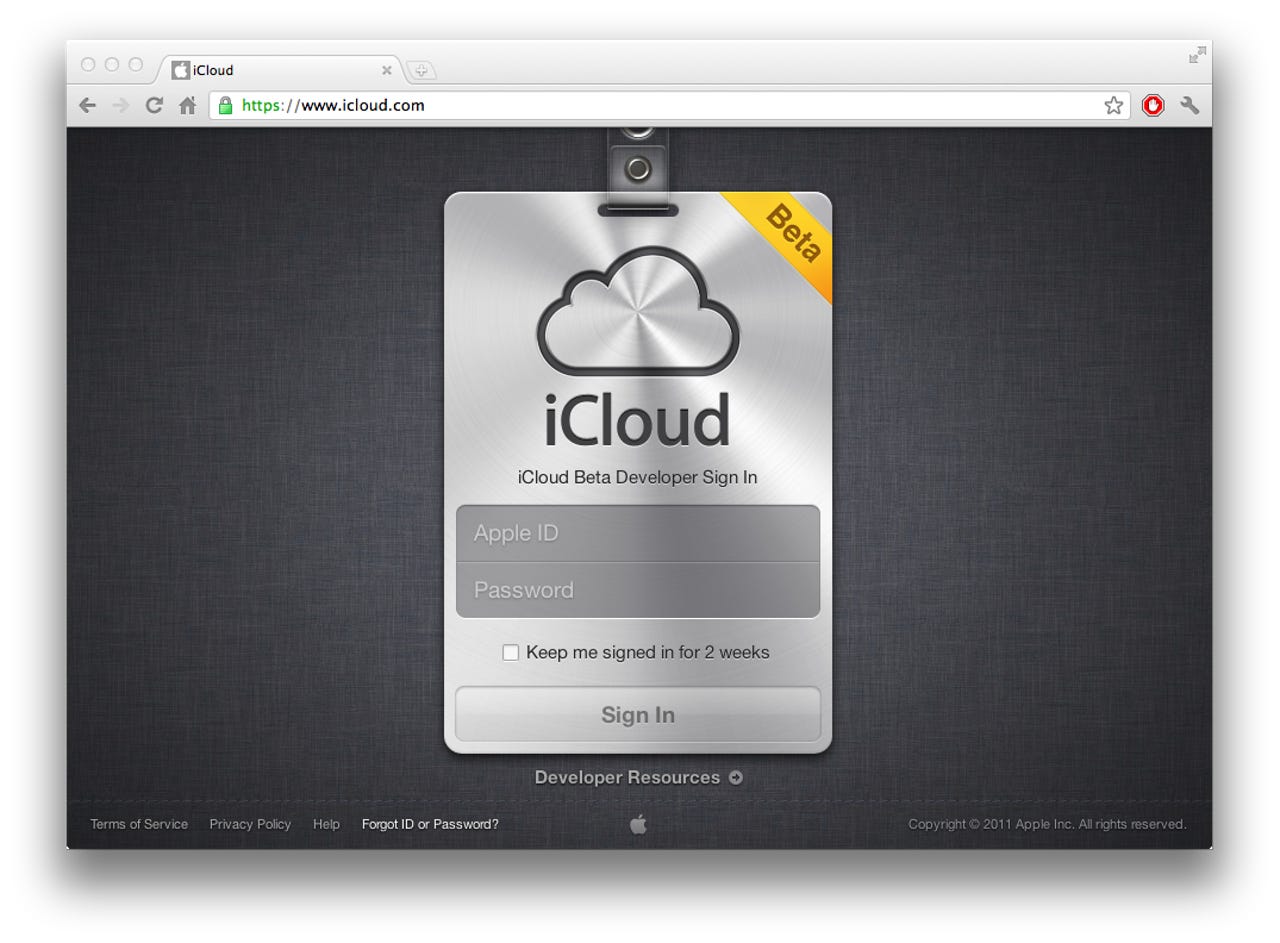
iCloud is Apple's next-generation MobileMe service, allowing users to synchronise content from their iTunes to their iOS-powered iPod or iPhone handsets seamlessly. It also includes iTunes Match (U.S. only for the time being), along with other perks and benefits available from the web.
This gallery will walk you through the hands-on experience of using iCloud on the web.
See more:
- ZDNet: iOS 5, iCloud out of the box experience
- Gallery: iOS 5 hands on: How iCloud works with the iPhone
Around the network:
Once you sign in for the first time, you will be asked to add a photo to your iCloud account. Simply click and drag one if you are using a Mac, or upload one using Windows. Because it runs on HTML5 and on the web, it works on any modern browser -- such as Internet Explorer 9, Safari, Firefox or Chrome, and on any desktop operating system -- Mac, Windows and Linux included.
You'll also be asked which timezone you are in, using iCloud's intuitive HTML5 graphics. Frankly, it is pretty slick, the entire experience. This is all that is needed, bar your Apple ID and password, obviously.
Once iCloud lets you in, you can see a dashboard (familiar to those running Mac OS X Lion), with an expandable interface for more icons as iCloud expands and develops over time. From here you can access your Mail, Contacts, your Calendar, the "Find my iPhone" feature, as well as web-based versions of iWork.
Starting off with Mail, it's a very clean, simple web-based experience, designed to match the mail applications on iPhone and Mac experiences. It's also very similar to MobileMe, so many users won't be too surprised by the changes.
Mail uses a series of HTML5-based dialog boxes as well as pop-up boxes to send mail and display content. The overall interface is very smooth to use and replicates that of the iOS-powered iPad experience.
The general options allow you to load HTML email natively and show message previews, as well as giving you control over where deleted and sent mail goes to.
iCloud Mail uses IMAP mail natively. You can also use aliases to reduce spam and to categorise email further.
Though this web-based email application does not boast a wealth of features, it provides what is necessary to keep things ticking over. It also allows you to select which email address you use to send email; integrating other accounts as well as your work email should you wish.
You can set up basic rules also from the web, allowing you to categorise email from, to or containing certain words to be sent elsewhere or even automatically deleted. This gives the user greater control over their email and where it goes.
Just as you would expect from any web-based client, Mail also includes a vacation "out of office" reply system. It does not add a timer, unlike desktop and iOS-based versions of the email client, but it's enough to tie people over for the time being.
Contacts keeps your friends and family email address and phone numbers all in one place. It synchronises them across all accounts and adds them (and takes them away) from your iOS device if you add or delete contacts, but keeps them available for your web-based viewing pleasure.
But it is not read-only -- you can add contacts with their details, photos, email addresses and other content to the web-based view. Once they are on here, they automatically synchronise across all devices, to keep you constantly updated wherever you are.
Calendar is relatively bog-standard and simple. It allows you to set reminders and "things to do", which automatically synchronise to your iOS 5 devices, and the full screen view is intuitive and frankly a pleasure to use.
The general options are simple, in that it allows you to set alerts for when you should be reminded, which working day you want to start on (oddly set to Sunday by default), and in what format you wish the date and time to be in.
You can also set timezone support to see what time it is for other contacts if they are outside your region, and you can use iCloud to get notifications for iCal invitations through Mail. Rather clever stuff, but nonetheless still catching up to what Microsoft has been doing for years already.
To use the "Find My iPhone" feature, you are prompted to log in again, due to the sensitivity of what can be done here. Find My iPhone allows you to locate your iOS powered iPhone or iPod touch on a map, as well as locking it remotely and even wiping the device clean if it gets into someone elses hands.
Within seconds, you will be shown a map with exactly where your iPhone or iPod touch is. Using Google Maps, it is fast, accurate and easy to use -- showing exactly where your iOS powered device is down to the nearest metre.
iCloud-powered "Find My iPhone" gives you a series of options, similar to BlackBerry Protect for BlackBerry users, which allows you to find your iPhone or iPod touch wherever it may be.
You can also send your device a message if you have lost your phone, which will display on the screen of your iPod touch or iPhone. It can also play a sound at full volume (regardless of what setting your phone already has) to alert the user of the message.
As you can see, it updates the device instantly -- or whever it gets wireless or cellular signal, with the title "Important Message". This can be any message you like, such as: "Ring this number for a reward upon safe return", for example.
To err on the side of caution, you can also lock your phone remotely, even if a lock is already in place. This locks the phone with a custom four-digit code to prevent anyone from accessing your personal data.
As with any device lock, it will prompt the person with your iPod touch or iPhone to enter the passcode. This acts as one line of defense against someone who might have stolen your phone, or worse -- access your private data.
You can, of course, as the last ditch attempt to protect your data, remotely wipe your iPod touch or iPhone to prevent anyone from accessing your personal data. With no way to backup (unless you have an iCloud synchronised backup), you will lose all of your data.
iCloud for Pages, unfortunately, is not ready yet to play with. You will be able to synchronise documents from your iOS 5 powered device to iCloud, and keep working from the iCloud web interface. Think of this like Apple's answer to Microsoft's Office Web Apps.