Master Gmail with these simple tips

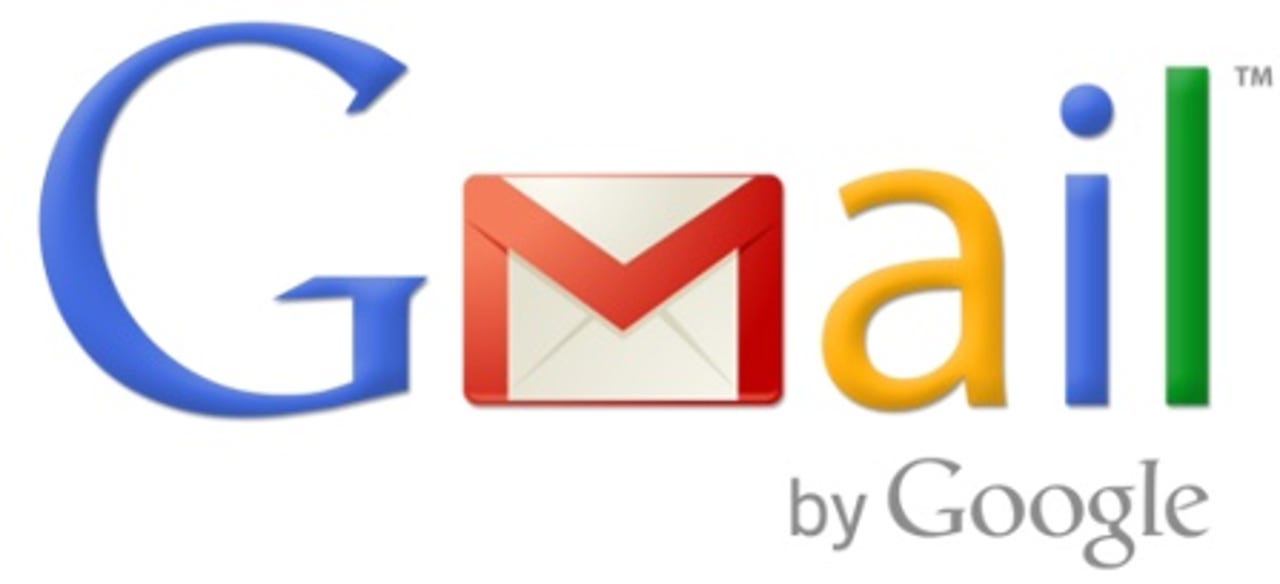
Several years ago I jumped ship and switched to Gmail as my email provider, and I've never looked back. In the beginning I thought that Gmail was a pretty simplistic bit of kit, but the more I dug the more I kept finding cool stuff.
Here are some of the cool Gmail features that I use daily to help me get the most from the service.
Related
- CNET's Gmail for iOS review
- Why I bit the bullet and finally switched from Outlook to Gmail
- Google reverses 'real names' policy, apologizes
- Six Clicks: The most useful Chrome extensions
- Google Docs adds way to suggest edits to Office files without Office
Keyboard shortcuts
Still driving Gmail using just the mouse? Why not add a few keyboard shortcuts to your repertoire?
There is a whole raft of keyboard shortcuts that you can use. First, lets start with default shortcuts.
Note: Mac users need to substitute ⌘ for CTRL.
CTRL + Enter – Send message.
CTRL + . – Go to next windows.
CTRL + , – Go to previous window.
CTRL + SHIFT + c – Add a CC recipient.
CTRL + SHIFT + b – Add a BCC recipient.
CTRL + SHIFT + f – Edit from address.
Next, let's move to more advanced shortcuts. To use these you'll need to enable keyboard shortcuts by clicking on the cog icon to take you into Settings and choose the Keyboard shortcuts on option.
c – Compose new message.
SHIFT + c – Compose message in a new window.
TAB + ENTER – Send message.
k – Move to a more recent conversation.
j – Move cursor to an older conversation.
n – Move to the next message.
o or Enter: Open message or conversation.
x – Selects current conversation.
e – Archives selected conversation.
! – Marks current conversation as spam.
m – Mute a conversation.
r – Reply.
a – Reply to all.
g followed by i – Go to the Inbox.
g followed by a – Go to "All mail".
g followed by k – Switch to Tasks .
Related
- CNET's Gmail for iOS review
- Why I bit the bullet and finally switched from Outlook to Gmail
- Google reverses 'real names' policy, apologizes
- Six Clicks: The most useful Chrome extensions
- Google Docs adds way to suggest edits to Office files without Office
Remote sign out
Did you log into Gmail on a PC and forget to sign out? No worries. Scroll to the bottom of the Inbox and click Details. This will show you the latest account activity and the IP address of the connection.
From here you can choose to sign out all other connections to your Gmail account. Just click the button to remotely sign out any other connections to your Gmail account.
Related
- CNET's Gmail for iOS review
- Why I bit the bullet and finally switched from Outlook to Gmail
- Google reverses 'real names' policy, apologizes
- Six Clicks: The most useful Chrome extensions
- Google Docs adds way to suggest edits to Office files without Office
Use Gmail offline
Simple to do – just install the awesome Gmail Offline extension. Not only does this give you access to your email if you don't have an internet connection but also when Gmail goes down.
Extension available here.
Related
- CNET's Gmail for iOS review
- Why I bit the bullet and finally switched from Outlook to Gmail
- Google reverses 'real names' policy, apologizes
- Six Clicks: The most useful Chrome extensions
- Google Docs adds way to suggest edits to Office files without Office
Unread message icon
If you live with Gmail loaded into a tab in your browser, then having the ability to see if you have new email without switching to the tab is useful.
Click on the cog icon to take you into Settings and then click on Labs. Then enable the Unread message icon feature.
Related
- CNET's Gmail for iOS review
- Why I bit the bullet and finally switched from Outlook to Gmail
- Google reverses 'real names' policy, apologizes
- Six Clicks: The most useful Chrome extensions
- Google Docs adds way to suggest edits to Office files without Office
Undo send
Did you just click send on a message too soon, or did you have an instant change of heart? With this feature you get a few seconds grace to undo sending a message.
Click on the cog icon to take you into Settings and then click on Labs. Then from there enable Undo send.
Related
- CNET's Gmail for iOS review
- Why I bit the bullet and finally switched from Outlook to Gmail
- Google reverses 'real names' policy, apologizes
- Six Clicks: The most useful Chrome extensions
- Google Docs adds way to suggest edits to Office files without Office
One Gmail account, many different emails
Do you like to create different emails for different things? There are two features specific to Gmail that allow you to do this.
The first is that any periods in your email address are ignored. This means that yourname@gmail.com is identical to your.name@gmail.com or y.o.u.r.n.a.m.e@gmail.com. This allows you to tweak your email, perhaps to allow you to sign up twice to the same online service using a single Gmail account.
The other feature is that Gmail ignores anything in your Gmail address that comes after the + sign. This allows you to create specific Gmail email addresses such as yourname+amazon@gmail.com or yourname+work@gmail.com.
Related
- CNET's Gmail for iOS review
- Why I bit the bullet and finally switched from Outlook to Gmail
- Google reverses 'real names' policy, apologizes
- Six Clicks: The most useful Chrome extensions
- Google Docs adds way to suggest edits to Office files without Office