Simple tips to speed up your iPhone

Introduction
OK, so your old iPhone is feeling a little sluggish. Before you go to the Apple Store to buy a new one – and sacrifice the old one on the alter of Apple's dismantling robot, Daisy – here are some simple things you can try to give it a new lease of life.
Depending on your iPhone, and how you use it, some of these tips might help, while others might not. The good thing is that they are all quick and simple – except for the nuclear option – and any apps I recommend are free.
Free up RAM using an app
People keep asking me if there's a RAM booster for iOS, along the lines of what you find for Macs and PCs.
Yes, yes, there is.
One is Battery Booster. I've been using this one for some time now, and while I wouldn't say that it's like flipping a turbo button, it does feel like it eliminates some of the sluggishness I encounter on older devices.
Free up RAM by rebooting
Another way to free up RAM is to reboot the device. Quick and simple. It's also a good thing to do if you feel something isn't working right.
A quick and simple problem solver!
Close unnecessary apps
This one is controversial.
Sometimes I feel like closing unnecessary apps offers a little performance boost in return - especially if you're not going back to those app - while other times I feel it does nothing.
Either way, you've nothing to lose by giving it a try.
Update iOS
Keep iOS updated. Head over to Settings > General > Software Update to see if you need to apply an update.
On the later versions you can have this done automatically if you want.
Switch on Reduce Motion
I find turning on Reduce Motion to be handy if you feel that the iPhone is stuttering in use.
To do this go to Settings > General > Accessibility > Reduce Motion.
Switch off Background Refresh
Not only can apps running in the background have a detrimental effect on battery life, but they can also have an effect on performance.
Be aware, disabling background Effect will have a big effect on how apps work, and will mean that you don't get notifications and the like, so you might want to disable this on an app-by-app basis.
This setting lives in Settings > General > Background App Refresh.
Clear browser history
Browsers build up a lot of detritus, so clearing it can help both with performance and free up storage space.
Settings > Safari
If you use a different browser, this setting will be elsewhere, so you'll have to go look for it.
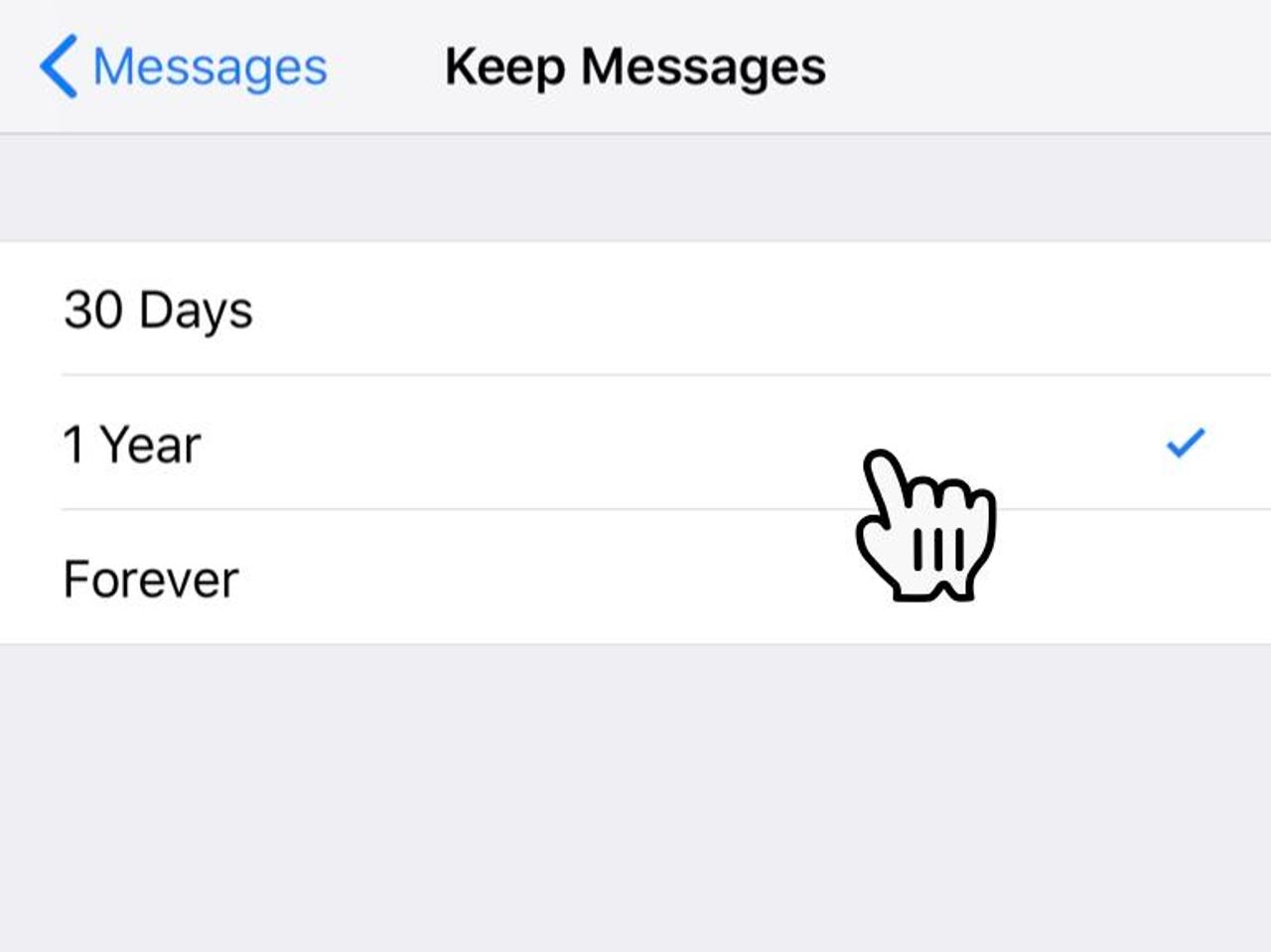
Delete your message backlog
Here's another space and memory hog. If you want to save every message for eternity, then this will become a bigger and bigger problem as time goes on.
Settings > Messages > Keep Messages
This is another one of those settings that may or may not make a big difference. On some devices I've seen it make a big difference. However, bear in mind that once you choose to delete old messages, they are gone.
The nuclear option! Do a complete reset
This is the nuclear option, and should only be done if you are aware of the consequences.
Settings > General > Reset
Here you have a few options
- Reset All Settings - This will only wipe system settings, and no data should be lost (a backup is still advisable)
- Reset All Content and Settings - Takes your iPhone back to factory settings