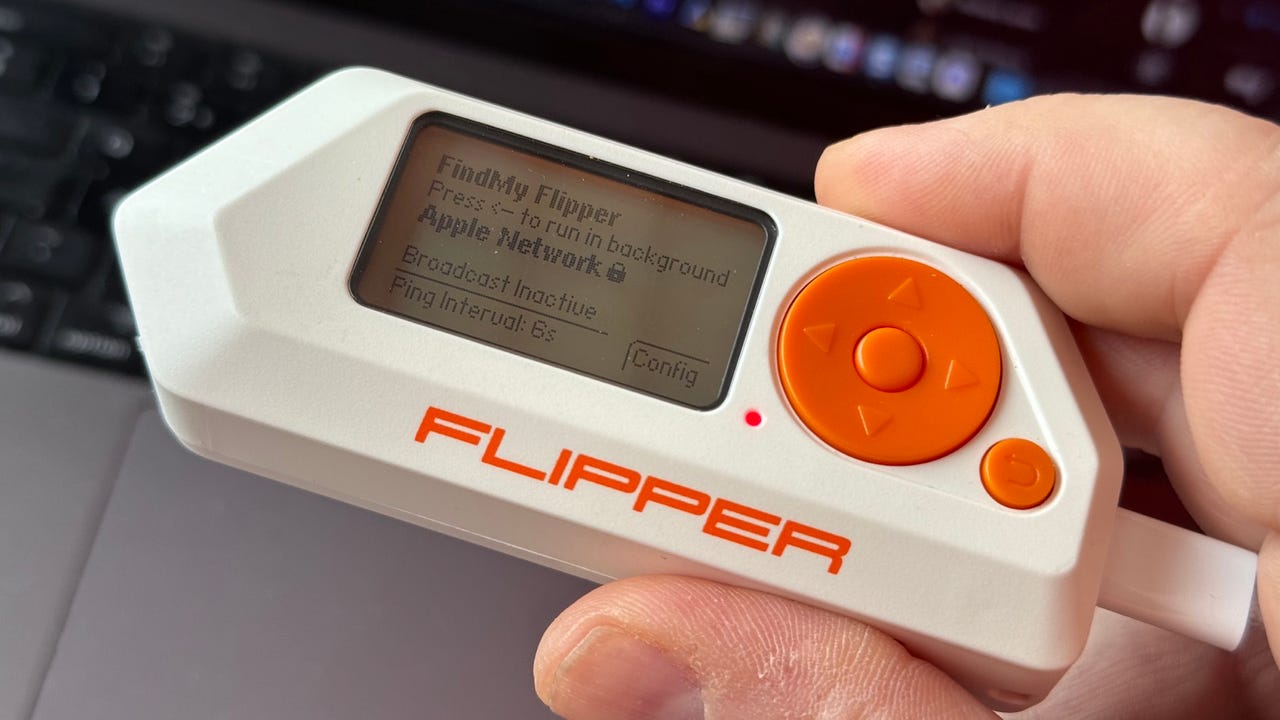'ZDNET Recommends': What exactly does it mean?
ZDNET's recommendations are based on many hours of testing, research, and comparison shopping. We gather data from the best available sources, including vendor and retailer listings as well as other relevant and independent reviews sites. And we pore over customer reviews to find out what matters to real people who already own and use the products and services we’re assessing.
When you click through from our site to a retailer and buy a product or service, we may earn affiliate commissions. This helps support our work, but does not affect what we cover or how, and it does not affect the price you pay. Neither ZDNET nor the author are compensated for these independent reviews. Indeed, we follow strict guidelines that ensure our editorial content is never influenced by advertisers.
ZDNET's editorial team writes on behalf of you, our reader. Our goal is to deliver the most accurate information and the most knowledgeable advice possible in order to help you make smarter buying decisions on tech gear and a wide array of products and services. Our editors thoroughly review and fact-check every article to ensure that our content meets the highest standards. If we have made an error or published misleading information, we will correct or clarify the article. If you see inaccuracies in our content, please report the mistake via this form.
How I created my own Apple AirTag with a Flipper Zero (and why you should)

Flipper Zero running FindMy Flipper app.
I'm continually amazed by the ingenuity of the development community surrounding the Flipper Zero. This time, the company has enabled the Flipper Zero to emulate an Apple AirTag.
Before I delve further, it's important to note that this isn't as simple as pressing a button or flipping a switch. If you're not prepared to install custom firmware, don't have access to an AirTag, don't have an iPhone and an Android device, or are hesitant to experiment with technologies such as Docker, then this guide is probably not for you.
Also: 7 cool and useful things to do with your Flipper Zero
However, if you own a Flipper Zero and are up for a challenge, then this is certainly worth a try. It will provide you with a deeper understanding of the Flipper Zero's capabilities and also how AirTags function.
How to transform a Flipper Zero into an Apple AirTag
What you'll need: A Flipper Zero, an Apple AirTag (or tracker from another brand), an iPhone and an Android phone.
1. Install Momentum firmware
First, install the Momentum firmware on your Flipper Zero. The most straightforward method is to use the web installer, but rest assured, you can revert to the stock firmware at any point using the desktop or mobile app. Simply navigate to the Momentum web installer page, connect your Flipper Zero, and follow the prompts.
2. Downloading FindMy Flipper
Once installed, you'll discover a host of new applications on your Flipper Zero, including one named FindMy Flipper. This app was developed and built by cybersecurity engineer Matthew KuKanich.
Also: Flipper Zero: 'Can you really hack Wi-Fi networks?' and other questions answered
The app leverages the Flipper Zero's Bluetooth capabilities to act as an Apple AirTag, (or if you prefer, a Samsung SmartTag or Tile tag, but that process is even more cumbersome). It uses the Flipper Zero Bluetooth low energy (BLE) beacon to broadcast a signal that can be picked up by iPhones and sent back to Apple for viewing in the FindMy app.
3. Setting up the Flipper Zero
Now brace yourself for the more demanding tasks ahead! But fear not, as Flipper Zero aficionado The Talking Sasquatch has put together a video tutorial below that lays out the necessary steps in detail.
You'll need an AirTag, an iPhone, and an Android smartphone to follow along.
Also: How to unlock the Flipper Zero's true power
I've personally gone through these steps multiple times and can confirm their effectiveness. But precision is key -- make sure to follow each step meticulously. A single misstep is enough to stop this from working and leave you scratching your head.
4. Using custom Python scripts (and why you should)
You can also go even further… although the process gets even more complicated! Using custom Python scripts from KuKanich's GitHub, you can generate your own AirTag digital keys, which means you won't need a physical AirTag to make this work.
If you found the previous steps challenging, this will take it up a notch, offering you valuable experience with the platform-as-a-service product, Docker.
This brings me to one of the things that I really like about the Flipper Zero: it's a great way to learn new skills and get a deeper understanding of how modern technology works. It's not just a wonderful portable pen-testing tool, but also a great learning tool for adults and kids alike.