How to check the Privacy Report for website tracking in Safari

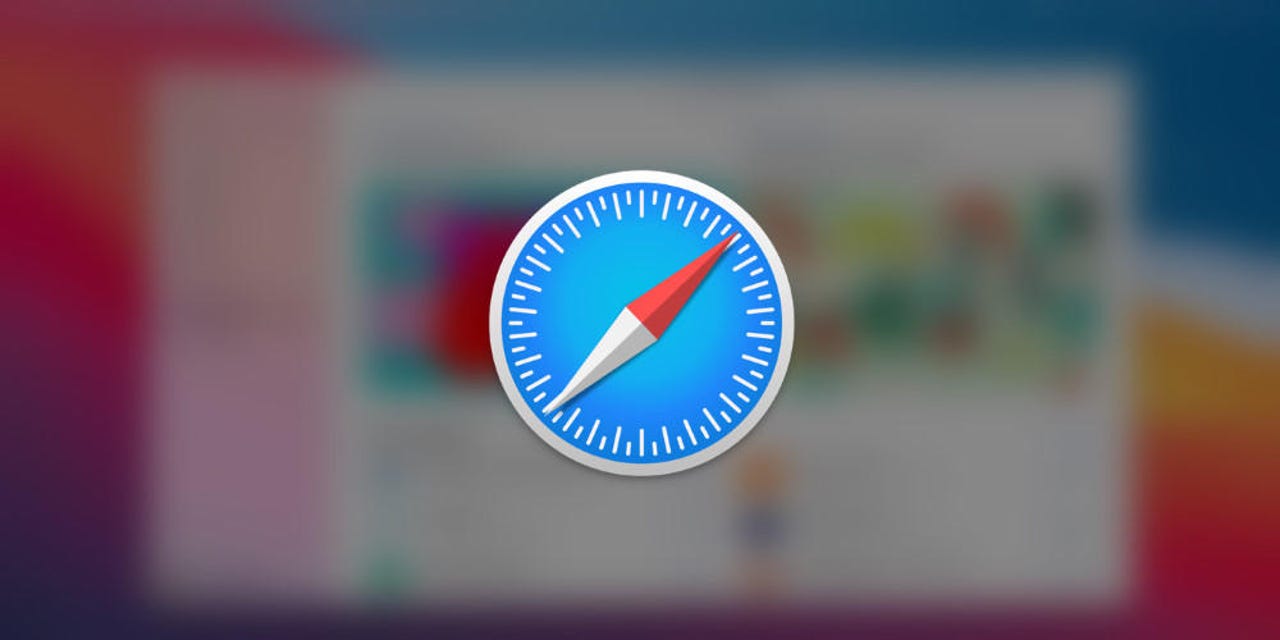
Quick… how rampant are trackers on the sites you visit? Do you know? Do you care to know? If you use the Safari browser on MacOS, you have everything you need to view that information built right into the browser. The tool in question is called the Privacy Report, and it's easy to access and use. With Privacy Report, you can see the reported domains as well as the sites that tracked you from those domains.
The information Safari gathers will be a real eye-opener for many users who probably had no idea just how prevalent trackers are. With that information in hand, you might be inclined to either stop visiting a site or ensure that the site is incapable of tracking.
The good news is that Safari is pretty good at blocking trackers. But having this information at your disposal can help you make informed decisions about how to approach your online behavior.
Also: How to get more space in Safari with Compact Layout
There are two ways to view this information -- on a site-by-site basis or from an all-encompassing dashboard. I'm going to show you how to do both. What you wind up doing with the information is completely up to you. On more than a few occasions, I have stopped viewing sites that used an inordinate amount of trackers (whether they were blocked or not).
With that said, how do you see the Safari Privacy Report? Let's dig in and find out. I'll demonstrate on Safari 15.6.1 running on a MacBook Pro with MacOS Monterey.
How to view the per-site Privacy Report
1. Open a website
Open Safari and navigate to a site you frequent.
2. Open the Privacy Report
Click the shield icon directly to the left of the Safari address bar (Figure 1).
Figure 1: The shield icon is how you access the Privacy Report in Safari.
Click "Trackers on This Webpage" (Figure 2).
Figure 2: I'm about to glance at the amount of trackers Safari blocked on Facebook.
Once you expand the entry, you should see the list of trackers Safari blocked. To be honest, I was surprised at how few Safari caught. And upon a quick refresh, Safari didn't find any new trackers, leading me to believe the web browser is doing its job.
Next, we'll take a look at the Privacy Report for all sites.
How to view the global Privacy Report
1. Open the Privacy Report pop-up
As you did to open the per-site report, click the shield icon. This time, however, click the circled "i" in the upper left corner of the pop-up to reveal the global Privacy Report (Figure 3).
Figure 3: The Global Privacy Report displays all the tracker information you need.
If you expand any one of the entries in the Websites tab, you'll see a listing of all the trackers Safari blocked (Figure 4).
Figure 4: Safari blocked 44 trackers on wdrb.com.
The Trackers tab retains an even more in-depth look at the trackers Safari has blocked (Figure 5).
Figure 5: Safari has blocked a considerable number of trackers.
What can you do with this information?
The Safari Privacy Report is a tool that gives you information; it's not a way to take action. The reason for that is that the web browser has already taken action by blocking the trackers. What you're seeing is the fruit of Safari's labor.
However, as I said earlier, you can use that information to make informed decisions about the websites you visit. Even though Safari might block a tracker, that doesn't mean the tracker is going to stop trying to do its job.
For instance, Safari blocked branch.io and google-analytics.com from tracking me on Twitter, but they keep trying (and failing… thanks to Safari). But now that I know Twitter is trying to put those trackers on me, if that concerned me, I might opt to stop visiting the site, or use a web browser for Twitter that is even more aggressive at blocking trackers (such as Firefox with its Custom option for Enhanced Tracker Protection).
These days, trusting websites can be a dangerous proposition. You should keep yourself informed on what's happening with the sites you visit, so you and your privacy can be better protected.