'ZDNET Recommends': What exactly does it mean?
ZDNET's recommendations are based on many hours of testing, research, and comparison shopping. We gather data from the best available sources, including vendor and retailer listings as well as other relevant and independent reviews sites. And we pore over customer reviews to find out what matters to real people who already own and use the products and services we’re assessing.
When you click through from our site to a retailer and buy a product or service, we may earn affiliate commissions. This helps support our work, but does not affect what we cover or how, and it does not affect the price you pay. Neither ZDNET nor the author are compensated for these independent reviews. Indeed, we follow strict guidelines that ensure our editorial content is never influenced by advertisers.
ZDNET's editorial team writes on behalf of you, our reader. Our goal is to deliver the most accurate information and the most knowledgeable advice possible in order to help you make smarter buying decisions on tech gear and a wide array of products and services. Our editors thoroughly review and fact-check every article to ensure that our content meets the highest standards. If we have made an error or published misleading information, we will correct or clarify the article. If you see inaccuracies in our content, please report the mistake via this form.
How to enable markdown in Google Docs (and what it can do for you)

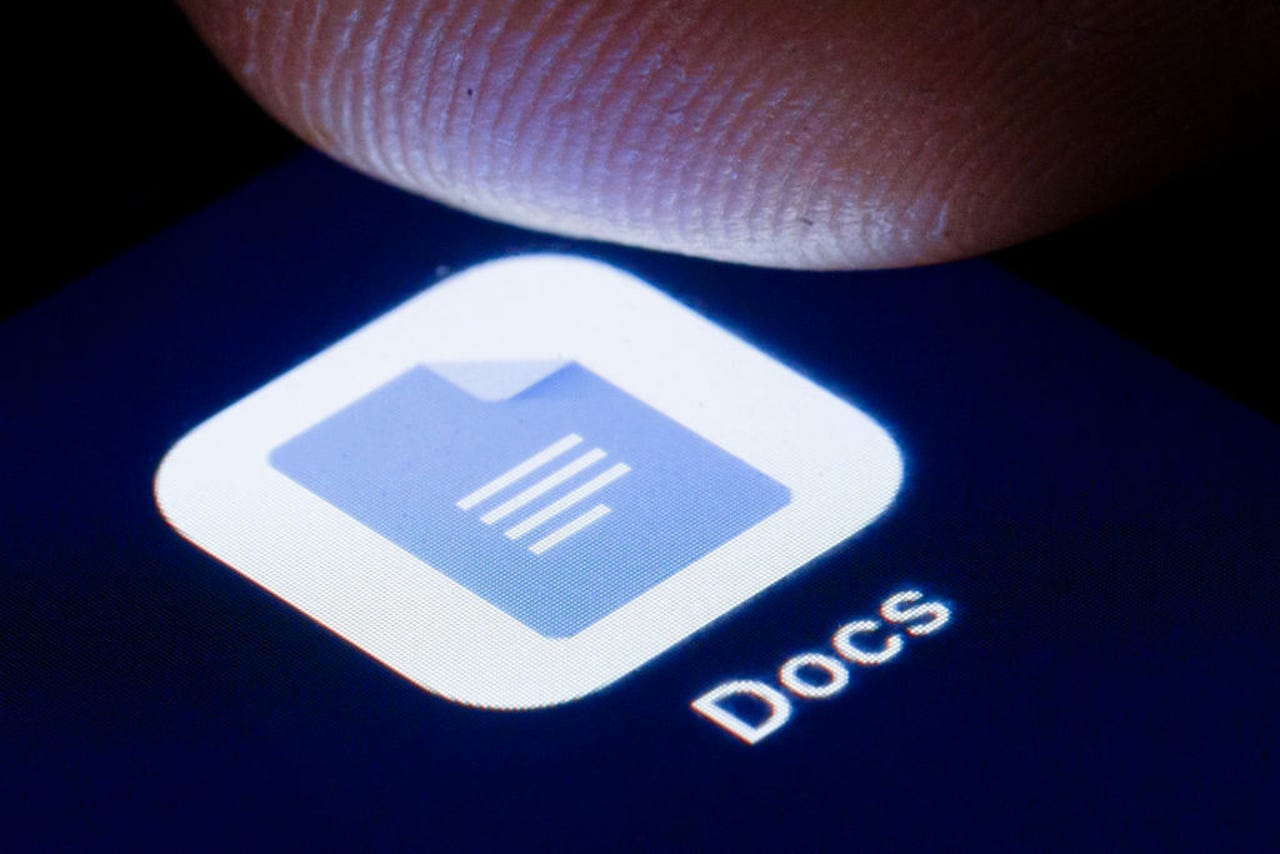
If you're a Google Docs power user, you might be perpetually searching for ways to make the experience more efficient. This is especially true when you spend hours a day working with documents in the Google Drive ecosystem, or maybe you want to be able to create universal content.
Say, for instance, you write up all of your copy in Google Docs, which is then copied and pasted into other systems. When you do that, you might find various issues with the formatting or layout. If you're using markdown, however, any system that supports the format will work perfectly with your document. You could copy/paste content from Google Docs into a developer IDE or any number of CMS editors.
Also: This is the free note-taking app for macOS you've been looking for
For many users, markdown is simply faster to use. For instance, instead of writing out a sentence and hitting the [Ctrl]=[i] key combination to italicize a word, in markdown, you simply type *word*. If you want to bold a word, don't bother with the [Ctrl]+[b] key combination, just type **word**.
Markdown is simply a quick and easy way of formatting plain text by using special characters such as:
- *italics*
- **bold**
- ***italic and bold***
- -strikethrough-
- Here is a link to [ZDNet](http://zdnet.com).
And for anyone already familiar with markdown, it's probably not only second nature, it's almost a more efficient way to format text, one that doesn't require you to constantly move your hand between the keyboard and the mouse.
Also: How to create and view an outline in Google Docs
Of course, markdown isn't for everyone; there's a lot to remember. But for those who do prefer using the tool, you can make it work with Google Docs.
I'm going to show you how. The only thing you'll need is a Google Workspace account -- and you can use the free version of Google Workspace or the paid version.
How to use markdown in Google Docs
What you'll need: The only thing you'll need is a valid Google account.
1. Enable markdown
To enable markdown in Google Docs, log into your Google Account and open a new Google Docs document. With the document open, go to Tools > Preferences. In the resulting pop-up, check the box for 'Automatically detect Markdown' and click OK.
Enabling markdown within Google docs.
2. Use markdown in Google Docs
Unfortunately, not every markdown syntax is supported. For example, you'll find the following (and those mentioned above) work:
- # H1
- ## H2
- ### H3
But other markdown elements do not work, such as these:
- > blockquote
- `code`
- 
Nor does markdown support the extended syntax for tables, fenced code blocks, footnotes, Heading IDs, definition lists, highlight, subscript, and superscript. However, the basics do work well within Google Docs.
Once you start using markdown in Google Docs, you'll find your experience to be far more efficient than it ever was. If not, you can always disable the feature.
Enjoy your new-found productivity!