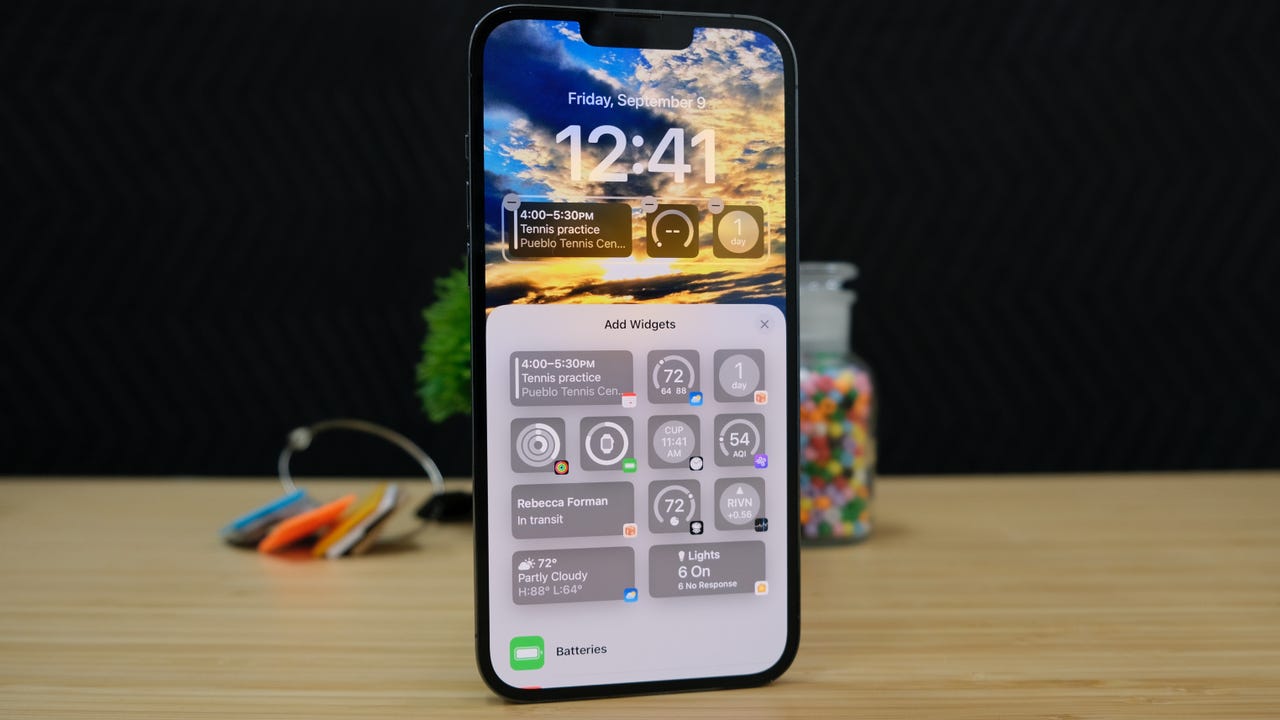'ZDNET Recommends': What exactly does it mean?
ZDNET's recommendations are based on many hours of testing, research, and comparison shopping. We gather data from the best available sources, including vendor and retailer listings as well as other relevant and independent reviews sites. And we pore over customer reviews to find out what matters to real people who already own and use the products and services we’re assessing.
When you click through from our site to a retailer and buy a product or service, we may earn affiliate commissions. This helps support our work, but does not affect what we cover or how, and it does not affect the price you pay. Neither ZDNET nor the author are compensated for these independent reviews. Indeed, we follow strict guidelines that ensure our editorial content is never influenced by advertisers.
ZDNET's editorial team writes on behalf of you, our reader. Our goal is to deliver the most accurate information and the most knowledgeable advice possible in order to help you make smarter buying decisions on tech gear and a wide array of products and services. Our editors thoroughly review and fact-check every article to ensure that our content meets the highest standards. If we have made an error or published misleading information, we will correct or clarify the article. If you see inaccuracies in our content, please report the mistake via this form.
The 4 iOS 16 settings you need to turn off now to save your data

Your iPhone wants to be connected 24/7, and Apple has built a whole raft of features into iOS that wants to take advantage of that connection.
Problem is, using these features can put a serious dent in your cellular data plan, which either means that you end up paying extra fees or being kicked to a lower-speed tier by your provider.
Also: iOS 16: How to get the most out of your iPhone's new lock screen
See also
OK, let's take a tour of the settings in iOS 16 that are the ones most likely to burn a hole in your data plan.
I don't mind paying for something that I need and that's useful, but many of these services can wait until I'm on Wi-Fi.
And bear in mind that even if you have an unlimited plan, your provider may still limit how much high-speed bandwidth you have available.
If you have a totally unlimited plan, then you can leave all these on and not worry about any consequences.
Backing up over Cellular
This is one of those settings that Apple warns might "cause you to exceed your cellular data plan." It does an important task -- it backs up your iPhone data to iCloud -- but as long as you have Wi-Fi coverage on a regular basis (say a few times a day), this is a setting that can be safely turned off.
Go to Settings > [tap on your name at the top] > iCloud > iCloud Backup and tap the Back Up Over Cellular toggle.
Photos
People take a lot of photos and pushing these over the cellular network can use up a lot of data.
Go to Settings > Photos > Cellular Data. Here you have two settings:
- Cellular Data: Uses a proportion of your allowance
- Unlimited Updates: Full upload and download, which Apple warns "may cause you to exceed your cellular data plan."
Personally, I have both turned off because it's a heavy user of both data and battery.
App Store
Apps -- and app updates -- can be huge and downloading them over a cellular connection can take a huge chunk of your data allowance. Unless you're in some big rush to download or update an app, I'd wait until Wi-Fi is available.
Go to Settings > App Store and tap the Cellular Data toggle.
TV
This is another one of those features that can use a lot of data if left unchecked. The occasional TV show might not be that bad, but streaming movie after movie is going to hit your data hard.
Go to Settings > TV and tap the Use Cellular Data toggle.
If on, under Cellular you have two options:
- High Quality: Uses the most data
- Automatic: Uses an optimized stream which uses less data