These are my 5 favorite AI chatbot apps for Android

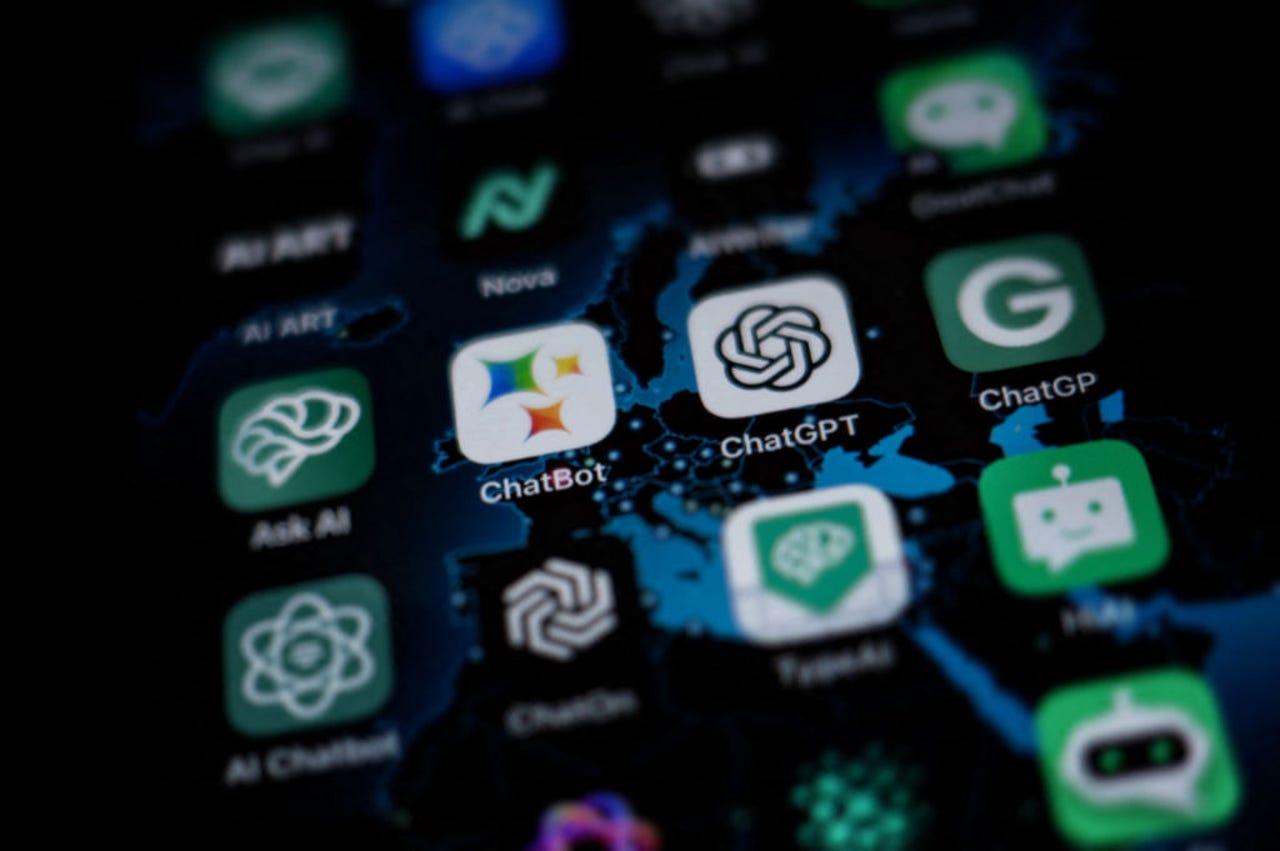
ChatGPT developer OpenAI now offers an Android version of its popular chatbot. But the official ChatGPT app isn't the only game in town. A host of third-party AI chat apps are also available for Android users.
Also: The best AI chatbots
With my five favorites -- ChatGPT, AI Chatbot Nova, Bing AI, ChatOn, and Genie -- you can pose questions and requests, find information, and generate content. Here's how they work.
1. ChatGPT
OpenAI's official and free ChatGPT app for Android operates similarly to the ChatGPT website, but adds in a couple of useful bonus features. To get started, type your request at the prompt and wait for the response. You can then ask follow-up questions to pursue the same topic or tap the + icon at the top to start a new chat on a different subject.
But why type when you can talk? Just tap the microphone icon in the Message field and you're able to speak your request. Tap the circle when you're done, and your speech is transcribed into text for you to submit.
The ChatGPT app keeps track of all your chats across the website and your mobile devices. To view a previous chat, tap the hamburger icon at the top and select History.
Also: How to use ChatGPT: Everything you need to know
You can browse through all your past conversations or search for a specific one. Tap any chat to display it and pick up where you left off. With a chat on the screen, tap the three-dot icon at the right to delete or rename it.
Just like the website and the iOS flavor, the Android app is accessible to free ChatGPT users and to those with a paid ChatGPT Plus subscription. Subscribers can just tap GPT-3.5 or GPT-4 depending on which mode you want to use. And from the hamburger icon, head to the Settings menu where you can export your chats into a viewable HTML file, clear your chat history, and delete your ChatGPT account.
2. AI Chatbot Nova
Powered by ChatGPT, AI Chatbot Nova is adept at answering a variety of questions as well as generating different types of content. The basic version of Nova is free and quite capable, though it restricts you to only three chats per day. For $4.99 a week or $39.99 a year, the app kicks in unlimited chat messages, more detailed answers, instant responses, a chat history, image-to-text OCR, and access to GPT-4.
Fire up the app, and the Explore screen suggests various categories and questions to get you started. Ask Nova for advice on places to visit, generate a poem or job listing, explain specific scientific theories, or recommend interesting books. Select the question you want to pose and you can then modify it before submitting it.
Select the question you want to pose.
Back at the main screen, tap the Chat icon at the bottom. Tap in the Type here field.
Also: These are my 5 favorite AI tools for work
You can now type any question or query you want or tap the Suggestions button to view suggested topics, such as math problems, translation, coding, entertainment, fitness, mindfulness, or mental health.
Tap the Suggestions button to view suggested topics.
Pick a specific topic and you can then modify the question. Submit it to receive the response.
Pick a specific topic.
Next, you can dictate your query to Nova. At the Chat screen, tap in the Type here field and then tap the microphone icon. Speak your question and then wait for the response.
You're also able to use text in a photo or other image to generate your query via OCR. At the message field, tap the camera icon.
Also: How to access, install, and use AI ChatGPT-4 plugins (and why you should)
Tap the green shutter icon to snap a photo, or tap the photos icon in the lower left and select an existing image from your library. Allow the app to capture the text and then submit the question.
Use text in a photo or other image to generate your query.
After the response appears, you can continue to chat with Nova. Tap the Share icon and you can share all of the text or just the last message. Further, tap the Explore icon to access the history of your chats. Select a specific chat to display it or delete it.
Tap the Explore icon to access the history of your chats.
3. Bing AI
Microsoft's free Bing AI chatbot is another solid third-party app for Android users. It's powered by ChatGPT but also works like a traditional search engine with up-to-date information and results. Launch the app and tap the Bing icon to reach the chat screen. Microsoft suggests some questions and topics.
Also: 7 ways you didn't know you can use Bing Chat and other AI chatbots
Here, you choose a conversation style -- More Creative, More Balanced, or More Precise. Select one of the suggested questions to get started or type your own query in the Ask me anything field. Depending on your question, Bing uses online sources to generate its response, even citing those sources so you can check them on your own.
Choose a conversation style.
Based on the topic, Bing may suggest follow-up questions. Tap one of those questions to continue the conversation or come up with additional queries of your own.
Tap a follow-up question.
To start a new topic, tap the icon to the left of the Ask me anything field. Next, you can dictate your query by tapping the microphone icon in the Ask me anything field and speaking.
Also: ChatGPT vs Bing Chat vs Google Bard: Which is the best AI chatbot?
You can also create a query from text in a photo or image. For this feature, tap the icon to the left of the microphone icon. Tap the shutter button to take a photo; otherwise, tap the other icon to access your photo library. The image is then added to the Ask me anything field, where you can submit it
Create a query from text in a photo or image.
To rename or delete a chat, tap the ellipsis icon at the top. Select Rename, type a new name for the chat, and then tap the check button. To remove the chat, tap the Delete button.
Rename or delete a chat.
To view and manage your chat history, tap the icon in the upper left. Tap a specific chat to open it. You can then tap the ellipsis icon to rename or delete it.
View and manage your chat history.
4. ChatOn
Similar to Nova, ChatOn is able to generate any type of text from blog posts to articles to songs. But it can also answer an array of questions to provide the information you need. Plus, it kicks in a variety of special features, including text recognition, voice-to-text conversion, text-to-voice technology, and multi-language support.
The basic version is free and more than does the job. For $6.99 a week or $39.99 a year, a Pro edition grants you unlimited chat messages, more detailed answers, instant responses, a chat history, image-to-text OCR, and access to GPT-4. A three-day free trial lets you check out the Pro version before you plunk down any money.
Also: 5 ways to explore generative AI at work
Right off the bat, ChatOn tries to guide you by suggesting various categories and questions. You can request explanations of specific concepts, ask for advice, get travel tips, discuss philosophy, play games, have fun, generate content, and even tell ChatOn to engage in some roleplaying.
Generate content and more.
Choose one of the suggested questions to see how the app responds or use them to fashion your own queries.
Choose one of the suggested questions.
With each response, you can copy and paste the text, listen to it spoken aloud, pin the answer so that it's easily accessible, and share the text with someone else.
Copy and paste the text.
The app also presents specific types of tasks that it can carry out, such as writing job descriptions, creating a script for a video, sending someone a comforting message, solving a math equation, translating text into a different language, and analyzing computer code for bugs. Tap the icon at the bottom for Tasks for Al. Choose the tasks you want to submit. ChatOn will ask for more details and then provide a response.
Tap the icon at the bottom for Tasks for Al.
To speak your question, tap the microphone icon at the bottom of the screen and dictate your words. To use a photo or other image with text as your query, tap the icon next to the message field.
Also: GPT-3.5 vs GPT-4: Is ChatGPT Plus worth its subscription fee?
Choose whether to open the camera to snap a photo or pick an existing image from the gallery. Tap the Recognize button to tell ChatOn to read the text in the image. Edit the text if necessary and then submit it as your query.
Use a photo or other image with text as your query.
5. Genie
Another AI app powered by ChatGPT, Genie is skilled at answering questions and generating content. The free version limits you to 10 chats per day. For $7.99 a week or $44.99 a year (after a free, three-day trial), the pro version offers unlimited chats, a higher word limit, and access to GPT-4.
After launching the app, tap the Chat icon at the bottom to ask any question you want. Otherwise, tap the Explorer icon to view a list of suggested categories through which you're able to submit specific queries.
Tap the Chat icon.
Genie's true forte is creating content. From the Explore screen, you can ask it to generate advertisements, emails, social media posts, programming code, poems, stories, music lyrics, and more. Give Genie a topic for the content, and it will come up with an appropriate response.
Give Genie a topic for the content.
Next, you can ask it to summarize an image, web page, or PDF file. To get a summary of an image, tap that option and then either snap a new photo or pick one from your local library or from Google Drive.
Also: ChatGPT productivity hacks: Five ways to use chatbots to make your life easier
For a web page, type or copy and paste the URL in the displayed field. And for a PDF file, select a file from your device or from Google Drive.
Ask Genie to summarize an image, web page, or PDF file.
Finally, tap the Recents icon at the bottom to view recent chats. For any chat, you can delete it, or copy and paste your question and the response.
View recent chats.