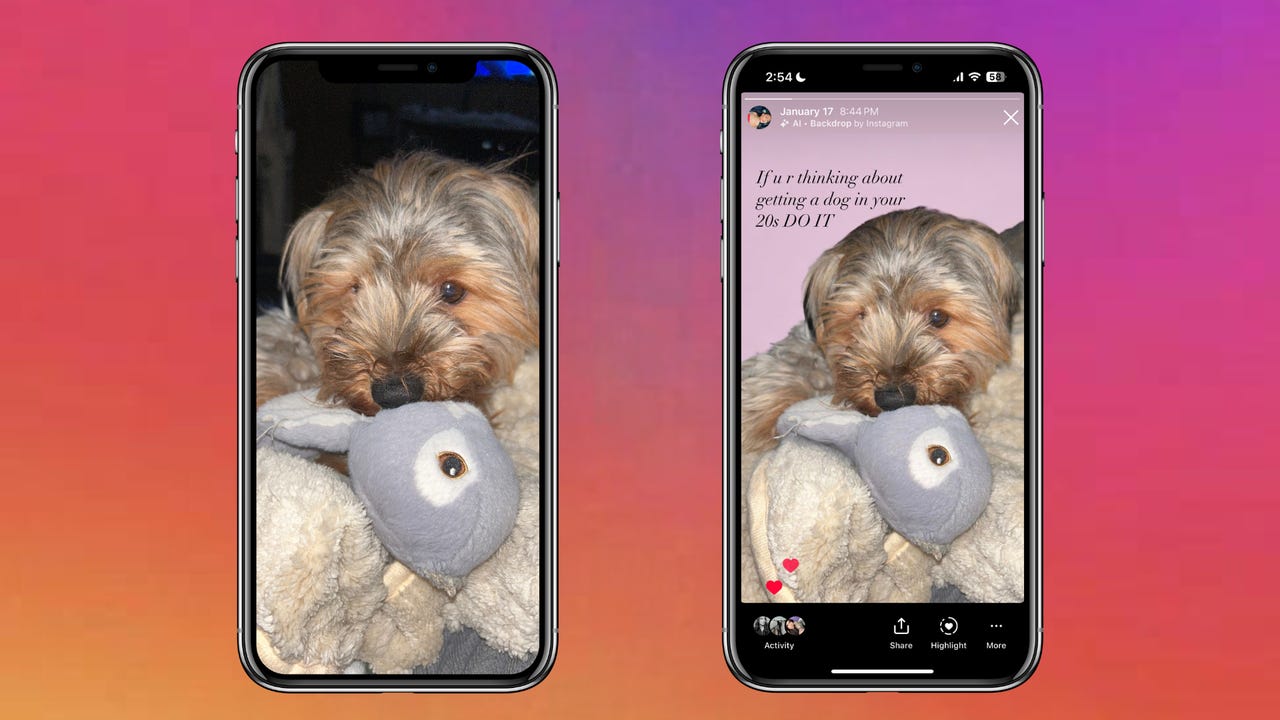'ZDNET Recommends': What exactly does it mean?
ZDNET's recommendations are based on many hours of testing, research, and comparison shopping. We gather data from the best available sources, including vendor and retailer listings as well as other relevant and independent reviews sites. And we pore over customer reviews to find out what matters to real people who already own and use the products and services we’re assessing.
When you click through from our site to a retailer and buy a product or service, we may earn affiliate commissions. This helps support our work, but does not affect what we cover or how, and it does not affect the price you pay. Neither ZDNET nor the author are compensated for these independent reviews. Indeed, we follow strict guidelines that ensure our editorial content is never influenced by advertisers.
ZDNET's editorial team writes on behalf of you, our reader. Our goal is to deliver the most accurate information and the most knowledgeable advice possible in order to help you make smarter buying decisions on tech gear and a wide array of products and services. Our editors thoroughly review and fact-check every article to ensure that our content meets the highest standards. If we have made an error or published misleading information, we will correct or clarify the article. If you see inaccuracies in our content, please report the mistake via this form.
You can use AI in Instagram to generate fun backgrounds for your stories. Here's how

Posting fun, cute, and original stories on Instagram can be challenging because the app doesn't have many editing options for stories, and you typically want to post them up as soon as possible. Luckily, Instagram has an in-app generative AI feature that can help.
Instagram's "Backdrop" feature lets you easily change the background of your Instagram stories with a single prompt. Even though the feature launched last month, like me, you may have missed it because the button is easy to miss.
Also: Instagram, Snapchat now support Samsung Galaxy S24's full-camera quality
The other day I pressed on it by accident and decided to try it for myself. I was pleased with the results because it was very intuitive to use and accomplished exactly what I was hoping for.
As a result, I will definitely be using it in the future to step up my Instagram story game. If you want to give it a try for yourself, follow the easy steps below.
How to use Instagram's AI Backdrop feature
1. Log into Instagram on your mobile device
The "Backdrop" feature is only available on the iPhone and Android Instagram app, not the desktop version. Once you have the app downloaded, you'll need to sign in to get started.
2. Click to add a story
From your Instagram homepage, swipe right or click on your profile picture at the top left-hand corner to create a story the same way you regularly would. Then, select the photo you want to share.
3. Click on the Backdrop icon
The Backdrop icon will be found next to the text icon on the top banner. Once you click it, the feature will process your photo and will automatically highlight different areas of your photo. Then, you can select which parts of the photo you'd like to keep when generating a new backdrop. In my example, I selected my puppy, his toy, and his cute fluffy blanket.
4. Enter a prompt
You will have the option to enter a prompt in English of what you'd like the new background to see. It can be as elaborate or simple as you'd like. In my case, I just wanted the background to be light pink, so I typed in "baby pink background."
Once you enter your prompt, you can select either option or tap on the restart button to generate new results from the same prompt. If you'd rather tweak the prompt, you can click on your old prompt to tweak it or type a new one. When you are satisfied with the results, you can hit next.
5. Post your story
You can now edit your new photo like any other photo, adding text, stickers, and music as you'd like. Once you are done, you can share the photo with your followers and post it.