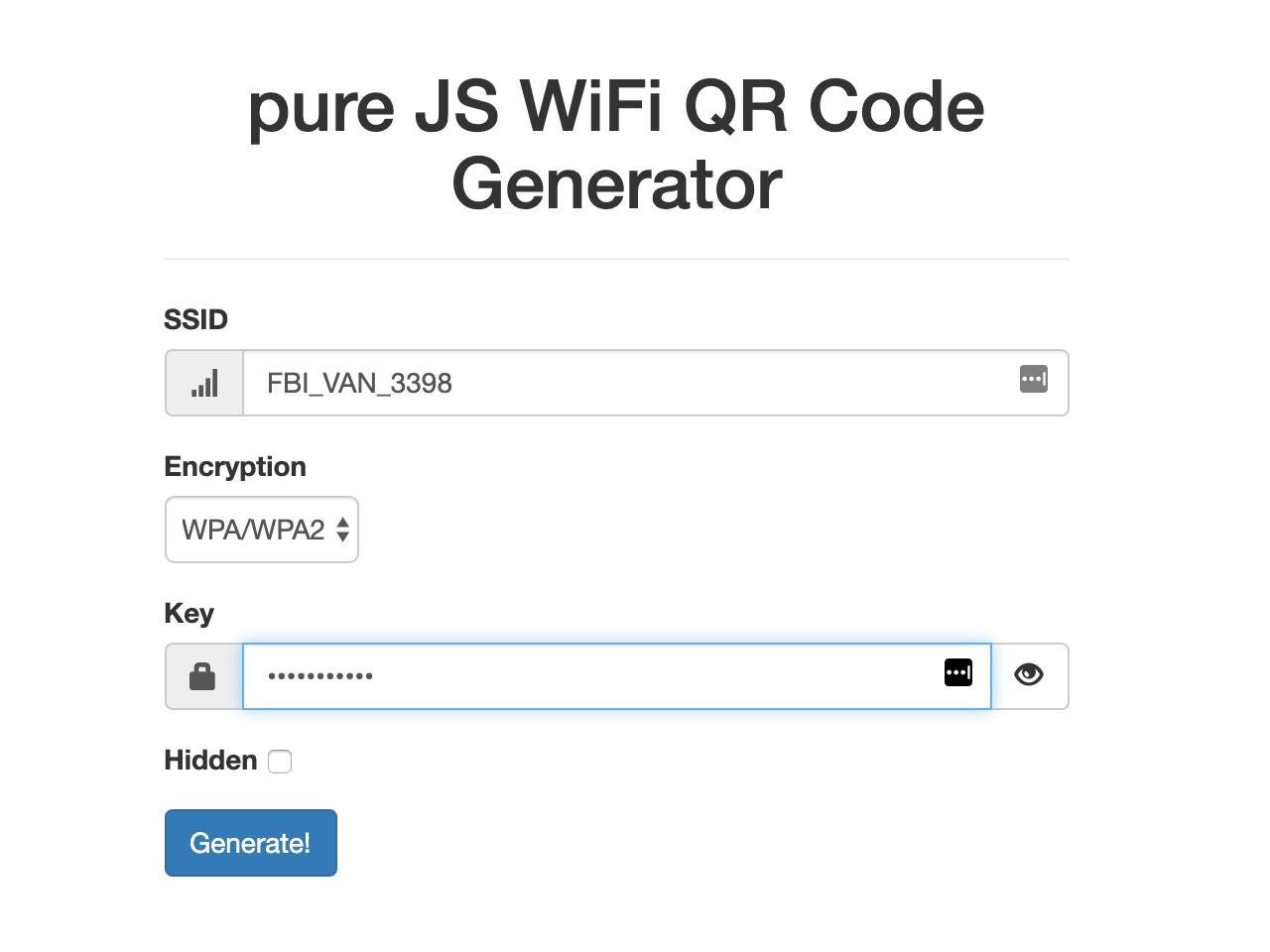How to easily share your Wi-Fi network with iPhones and iPads (and, with a bit more hassle, Android devices too)

Got a Wi-Fi network that you share with others? Perhaps at home, or at the office or another workplace? Here's a way to make it quick and simple for people to connect without having to enter a bewildering string of alphanumeric characters.
How?
Create a scannable QR code.
Must read: Don't buy these Apple products: February 2020 edition
Here's how.
First, get your network's SSID and key.
Got that? Good.
Next up, head over to https://qifi.org/, enter those details into the form and click Generate. Don't worry, none of your information is being sent to some shady server, all the work is done by your browser.
WiFi QR Code Generator
BINGO! Your QR code is generated. You can export or print the code and leave it somewhere convenient for people to scan. It works great with the built-in QR code scanner in iOS 13 - you just fire up the camera and point it at the code and if offers to connect.
For Android devices not running Android 10, things are a bit more complex, and third party barcode scanners, such as the inventively named Barcode Scanner or NeoReader.
For the small minority of who already have Android 10 bestowed on your phones (and the camera app on some Samsung handsets), you not only can scan Wi-Fi QR codes, but you can also create them.
Pretty cool feature.
For the ultra-paranoid, the QiFi website explains how to create these QR codes without using a browser. As you'd expect, the process is a bit more involved.
See also:
- Do you know the difference between Thunderbolt 3, USB-C 3.1 Gen 2, and USB-C 3.1 Gen 1?
- Mous Limitless 3.0: An iPhone case with a nifty hidden feature
- How to fall in love with the Apple ecosystem all over again -- spend more money and buy new stuff
- Do cases slow down wireless charging?
- Apple releases iOS 13.3.1 update for iPhone, with lots of bug fixes
- iPadOS productivity secrets (these also work on the iPhone)
- iPhone owners are making use of iOS 13's location privacy features
- How to keep hackers, snoopers, and thieves out of your iPhone
- Five tips for stress-free tech travel