'ZDNET Recommends': What exactly does it mean?
ZDNET's recommendations are based on many hours of testing, research, and comparison shopping. We gather data from the best available sources, including vendor and retailer listings as well as other relevant and independent reviews sites. And we pore over customer reviews to find out what matters to real people who already own and use the products and services we’re assessing.
When you click through from our site to a retailer and buy a product or service, we may earn affiliate commissions. This helps support our work, but does not affect what we cover or how, and it does not affect the price you pay. Neither ZDNET nor the author are compensated for these independent reviews. Indeed, we follow strict guidelines that ensure our editorial content is never influenced by advertisers.
ZDNET's editorial team writes on behalf of you, our reader. Our goal is to deliver the most accurate information and the most knowledgeable advice possible in order to help you make smarter buying decisions on tech gear and a wide array of products and services. Our editors thoroughly review and fact-check every article to ensure that our content meets the highest standards. If we have made an error or published misleading information, we will correct or clarify the article. If you see inaccuracies in our content, please report the mistake via this form.
Google Calendar just added bookable appointment scheduling, and it's pretty sweet

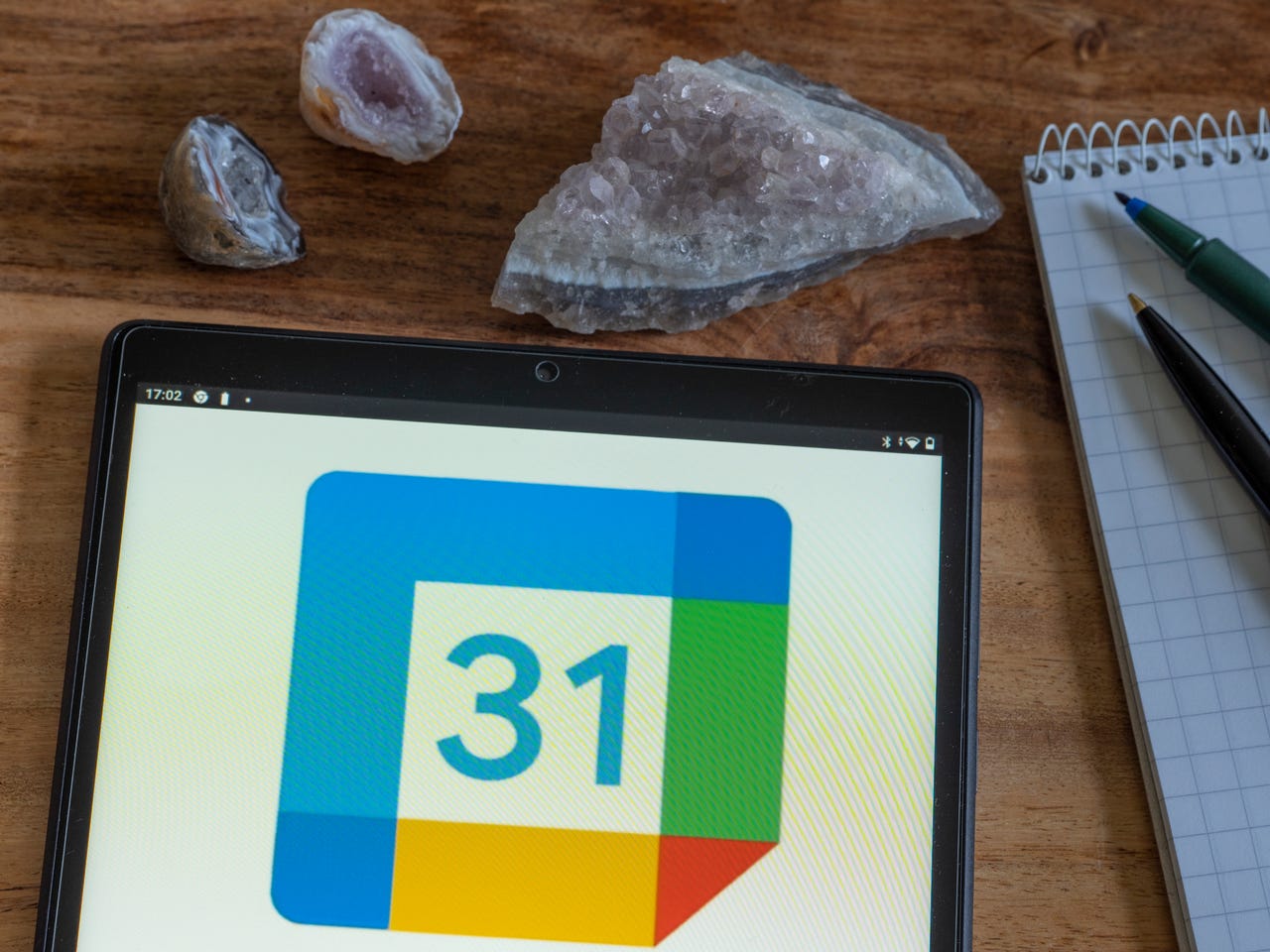
I've held numerous positions where I've needed to offer bookable appointments and trying to find a cost-effective bookable appointment solution was a never-ending challenge.
Fortunately, Google has added such a feature to its Calendar service and I'm here to tell you it's pretty sweet. Even better, the new bookable appointments feature is available to both the paid and free accounts.
Also: How to access thousands of free audiobooks, thanks to Microsoft AI and Project Gutenberg
Google's new bookable appointments feature is easy enough that anyone who knows their way around Calendar will have no problem adding it to their calendar. Once you've added a block of bookable appointments, you can then share it, so people can use it as a self-serve appointment calendar. It's simple enough on both ends that no one should have trouble using the feature.
However, I will offer one word of warning. If you use multiple calendars and want your bookable appointments to live only within a non-default calendar, you're out of luck. Even if you assign a block of bookable appointments to a non-default calendar, it will still show up in your default calendar as well. However, if you don't use multiple calendars, you won't notice a thing.
Let me show you how to add a block of bookable appointments to your Google Calendar.
How to create a block of bookable appointments
What you'll need: The only things you'll need are a valid Google account and a web browser (as the feature has yet to roll out to the mobile app). As I mentioned, this can be either a free or paid account.
1. Open Google Calendar
The first thing to do is open your default web browser and point it to calendar.google.com. If you're not already logged into your Google account, do so now.
2. Create a new appointment block
Click the Create pill in the upper left corner. From the drop-down, select Appointment schedule.
Click the Create button and you'll find a new entry.
3. Name and customize the schedule
In the next popup, give the appointment schedule a name, set the appointment duration, edit the availability (by adding or removing days), and take care of the remaining customizations. Once you're done, click Next.
Make sure to only include the days you want available for booking.
4. Finish the customization
In the final screen, you can add a few more customizations, such as the booking page, location, description, booking form (which requires specific information from those booking appointments), and edit the confirmation and reminders. When you complete this, click Save and your booking appointment schedule is complete.
On this page, you can further customize your appointment schedule.
Sharing your appointment schedule
If you click the small calendar icon in the upper left corner of the appointment schedule, a popup will appear, where you can then click Share.
You can also click the pencil icon if you need to further edit the appointment schedule.
In the resulting popup, you can then select how to share the appointment schedule (via link or website embed). You can then either copy the link and send it to those who need access to the appointment schedule, or you can embed the appointment schedule in whatever website you choose.
You can select how to share the appointment schedule here.
When someone visits the link (or views the embedded link in your web page), they'll see a page that makes it very easy to book an appointment with you.
This is what it will look like when someone visits your bookable appointment schedule.
And that's all there is to using the new Google bookable appointment scheduling feature. This is a great way to offer office hours or any other type of bookable appointment you might need.