10 top tweaks for Windows Vista, part 1
Ed Bott lists his favorite performance-enhancing, time-saving tweaks for Windows Vista. In this installment, first in a two-part series, learn how to work smarter with installed programs, tweak the taskbar and the Start menu, set up fast and easy backups, get one-click access to common network tasks, and fine-tune Windows Explorer.

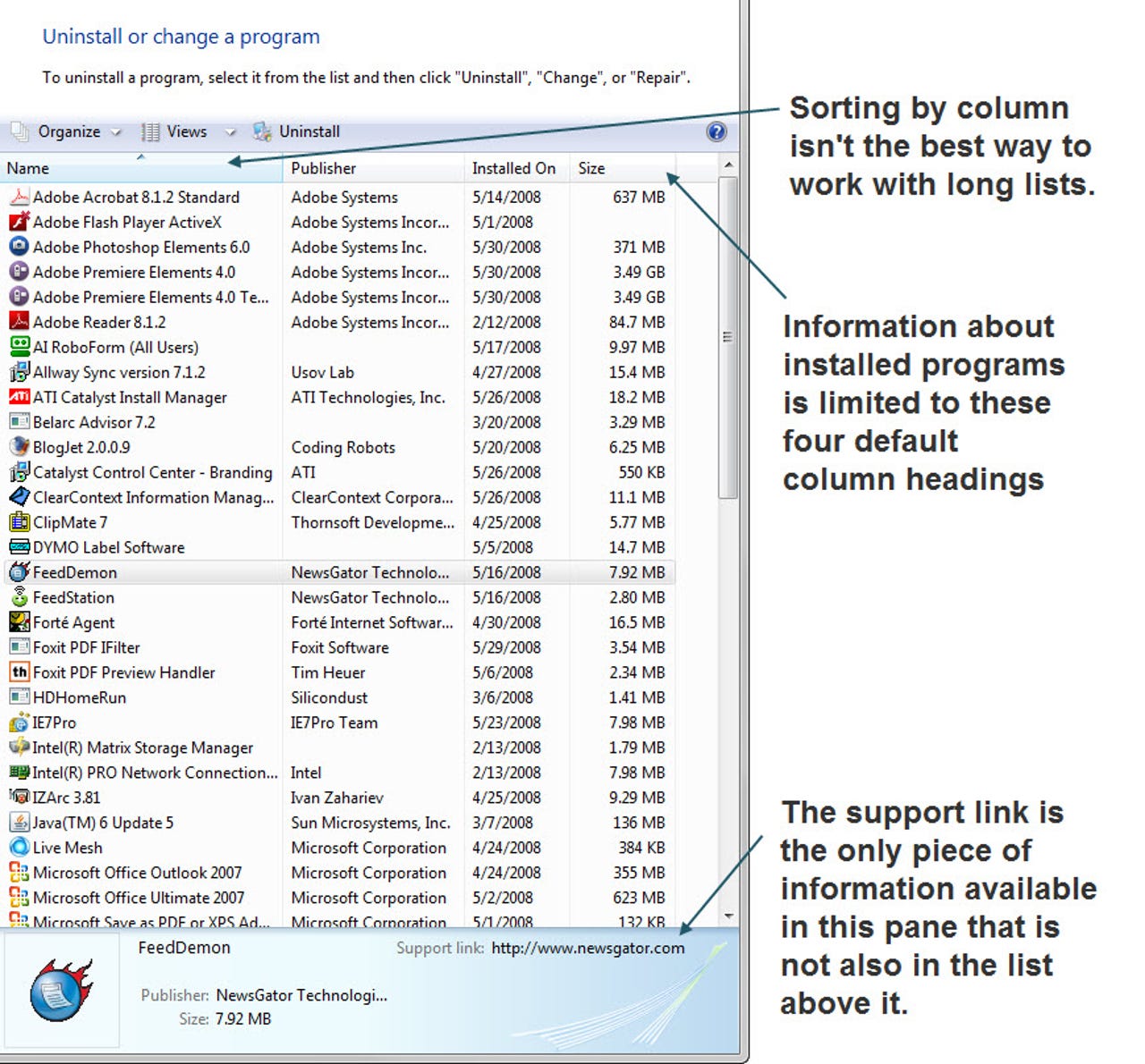
1 of 11 Ed Bott/ZDNET
Click image to display full-size
By Ed Bott
By default, the Programs and Features list in Control Panel is a plain list, showing only four columns and sorted alphabetically by program name. With a few tweaks, we can make this listing much more useful.
For a more detailed discussion of this and other Windows Vista tweaks, see 10 top tweaks for Windows Vista, Part 1.
By Ed Bott
By default, the Programs and Features list in Control Panel is a plain list, showing only four columns and sorted alphabetically by program name. With a few tweaks, we can make this listing much more useful.
For a more detailed discussion of this and other Windows Vista tweaks, see 10 top tweaks for Windows Vista, Part 1.
2 of 11 Ed Bott/ZDNET
Click image to display full-size
Select additional columns from this dialog box to add information to the display. In this case, I've added columns to display the version number, the name of the folder containing the program files, and the manufacturer-supplied update link for each program. You can use the Move Up and Move Down buttons to reorder columns, but it's easier to simply add them then drag the column headings in the revised window.
For a more detailed discussion of this and other Windows Vista tweaks, see 10 top tweaks for Windows Vista, Part 1.
Select additional columns from this dialog box to add information to the display. In this case, I've added columns to display the version number, the name of the folder containing the program files, and the manufacturer-supplied update link for each program. You can use the Move Up and Move Down buttons to reorder columns, but it's easier to simply add them then drag the column headings in the revised window.
For a more detailed discussion of this and other Windows Vista tweaks, see 10 top tweaks for Windows Vista, Part 1.
3 of 11 Ed Bott/ZDNET
Click image to display full-size
You can filter, sort, and group the contents of the Programs and Features list just as you would in Windows Explorer. In this case, I've grouped by Size to display the biggest disk hogs at the top of the list. Group by the Publisher column makes it easy to see related programs from the same developer.
For a more detailed discussion of this and other Windows Vista tweaks, see 10 top tweaks for Windows Vista, Part 1.
You can filter, sort, and group the contents of the Programs and Features list just as you would in Windows Explorer. In this case, I've grouped by Size to display the biggest disk hogs at the top of the list. Group by the Publisher column makes it easy to see related programs from the same developer.
For a more detailed discussion of this and other Windows Vista tweaks, see 10 top tweaks for Windows Vista, Part 1.
4 of 11 Ed Bott/ZDNET
Click image to display full-size
Storing shortcuts and icons on the desktop is easy, but it also results in clutter, and you have to minimize windows you're working with to get to those icons. The solution? Hide desktop icons and add a Desktop toolbar to the taskbar. And while you're at it, make the taskbar two rows high, so you can read button titles and make more efficient use of precious taskbar space.
For a more detailed discussion of this and other Windows Vista tweaks, see 10 top tweaks for Windows Vista, Part 1.
Storing shortcuts and icons on the desktop is easy, but it also results in clutter, and you have to minimize windows you're working with to get to those icons. The solution? Hide desktop icons and add a Desktop toolbar to the taskbar. And while you're at it, make the taskbar two rows high, so you can read button titles and make more efficient use of precious taskbar space.
For a more detailed discussion of this and other Windows Vista tweaks, see 10 top tweaks for Windows Vista, Part 1.
5 of 11 Ed Bott/ZDNET
Click image to display full-size
The Complete PC Backup option, available with Business, Ultimate, and Enterprise editions of Vista, saves an image of the system drive (and other drives, if you so choose). Restoring a saved image from DVD or an external hard drive is faster and much more satisfying than reinstalling Windows from scratch.
For a more detailed discussion of this and other Windows Vista tweaks, see 10 top tweaks for Windows Vista, Part 1.
The Complete PC Backup option, available with Business, Ultimate, and Enterprise editions of Vista, saves an image of the system drive (and other drives, if you so choose). Restoring a saved image from DVD or an external hard drive is faster and much more satisfying than reinstalling Windows from scratch.
For a more detailed discussion of this and other Windows Vista tweaks, see 10 top tweaks for Windows Vista, Part 1.
6 of 11 Ed Bott/ZDNET
Click image to display full-size
Vista's automatic file backup uses a deliberately simplified interface designed to back up files by type, no matter where they're located. You can schedule backups to be performed automatically at regular intervals, saving backed-up files on an external hard drive, removable media, or a network share.
For a more detailed discussion of this and other Windows Vista tweaks, see 10 top tweaks for Windows Vista, Part 1.
Vista's automatic file backup uses a deliberately simplified interface designed to back up files by type, no matter where they're located. You can schedule backups to be performed automatically at regular intervals, saving backed-up files on an external hard drive, removable media, or a network share.
For a more detailed discussion of this and other Windows Vista tweaks, see 10 top tweaks for Windows Vista, Part 1.
7 of 11 Ed Bott/ZDNET
Click image to display full-size
One common complaint about Vista's Network and Sharing Center is that it takes too many clicks to get to common network-related tasks. One solution? Add those tasks to the Quick Launch bar, and then click, right-click, or use the built-in keyboard shortcuts to jump straight to those actions. Here, I've added shortcuts to the Network and Sharing folder, the Network Connections folder, and my wireless connection.
For a more detailed discussion of this and other Windows Vista tweaks, see 10 top tweaks for Windows Vista, Part 1.
One common complaint about Vista's Network and Sharing Center is that it takes too many clicks to get to common network-related tasks. One solution? Add those tasks to the Quick Launch bar, and then click, right-click, or use the built-in keyboard shortcuts to jump straight to those actions. Here, I've added shortcuts to the Network and Sharing folder, the Network Connections folder, and my wireless connection.
For a more detailed discussion of this and other Windows Vista tweaks, see 10 top tweaks for Windows Vista, Part 1.
8 of 11 Ed Bott/ZDNET
Click image to display full-size
Finding and saving files in Windows Explorer is much easier if you customize the Favorite Links pane as shown here. Each of the locations in this list represents a common destinations for saving files, either on local drives or on the network. Keeping a well-ordered list of storage "hubs" eliminates the need to use the old-style Folders list except on rare occasions.
For a more detailed discussion of this and other Windows Vista tweaks, see 10 top tweaks for Windows Vista, Part 1.
Finding and saving files in Windows Explorer is much easier if you customize the Favorite Links pane as shown here. Each of the locations in this list represents a common destinations for saving files, either on local drives or on the network. Keeping a well-ordered list of storage "hubs" eliminates the need to use the old-style Folders list except on rare occasions.
For a more detailed discussion of this and other Windows Vista tweaks, see 10 top tweaks for Windows Vista, Part 1.
9 of 11 Ed Bott/ZDNET
10 of 11 Ed Bott/ZDNET
11 of 11 Ed Bott/ZDNET
Related Galleries
Holiday wallpaper for your phone: Christmas, Hanukkah, New Year's, and winter scenes
![Holiday lights in Central Park background]()
Related Galleries
Holiday wallpaper for your phone: Christmas, Hanukkah, New Year's, and winter scenes
21 Photos
Winter backgrounds for your next virtual meeting
![Wooden lodge in pine forest with heavy snow reflection on Lake O'hara at Yoho national park]()
Related Galleries
Winter backgrounds for your next virtual meeting
21 Photos
Holiday backgrounds for Zoom: Christmas cheer, New Year's Eve, Hanukkah and winter scenes
![3D Rendering Christmas interior]()
Related Galleries
Holiday backgrounds for Zoom: Christmas cheer, New Year's Eve, Hanukkah and winter scenes
21 Photos
Hyundai Ioniq 5 and Kia EV6: Electric vehicle extravaganza
![img-8825]()
Related Galleries
Hyundai Ioniq 5 and Kia EV6: Electric vehicle extravaganza
26 Photos
A weekend with Google's Chrome OS Flex
![img-9792-2]()
Related Galleries
A weekend with Google's Chrome OS Flex
22 Photos
Cybersecurity flaws, customer experiences, smartphone losses, and more: ZDNet's research roundup
![shutterstock-1024665187.jpg]()
Related Galleries
Cybersecurity flaws, customer experiences, smartphone losses, and more: ZDNet's research roundup
8 Photos
Inside a fake $20 '16TB external M.2 SSD'
![Full of promises!]()