A visual history of Internet Explorer from 1 to 9
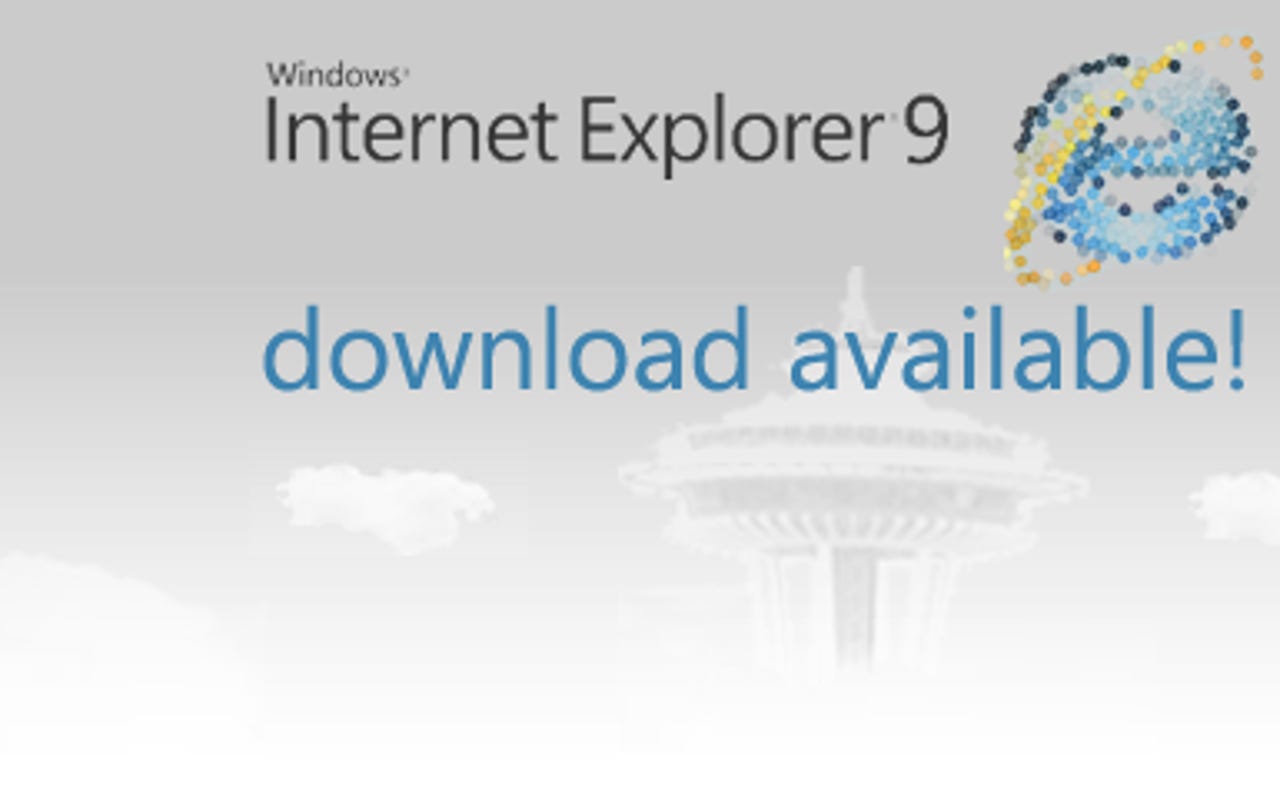
As each new version comes along, we move right into the new user interface and new features and promptly forget what it was like to use the previous version. As such, with IE9 looming, it is quite a trip down memory lane to take a look back at the earlier versions.
In this gallery, you'll be able to browse through the main user interface and several common dialog boxes from Internet Explorer 1 to Windows Internet Explorer 9.
By the way, you can now test drive IE9.
It is interesting to note that Microsoft picked up the version numbering scheme where NCSA Mosaic left off rather than actually christening this version 1.
The original Internet Explorer desktop icon is titled "The Internet."
The toolbar in Internet Explorer 1 was very sparse by today's standards. The animated Windows flag appeared to flutter in the wind while the page was loading.
The Favorites menu as well as the Add to Favorites dialog box are quite simple.
The main features in the 4-tabbed Options dialog box are the History and Cache sections on the Advanced tab.
Note that this is actually listed as version 2, but the NCSA Mosaic numbering scheme is now in parentesis.
Microsoft added a few of more buttons to the toolbar in version 2.
The Options dialog box gains a couple more tabs.
In August 1996, Microsoft releases Windows 95 OSR2, which includes Internet Explorer 3. This version supports CSS, the ability to display gifs and jpg files, play MIDI sound files, and introduces the animated Blue e logo.
The toolbar in Internet Explorer 3 is more refined and sports a customizable background. The animated Blue e logo adds a nice touch to the new toolbar.
While the Favorites menu remains the same, the Add to Favorites dialog box is redesigned in order to make organizing your links that much easier.
To further encourage orderliness, Internet Explorer 3 now features the Organize Favorites dialog box.
The Options dialog box is reworked a bit as new features are incorporated into the browser.
While Microsoft releases Internet Explorer 4 in September of 1997, it doesn't really enter the mainstream until June of 1998 when Microsoft releases Windows 98, which includes Internet Explorer 4, Active Desktop and support for DHTML.
The blue e logo makes its way over to the desktop as the new Internet Explorer icon. The short-lived Channel Bar also makes it's home on the desktop.
Dividers now appear on the toolbar to help separate the various buttons. The animated flag and globe combination replace the Blue e logo.
The Favoroties menu get a more prominent location while the Add Favorites dialog box gets some new options.
The dialog box is renamed Internet Options and more streamlined controls make it easier to clean up after yourself.
In May 1999, Microsoft releases Windows 98 Second Edition, which includes Internet Explorer 5. This version supports XML, XSL, and improved CSS functionality.
The big change in Internet Explorer 5'smain window is the addtion of the Go button in the Address bar.
The Organize Favorites dialog box is redesigned to make it even easier or you to classify your favorites.
In September of 2000, Microsoft releases Windows Millennium Edition, which includes Internet Explorer 5.5. While most of the improvements in this version are behind the scenes, it is the first version to ship with 128 bit encryption.
The desktop icon gets a new shine.
Messenger moves into the toolbar in Internet Explorer 5.5.
In October 2001, Microsoft releases Windows XP, which includes Internet Explorer 6. This version introduces auto image resizing and print preview. In Windows XP SP2, Internet Explorer 6 gets a pop-up blocker.
In order to match Windows XP's new Luna desktop scheme, the Internet Explorer desktop icon gets a new lighter blue coloring.
The buttons on Internet Explorer 6's toolbar finally get some color. The new colorful animated flag looks much cleaner on a white background.
The Favorites menu still appears on the left side of the screen and the Add Favorites remains basically the same.
The Organize Favorites dialog box remains the same, but looks better in Luna.
The Internet Options dialog box receives a Privacy tab and the ability to remove Cookies is added to the General tab.
In late 2006, Microsoft releases a rebranded Windows Internet Explorer 7, which is then included in Windows Vista in January 2007. In addition to the new name, this version supports tabbed browsing, RSS, Page Zoom, Quick Tabs, an Anti-Phishing filter as well as a number of other security protection features.
In order to match Windows Vista's new Aero desktop scheme, the Internet Explorer desktop icon gets a new glass look.
A more refined arrangment of the toolbar and the tabbed interface makes using internet Explorer 7 a dream.
The Favorites menu behaves more like the drop down menu of old, yet adds new features like Feeds and incorporates old features like History. You can add individual favorites as well as tab goups.
A bigger Organize Favorites dialog box with a larger portion of the interface devoted to actual favorites just seems to make for better organization.
The Internet Options dialog box using sub-dialog boxes to hold more controls and to better organize its features.
Internet Explorer 8, released on March 19, 2009, brought improvements with tabbed browsing, visual search, accelerators, a smarter address bar, and use of developer tools. See Ed Bott's initial review.
One new feature touted in Internet Explorer 8 is the capability to enable site suggestions.
Web Slice is another new feature that's related to your Favorites. Web Slice serves as a sort of visual RSS for your favorite sites. When a page can be turned into a Web Slice, you'll see an icon you can click to add it to your gallery. When your favored page updates, the Web Slice will become highlighted.
Credit: Jessica Dolcourt CNET
Credit: Jessica Dolcourt CNET
If you begin from a search results page, you might open several new tabs from links on that page. When you do, the parent tab and each new tab pick up a distinctive color.
Customizing the list of search providers adds some features you won’t find elsewhere, including visual results from sites like Ebay and Amazon.com, which appear in a drop-down list as you type.
With the developer toolbar, you can clear the browser cache, disable images for the current page, and delete cookies (including session cookies) from the current domain by hitting F12.
The IE9 platform preview.
A demo.