ActiveWords improves with version 2 (screenshot gallery)

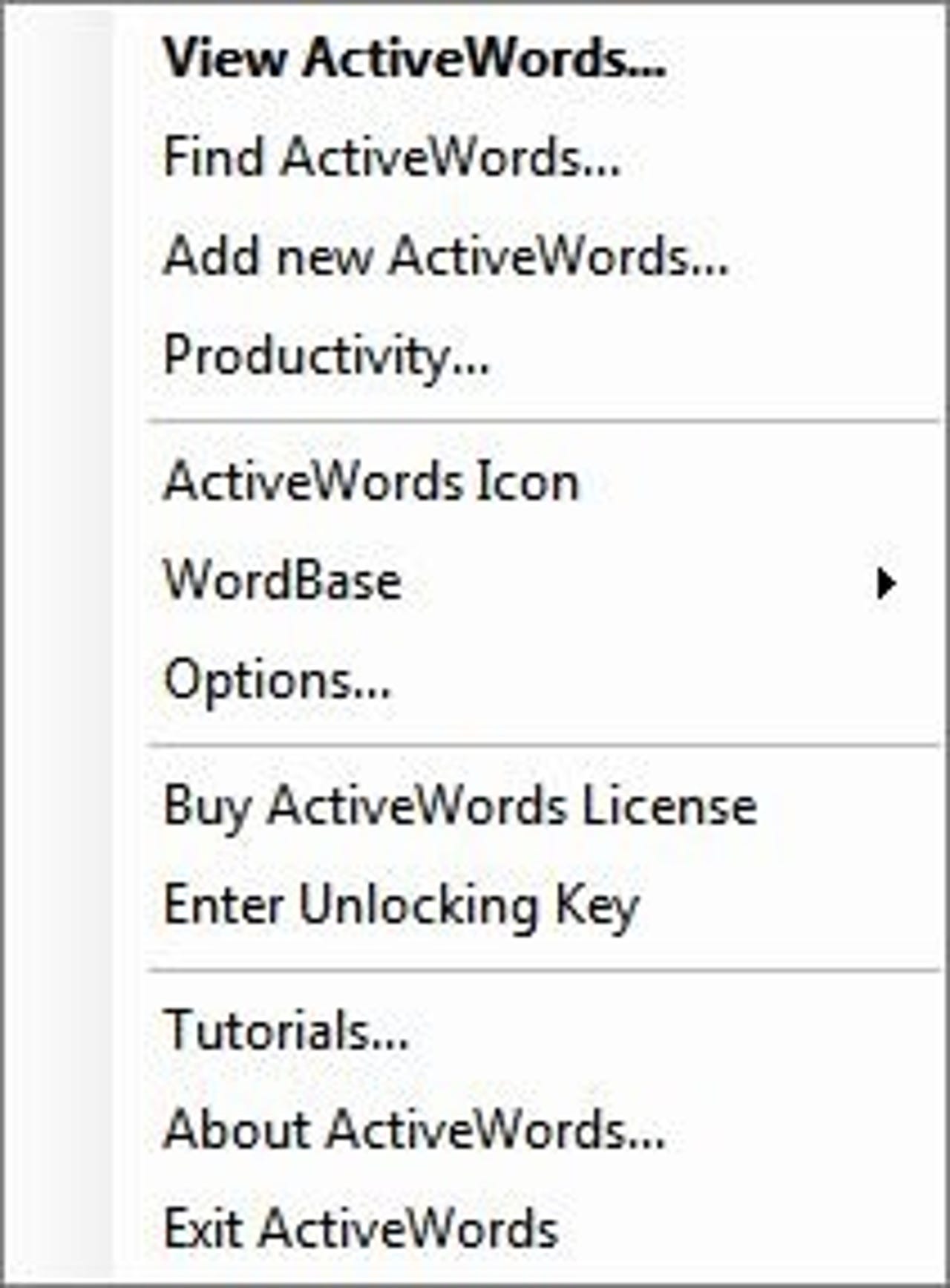
There are several available options when you right click the ActiveWords icon.
Check out my experiences using ActiveWords on ZDNet Mobile Gadgeteer
You can control what triggers ActiveWords and I prefer to use both the double space method and the F8 key. You can set it up how it works best for you.
This screenshot shows the various service options in ActiveWords.
There is some automation you can control from within the ActiveWords options, including when you get prompts for adding ActiveWords.
ActionPad controls can also be customized.
More settings are available for managing how the AW icon performs.
You can choose which operating mode, or mix and match them, you prefer to use.
This screenshot shows a few of my ActiveWords.
ActiveWords includes an easy to use wizard process for creating your ActiveWords.
This screenshot shows a sample URL shortcut I created.
You can customize the actual word or letters used to trigger your ActiveWord.
Creating scripts is fairly easy, but does take some time to understand all the actions needed to perform your intended function.
There is plenty of help available in ActiveWords.
The company sends along targeted emails to help you use the program as well.