Five quick tricks to make Google Chrome faster and better

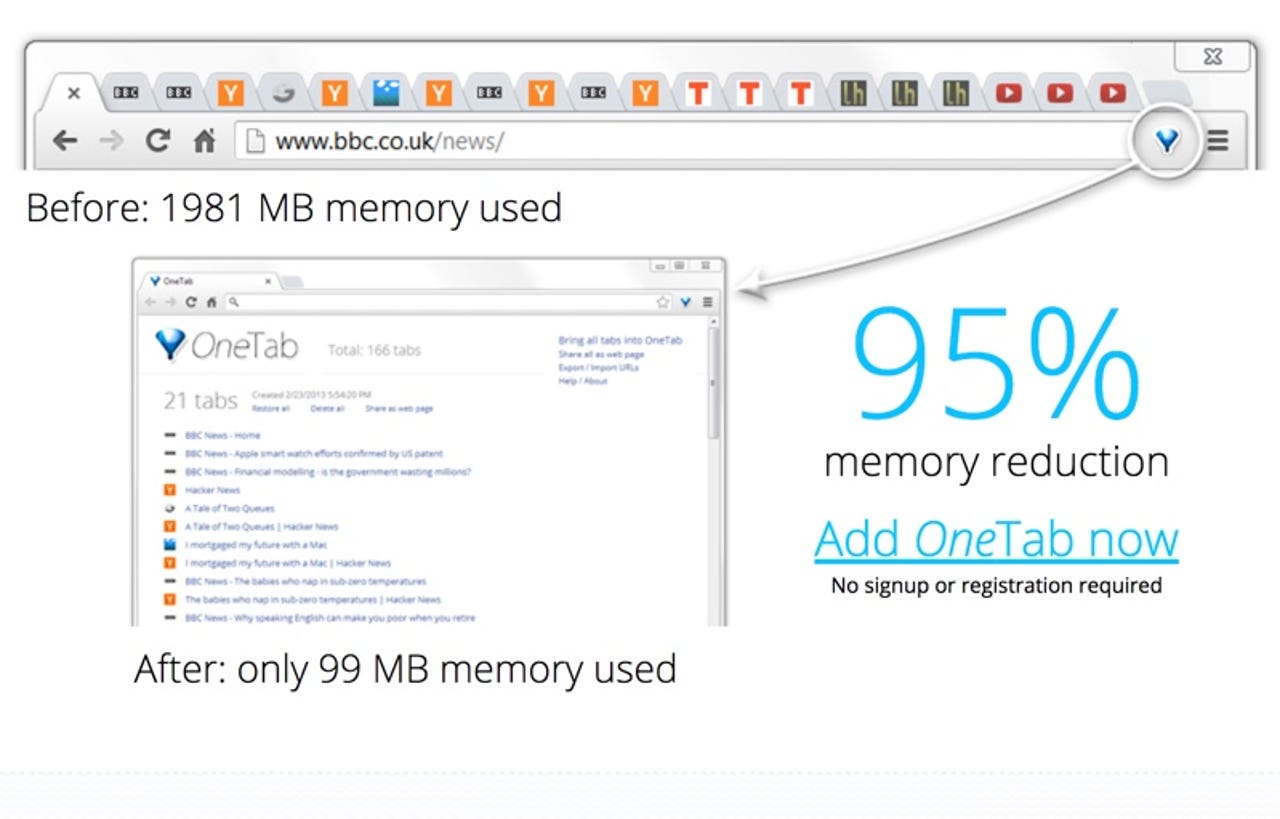
#1: Reduce on open tabs
One of the best ways to speed up Google Chrome is to reduce on the number of tabs you have open (yeah, I know, I'm a good one to talk, I have a couple of dozen pen right now).
I've found two ways to do this.
First is to install OneTab, which allows you to convert all your tabs into a list, and from there you can open each link separately, or all at once. Not only does this speed up the browser, it dramatically reduced on the amount of RAM the system uses.
Another thing that I do is save webpages for later viewing so I don't have to keep the tab open or lose them in all my other bookmarks. There are a variety of tools out there to allow you to do that, from Google Keep to Save to Pocket to OneNote Web Clipper to Evernote Web Clipper.
#2: Speed up page loading
I love Google Chrome extensions, and one of the best extensions for speeding up the browser is Google's own Data Saver extension.
This extension uses Google's own servers to compress the web pages you are visiting before sending them to you (don't worry, pages accessed using private connections (HTTPS) or in incognito tabs will not be optimized or seen by Google).
This means faster browsing and smaller downloads - ideal if you are using a slow Wi-Fi connection or are charged for downloads.
#3: Clear the cache
If you're getting low on disk space then you might find Chrome will speed up if you clear the cache.
Type chrome://settings/clearBrowserData into the address bar and I'd suggest choosing only the Cached images and files option.
For best results clear items from the beginning of time.
#4: Disable unwanted extensions and plugins
To find unwanted extensions type chrome://extensions into the address bar, and press ENTER, and disable any unwanted extensions. Either uncheck the box to disable the extension or click the trash can to delete it.
To do the same for plugins, type chrome://plugins into the address bar, hit ENTER and disable any unwanted plugins. Just click the link to disable.
#5: Check for malware
Windows users can make use of Google's Chrome Cleanup Tool. It might also be a good idea to scan the system using something such as Malwarebyte's Anti-Malware.
Mac users can check out Malwarebyte's Anti-Malware for Mac (don't believe the nonsense that Macs can't have viruses or malware - that may have been true a decade ago, but it's not true today).