Gmail power user tips and tricks

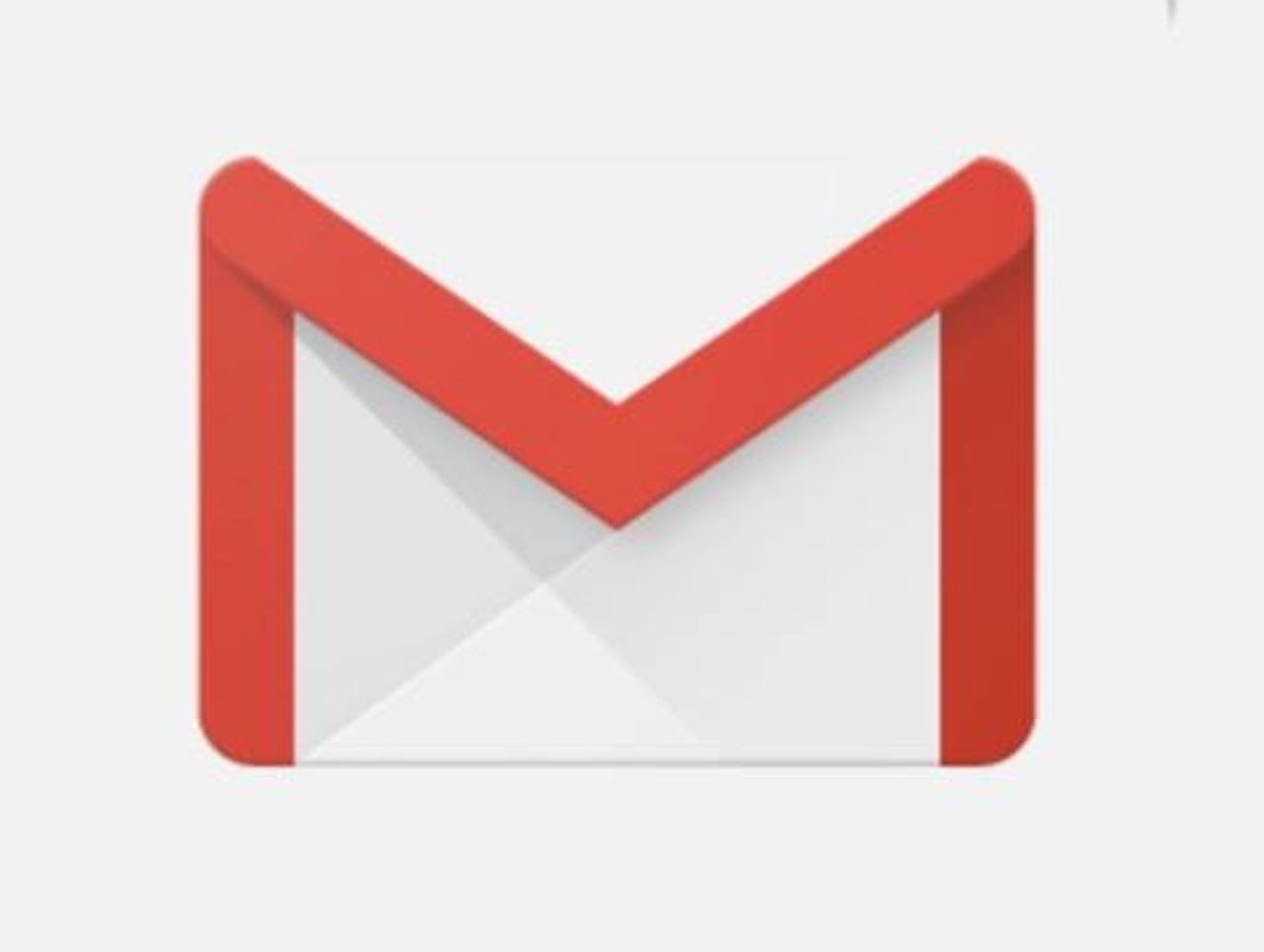
Introduction
Is Gmail a cornerstone of your work day? The boost your productivity with this selection of tips, tricks, and tweaks!
Where are the Settings hidden?
Click on the cog in the top-right of the screen, and the click on Settings.
Save your Settings changes
Here's one that catches out even the pros. After making a Gmail tweak in Settings, remember to scroll down the page and click Save Changes before leaving the page. Not every change requires you do this, but it's a good habit to get into.
Undo sending an email
Gmail's Undo Send feature is really handy for those "ooops" moments when you forget to attach the attachment you wanted to send, or realise you forgot something (or maybe had second thoughts about the whole email).
You can enable Undo Send in the General pane in Settings. You can also set an undo period of 5, 10, 20, and 30 seconds.
Add an unread message icon to your browser tab
This is a great one for knowing how many emails you have waiting for you. In the Advanced pane in Settings, enable the Unread message icon.
Send an email in the future
Gmail now allows you to schedule an email to be sent in the future.
Click on the triangle next to the Send button, click Schedule send and sent a time and date you want the email sent.
Import mail and contacts from another email provider
Gmail allows you to import mail and contacts from Yahoo!, Hotmail, AOL, or other webmail or POP3 accounts.
In the Accounts and Import pane in Settings, click on Import mail and contacts and follow the prompts.
Work with your email when offline
While you clearly can't download new email, or send emails, you can work with your emails when offline.
In the Offline pane in Settings activate Enable offline mail, and then set how many days of emails you want stored, whether you want attachments stored too, and what to do with the emails when you log out of your Google account.
Quick unsubscribe
Here's a quick way to unsubscribe from emails that have an unsubscribe link buried somewhere.
If Gmail finds an unsubscribe link in an email, if floats an unsubscribe link at the top where it's easy to see and click on (although it's amazing how many people miss this).
Find large emails
Each Gmail user gets a hefty amount of space for free, but it fills up quickly!
You can use the search box for finding large emails using the following search criteria:
size:xm
Where x is a number, and m is megabytes. So to find emails 10MB of larger, use:
size:10m
Learn to use search operators
Google knows a thing or two about search, so it makes sense that there's a powerful search feature built into Gmail. Bit to make the most of it you need to know how to use search operators.
A full list of Gmail search operators can be found here.
Gmail email address tweaks
Say you picked your Gmail address. Let's say it's mygmail@gmail.com. But there are a few tricks that you can do with Gmail email addresses to essentially give you more email addresses.
The first is that dots in the first part of the email address are ignored. So mygmail@gmail.com, my.gmail@gmail.com, and m.y.g.m.a.i.l.@gmail.com are all the same.
Another trick is that you can use the + symbol to add a suffix to your email address. So, for example, mygmail+somestore@gmail.com. This is great for signing up to email lists (although some prevent you using the + in an email address).
Keyboard shortcuts
There are literally dozens of keyboard shortcuts you can use in Gmail. I suggest you either work on memorizing a few important ones at a time, or print out a list and keep it next to your desk, because using even a few shortcuts can dramatically improve your Gmail productivity, turning you into a true power user!